Forgot your Windows 10 password? Can not remember administrator password for windows 10? Do you want to bypass the password for Windows 10 and login with or without password? Today we will learn about the easiest ways on how to bypass Windows 10 password.
You want to bypass Windows 10 password and you can still access the system and this is the first case. The second case is that you do not remember the password and can not access the system. We will discuss both cases and you will know how to bypass the password for Windows 10 with ease.
[alert-success]READ ALSO: how to take a print screen on windows 10[/alert-success]
Case 1: How can you bypass the Windows 10 Password login when you can log on the system.
- Method 1: by typing the following command (netplwi)
- Method 2: By editing your PC settings
first Method: by typing the following command (netplwi)
- Press win+r to appear run box.
2. Type the following command (netplwi) and then press Inter.
3. You will see a user dialog box, select the user whose password you want to bypass in Windows 10.
4. Then uncheck the box next to Word “Users must enter a user name and password to use this computer” and press apply.
5. In this pop-up box, type the correct password and user name.
6. Reboot the device and you will be able to bypass windows 10 password and automatically login.
second Method: By editing your PC settings
- Log on to Windows 10 using the Administrator account and open the computer settings.
- Choose Accounts and Sign-in options and then press Change button.
3. Type your current password and click Next.
- You must change access to Windows 10 using a local account and not a Microsoft account.
- If your computer does not contain local accounts and only contains a Microsoft account if this method does not work with you.
4. Do not write anything and leave the boxes empty and click next.
5. Click finish.
Case 2: How can you bypass the Windows 10 Password login when you do not remember the password and can not access the system.
- Method 1: by using windows password Refixer toll.
- method 2: by using PassMoz LabWin software.
first Method: by using windows password Refixer toll.
Many of us forget the password to access Windows and this happens a lot and when we want to bypass the Windows 10 password we can not. Fortunately there is a solution to this problem but you must either have a disk reset password for Windows 10 or the installation media for Windows. But now we will use an easy tool which is Windows Password Refixer.
Windows Password Refixer Is one of the best tools in resetting passwords to any version of Windows, even the latest version of Windows. It can be used to bypass Windows 10 password login without password. Please follow the steps below:
- Anyone can access the computer to download this tool Windows Password Refixer. After running it will appear as picture below.
2. Select the media type to Create a boot disk (USB drive or CD/DVD), Press the start burn button after inserting the media After you finish the burn process you get a boot disk.
3. Now you must boot Windows 10 from the previously burned disc (USB drive or CD/DVD) To do this you must connect the boot disk by restarting the device and then entering the BIOS page and then change the boot method to USB drive or CD/DVD.
4. When the device is restarted and the boot from the burned disk will start showing you the program screen , select the Windows 10 options, the user name you want to reset the password, and then press the reset button as picture.
5. If you are asked for a password, leave it blank and the program will remove the forgotten password. After removing the user password, remove the boot disk and restart the device.
6. The computer will reboot and it will bypass the password to Windows 10. Congratulations You can now bypass Windows 10 without writing any password.
If you have problems with how to bypass windows 10 password leave your comment, we will respond to you as soon as possible.
[alert-success]READ ALSO: how to use a snipping tool on windows[/alert-success]
second method: by using PassMoz LabWin software.
Another powerful utility to bypass your Windows 10 password if you don’t have access to the machine and don’t remember the password is PassMoz LabWin. This intuitive software application uses the reset disk method of bypassing the password on any Windows machine, including Windows 10.
The software has been tested on over 50+ different brands of PCs, so it works with all the top brands and even some that you might have never heard of.
In addition, it is able to crack passwords for Windows OS versions from Vista and XP right up to W10. There’s really nothing to remember, and no additional software or command inputs to fuss around with. The utility has an ISO burning function built into it, so all you need is the software and a different PC or laptop on which to burn the bootable ISO file.
Another great feature is that it offers two different ways to create the reset media. The first is the USB option, which is preferred, and the second is to use a DVD or CD, as described in the section below.
To get started, first download the software from the official web page. Remember, since you can’t access your PC, you’ll have to do this on a borrowed one that has admin access.
The steps described below show you how easy it is to use this software to reset your Windows 10 password:
Step 1: Launch the application on the borrowed system and insert a USB drive with at least 1GB of free space in it. Alternatively, you can use a blank or rewritable DVD or CD to burn the media.
Step 2: On the software interface, you’ll see the two different burning options. Select the appropriate one and click on the “Burn” button shown against that option.
Step 3: Once the media has been burned to the disk or drive, remove it from the system and insert it into the PC that you’re locked out of.
Step 4: Boot as normal, but during the boot process you will need to enter the boot menu. A special key specified on the screen will take you to that page, where you need to choose the bootable media as the first option in the boot order.
Step 5: In a few seconds you’ll be able to see the PassMoz LabWin interface on the PC. Simply select the right ISO file for your version of Windows, then select the user or admin account for which the password needs to be recovered, and click on “Reset”.
Step 6: Once the reset process is complete, you can click on the “Reboot” button and log into the system without a password.
Most other software applications for Windows 10 password recovery will require a separate ISO burning application, or require a command input to reset the password. This utility requires nothing of the kind because it is a self-contained piece of software that can remove even the most complex password possible. Once you are able to login, we recommend that you once again set a unique, complex and memorable password so your Windows 10 machine remains secure, and you’re not likely to forget the password again. But if you do, this time you know exactly what you need to reset it.

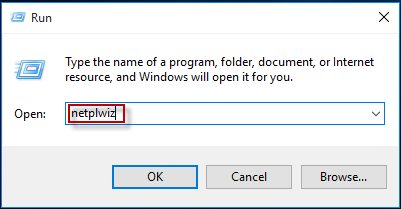
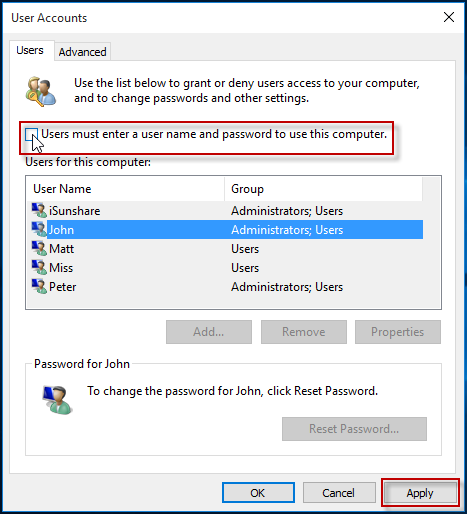
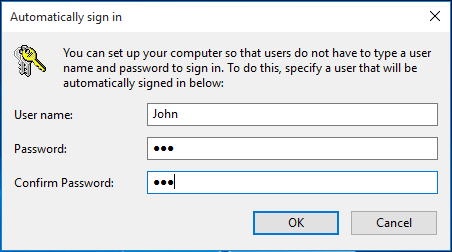
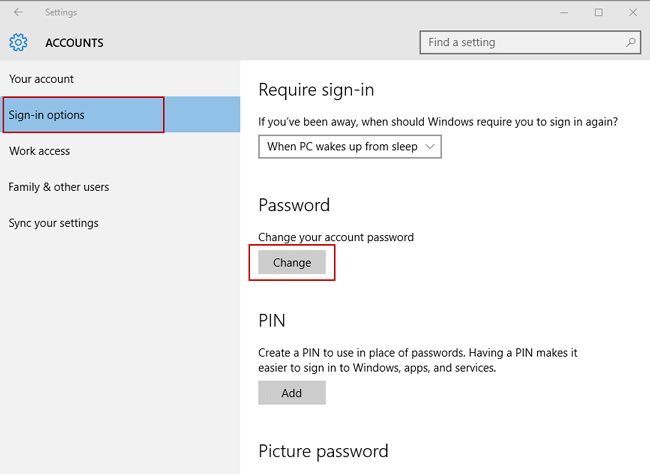
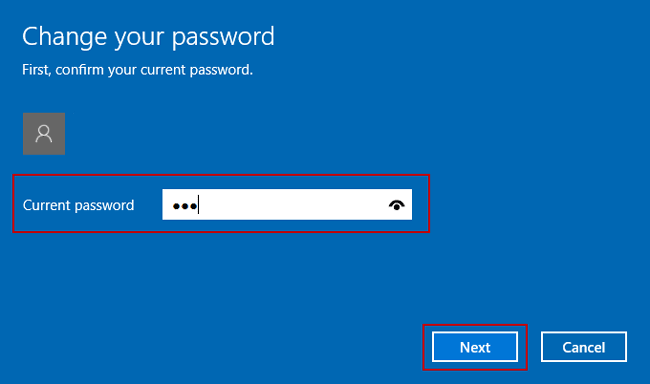
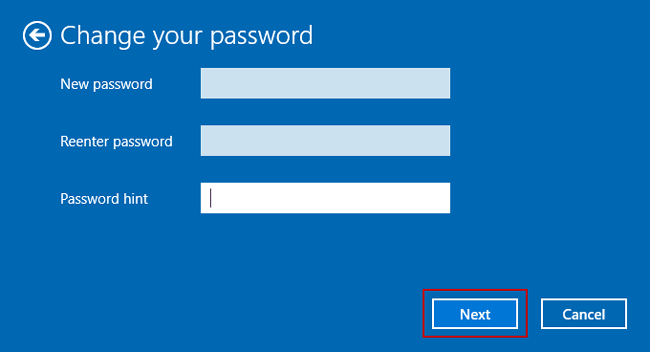
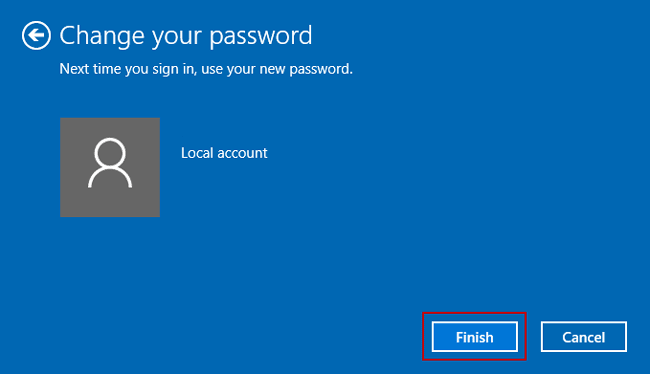
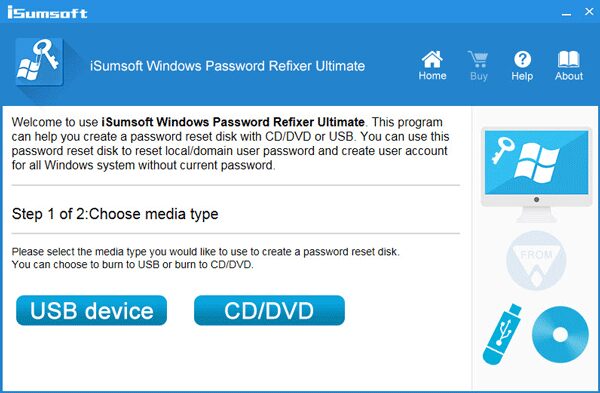
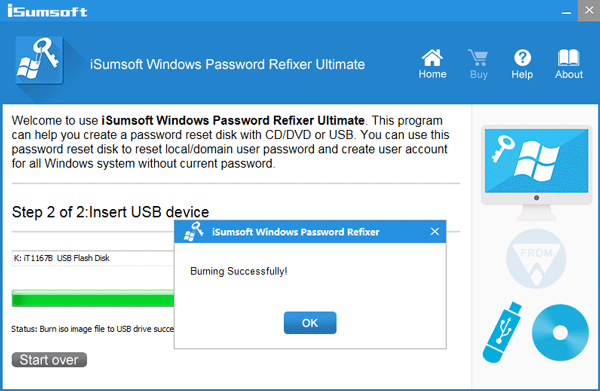
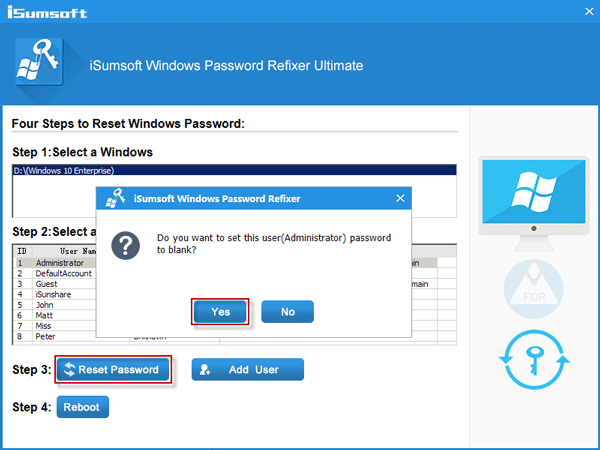
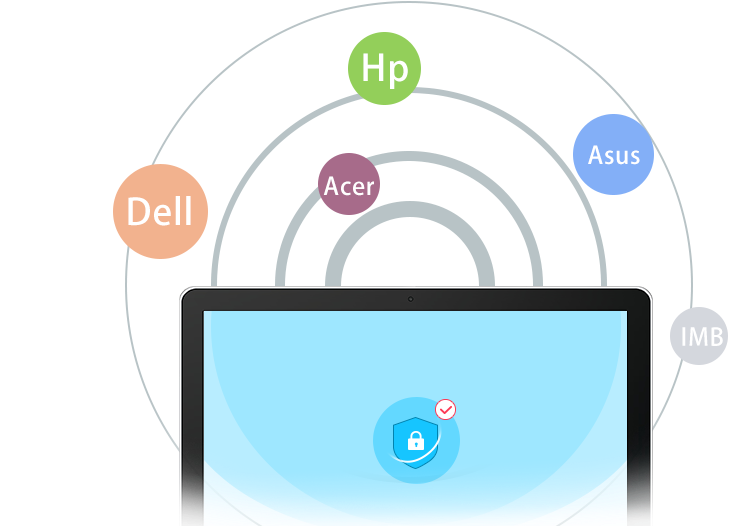
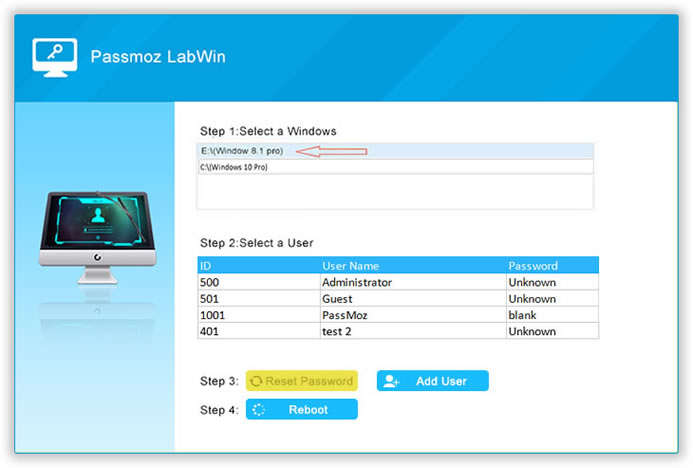
0 Comments