Transferring personal information from one device to another is quite familiar to many users. But each system has its own peculiarities. But the process of transferring from one system to another is more difficult. The process of transferring data between Apple devices is easy because the manufacturer included it in the list of standard functions. But do not be upset if you used Android earlier and now wish to get iOS without losing anything. Follow the instructions on klymen.com, and everything should work out.
Preliminary preparation of devices
The old and new devices should be checked and prepared before the action starts.
The information transfer process loads the system, so both devices should have more than half a battery charge. It does not hurt to have a charger nearby or to connect them to the mains at once.
The main communication channel for information transfer is wireless connection via a Wi-Fi network. It will be better if you use a trusted network, like at home or in the office. A network in a public place is not suitable due to instability and low security.
Compare the amount of available memory on both devices. It should be the same on all devices. It will be better if the new device has more memory.
Selecting a method for data transfer
When both devices have completed their preliminary preparations, you can begin the process of transferring information. Here, users have several ways to proceed.
Transfer using a special Move to iOS app
To use this path, you need to install the app on your Android device. The iOS system already knows how to work with it.
Follow all steps until “Transferring information” appears. Press and set the device aside for now. If you started this device and are already on the desktop, this will not work. Go to Settings and reset the system to its initial state.
Now we need an old Android device. Launch the application for transferring information and follow all the steps. It is important to agree with all the conditions and give all the permissions; otherwise, there will be a rejection. These manipulations will achieve a preliminary connection between the devices.
If all is well, and you have done everything correctly, a special code will pop up on the iOS screen. Android will wait for these numbers.
Once you have gone through these steps, the old phone will prompt you to select a list of information to be transferred. Check for everything you need and continue.
The data transfer process has started. The only thing left to do is wait 10 to 30 minutes. It’s done!
Transferring information using a Google Account
If the first method doesn’t work for you for some reason, here’s another one. Most likely, you use a Google account on Android. You will need to go into your Google settings and features and back up your data. This copy will be saved to cloud storage. After that, take iOS. Go through the process of authorizing this account on your new device. Go to Google functions and choose the option to download the backup or synchronize your devices. The data will be downloaded to the new device. This method is not as effective as the first one. But the goal will be achieved.
Manual transferring data
There are several methods for transferring information from one device to another. These methods are called “manual” methods because you will have to transfer each piece of information separately. You can use online services to transfer data. You can also upload the information to cloud storage through providers that are convenient for you.
Unfortunately, this method has many gaps and will only be partially effective.
Transferring information using PCs and Macs
Another effective method is to transfer information via computer. In any case, you will need special software. There are two steps you will follow.
If the information is transferred via the Windows system
First, you need to get all the information from Android. The device will be connected to this operating system via a USB cable and will be defined by the system as a Flash drive. Copy the data to the PC. After that, connect iPhone via cable and use a program to synchronize and download the data. This can be iTunes, as an example.
If you transfer information via Mac
Transferring data through the iOS system will require additional software. This can be an Android file transfer. Connect your Android device with a cable and copy the data. Then connect the iOS device with the cable and transfer everything you received earlier to the device.
Risks of losing information
It is important to realize that different operating systems work differently. The first method described is the most effective. The following methods are partially effective. There is no threat of losing information completely. Some data category will simply not be transferred and will remain on the old device.
Your previous device responds to new actions
When you used your old device, you were authorized to use different services. After switching to a new device, the previous device may still be signaling, displaying Messenger message, and more. To fix this problem on the old device, you need to log out of all accounts and deactivate the connection. For example, to sign out of RCS chats on your old device, go to Google settings and uncheck all the boxes. It will be better if you go to the settings on a new device and remove the old one from the list of trusted devices. That way, it will be permanently forgotten.
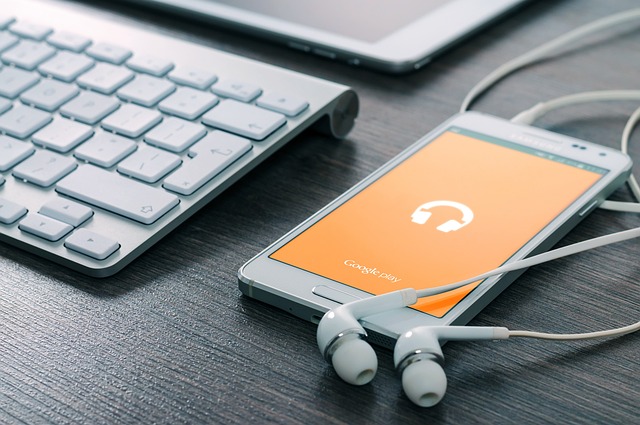
0 Comments