Many Windows 10 users face the same problem. In fact, this problem is causing frustration and a feeling of boredom to users. The Start menu is all about Windows. When it stops working, you can not do anything on the machine.
“Windows 10 Start menu does not work” How can fix it. We will now show some very effective solutions to solve this problem simply and in the shortest possible time.
[alert-success]READ ALSO: how to take a print screen on windows 10[/alert-success]
Restart your device
The first recommended solution for Windows 10 users when the Start menu does not work properly is to restart their devices. This step is necessary because it can solve the problem and save us time and effort. But when you do not work with you this way obey the following methods.
WITH using THE POWERSHELL
- First open Command Prompt from the Start Menu button.
- Type powershell and press enter.
- Type the command Get-AppXPackage -AllUsers | Foreach {Add-AppxPackage -DisableDevelopmentMode -Register “$($_.InstallLocation)\AppXManifest.xml”}.
- Wait until it is over and then reboot the device you will find that the problem has been solved.
fix by using THE REGISTRY EDITOR
- Open the search box and type the word Regedit.
- Click on this path: HKEY_LOCAL_MACHINE\SOFTWARE\Microsoft\Windows\CurrentVersion\ ImmersiveShell\Launcher.
- Then press Edit and then New, Then select DWORD (32-bit) Value, then type UseExperience.
- Open the new item and select the value to 0 and then restart the device.
by creating a new admin account
- Click the Start menu and select Settings, choose Accounts, choose Family & other users, choose Other users then press Add someone else to this PC.
- Press I don’t have this person’s sign-in information, Add a user without a Microsoft account, thenType a new user name and password and press Next and Finish.
- Now go to Settings from the Start menu, and press Accounts then choose the local account name you created..
- press Change account type, Administrator, and then press ok
[alert-success]READ ALSO: take a print screen on windows 10 by using a snipping tool[/alert-success]
By checking for an update
- Press START and select Settings, choose Update & security, press Check for updates.
This update will fix the existing error, including the Start menu errors.
I hope that I will be good at explaining the article and I also wish everyone who read the article to be able to solve windows 10 start menu Issue.
If you have any question please put your question in the coments below and we will reply you as soon as possible.
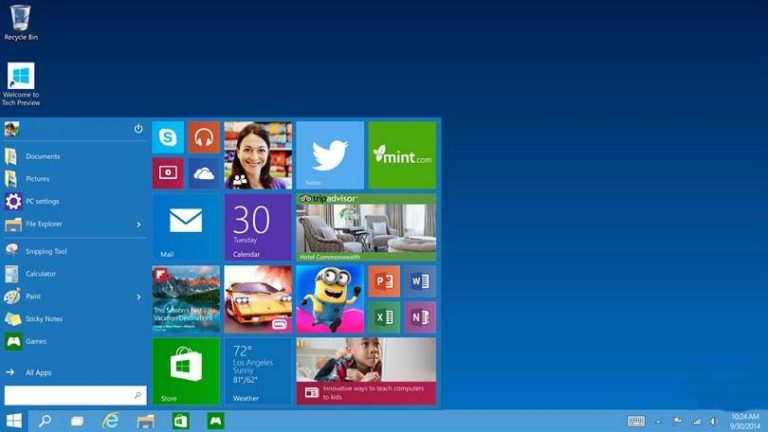
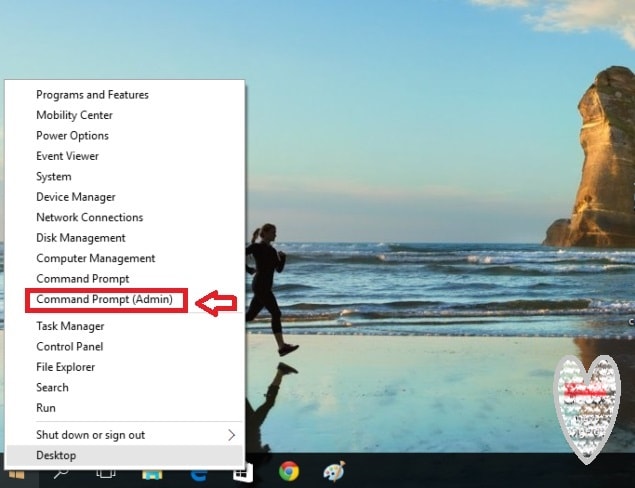
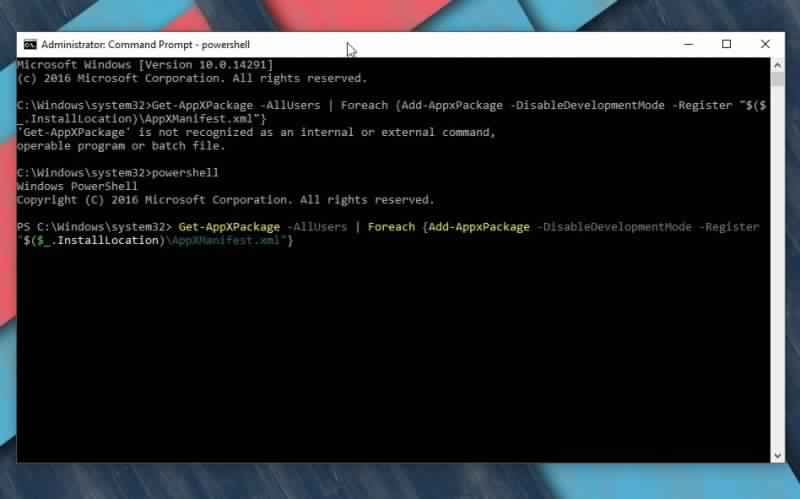
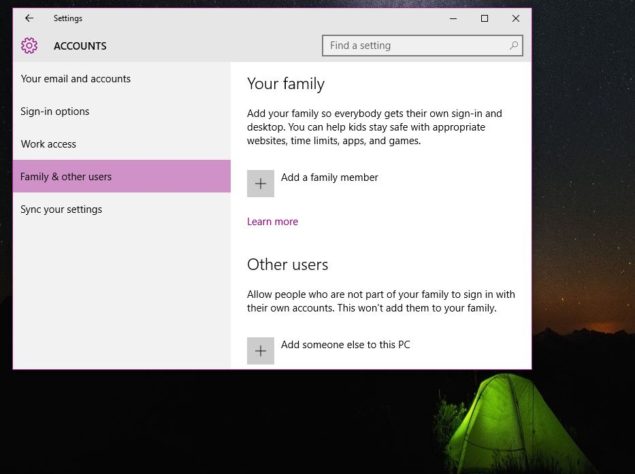
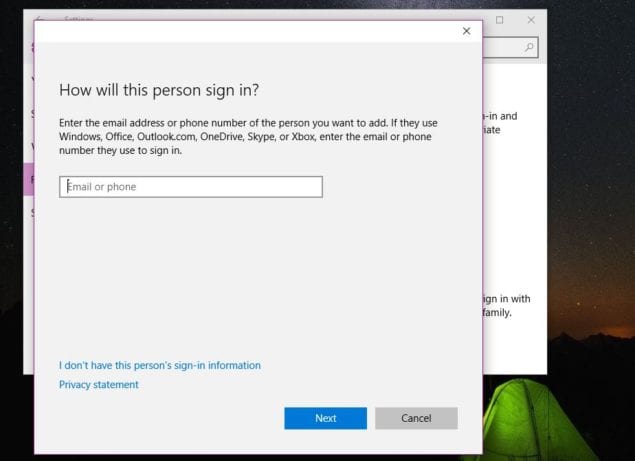
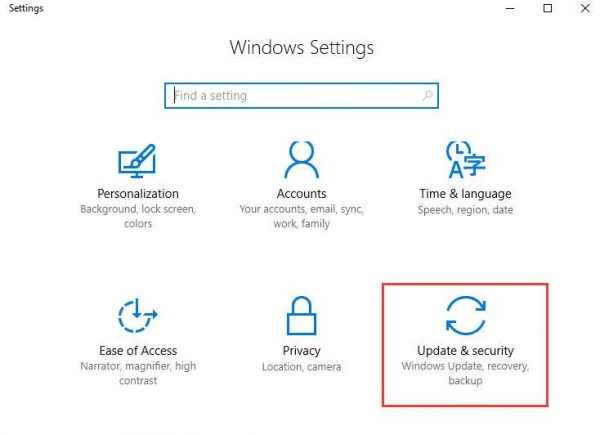
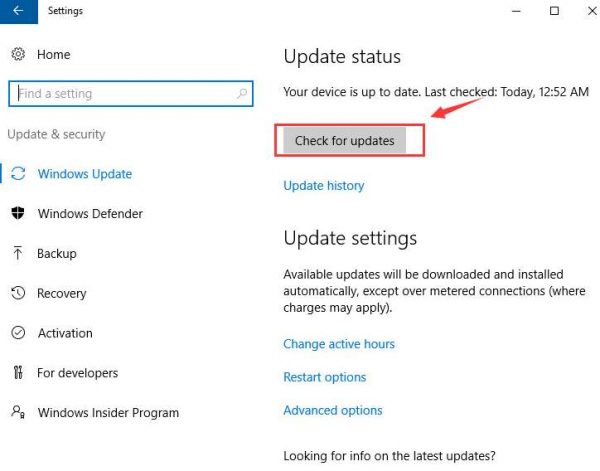
0 Comments