Why UniFi Controller Startup Failed
UniFi Controller is a piece of software that can be installed on-premises or in the cloud that allows you to manage UniFi access points, enable guest users to connect to your SSID (Service Set Identifier), and monitor network usage remotely.
However, the UniFi Controller startup failed issue always appears when users try to update the UniFi Controller software or a few minutes after starting the software.
Well, what triggers the UniFi Controller startup failed issue? According to investing, we find several possible reasons.
- Insufficient free space on the host system disk.
- Incompatible or outdated JAVA installation.
- There are special characters in the Windows profile username.
- The UniFi Controller does not have the required ports.
- Database corruption.
- Broken UniFi protocol.
- Temporary bugs in UniFi Controller software.
Based on these reasons, there are several methods to the “UniFi controller startup failed” issue.
How to Fix the UniFi Controller Startup Failed Error
# 1. Close All the UniFi-Related Processes
The “UniFi controller startup failed” problem you are experiencing may be caused by a temporary software/communication glitch. In this case, closing all Unifi related processes and restarting the software may solve this problem. The steps are as follows.
- Right-click the Start button and select Task Manager.
- In the Process tab, right-click the UniFi-related process and choose End task. Then repeat this step to close all the UniFi-related processes.
- Then end all processes belonging to Java and MongoD.
Now, you can start the software and check if the UniFi Controller failed to start.
# 2. Extend Space on the System Disk
Most software will take some space from the C drive when running, and the Unifi Controller is no exception. When the UniFi Controller startup failed issue occurs, you should consider whether the error is caused by insufficient space on the system drive. In this case, you need to increase the system disk space.
The best tool to expand system disk space is MiniTool Partition Wizard and it can help you extend system disk without data loss. Besides, it can also help you better manage disks and partitions.
To extend system drive, you need to:
- Launch MiniTool Partition Wizard and enter its interface.
- Select the system partition and click Extend Partition from the left pane.
- Select where to take free space and drag the blue block to decide how much free space you want to take. Then click the OK button.
- Finally, click the Apply button to execute the operation.
After that, restart UniFi Controller and see if the UniFi Controller startup failed.
# 3. Change the Specified Engine in the System Properties File
The UniFi Controller needs to create a highly scalable database of information relating to UniFi devices, users, as well as the UniFi server itself.
However, if the database was created with the “mmapv1” storage engine, but the specified storage engine is “wiredTiger”, the UniFi controller will not start. In this case, you can force the controller to use the mmapv1 storage engine to solve the problem.
Here is how to do that:
- Open File Explorer and navigate to the path: %USERPROFILE%\Ubiquiti UniFi\data.
- Open the System.Properties file with Notepad and add the following line at the end: db.extraargs=–storageEngine=-mmapv1
- Click File > Save in Notepad to save changes and exit.
Then, start the UniFi Controller and check if it works.
# 4. Use a User Profile Without Special Characters
The UniFi controller doesn’t recognize special characters like á, ì, ô, ç, etc. If your Windows account has such a special character, the UniFi controller won’t start because it can’t find your account. In this case, you need to create a new account without special characters.
Here is the guide:
- Start your PC in Safe Mode.
- Navigate to Settings > Accounts > Other people > Add someone else to this PC.
- In the pop-up window, click I don’t have this person’s sign-in information.
- In the next pop-up window, click Add a user without a Microsoft account. Then you need to enter a user name and password, and click Next.
- Now you can easily switch to your new local account.
After that, restart your computer and see if the UniFi Controller startup failed.
# 5. Clear the Default Port Required by UniFi Controller
Since the Unifi Controller requires port 8080 to function properly, the “UniFi Controller failed to start” error may occur if this port is used by other programs. Therefore, stopping the program that uses the port may solve the problem.
To check what software is incompatible with the Unifi Controller, you need to do a clean boot. Here is how to do that:
- Press msconfig in the search box and press Enter.
- Switch to the Services section. Then check the Hide all Microsoft services box and click the Disable all button.
- Switch the Startup tab and click Open Task Manager. Then click the program and click Disable.
- Close Task Manager and System Configuration, and then restart your PC.
- After you find the conflicting program, you can uninstall it from your computer.
- If the UniFi Controller fails to start after performing a clean boot, you need to change the default port for the UniFi Controller software.
# 6. Rename the UniFi Logs
Many programs will create a log file when running, and the Unifi controller is no exception. The log file is used to record some processing records of the software. It is usually a text file and can be opened with Notepad. If some errors happen to the software, technicians can view the log file content, and then find the root cause of the problem.
However, when the log file becomes bigger and bigger, it will originate some overhead in storage, I/O bandwidth, and CPU usage. This may cause the “UniFi Controller startup failed” issue. Therefore, you need to archive log files or remove unwanted log files regularly.
You can rename the log file first and then archive or remove it according to your needs. To do so, you need to:
- Shut down the Unifi Controller software and kill all its associated processes through the Task Manager.
- Open File Explorer and navigate to the path: %USERPROFILE%\ Ubiquiti UniFi\logs.
- Now rename the log file and add the .old at the end of the file name extension.
Note: Don’t forget to rename the MongoDB and server log.
Then, restart the software and check if the UniFi Controller startup failed is solved or not.
# 7. Reinstall JAVA
Java is critical to the operation of the Unifi Controller software. A corrupt Java installation or an incompatible version of the software may cause the “UniFi Controller software startup failed” issue. So, reinstalling JAVA may solve this problem. To do so, you need to:
- Close the Unifi Controller software and all related processes through the Task Manager.
- Type Control Panel in the Windows Search box. Then in the list of results, click Control Panel.
- Click Uninstall a program. Then right-click on JAVA and select Uninstall. Restart your computer after uninstallation is complete.
- Download and install the right version of Java (a 64-bit version of Java is required on Windows for Unifi to work properly).
Start the Controller application and check if the error is solved.
# 8. Install the UniFi Controller Software as a Service
If the Unifi Controller software is not installed as a service, it may encounter the “UniFi Controller startup failed” problem. So, installing the UniFi Controller software as a service is a way to solve this problem. Here is how to do that:
- Exit the controller and shut all its running processes via the Task Manager.
- Add the Java path to the system’s environment variables (at the end of the path in the Temp variable) and then click OK to save the changes: C:\Program Files(x86)\Java\jre7\bin\javaw.exe
- Type cmd in the search box, and then right-click the Command Prompt and select Run as administrator.
- In the Command Prompt window, type the cd “%UserProfile%\Ubiquiti UniFi\” command and press Enter.
- Then, in the UniFi directory, type the java -jar lib\ace.jar installsvc command and press Enter.
- When it says Complete Installation, type the java -jar lib\ace.jar startsvc and press Enter.
- Finally, open Task Manager and see if the UniFi Controller service is in the Services tab.
Now, restart the software and check if the UniFi Controller failed to start.
Have a Try
The above content is about the reasons for the “UniFi Controller startup failed” error and the detailed methods to solve it. If you encounter the same problem, you can try them.

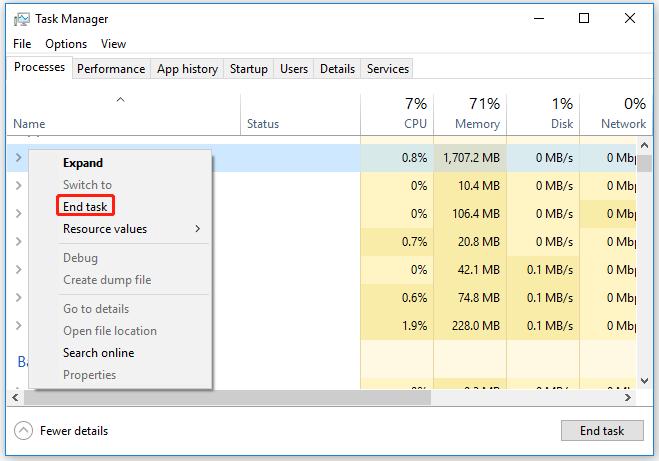
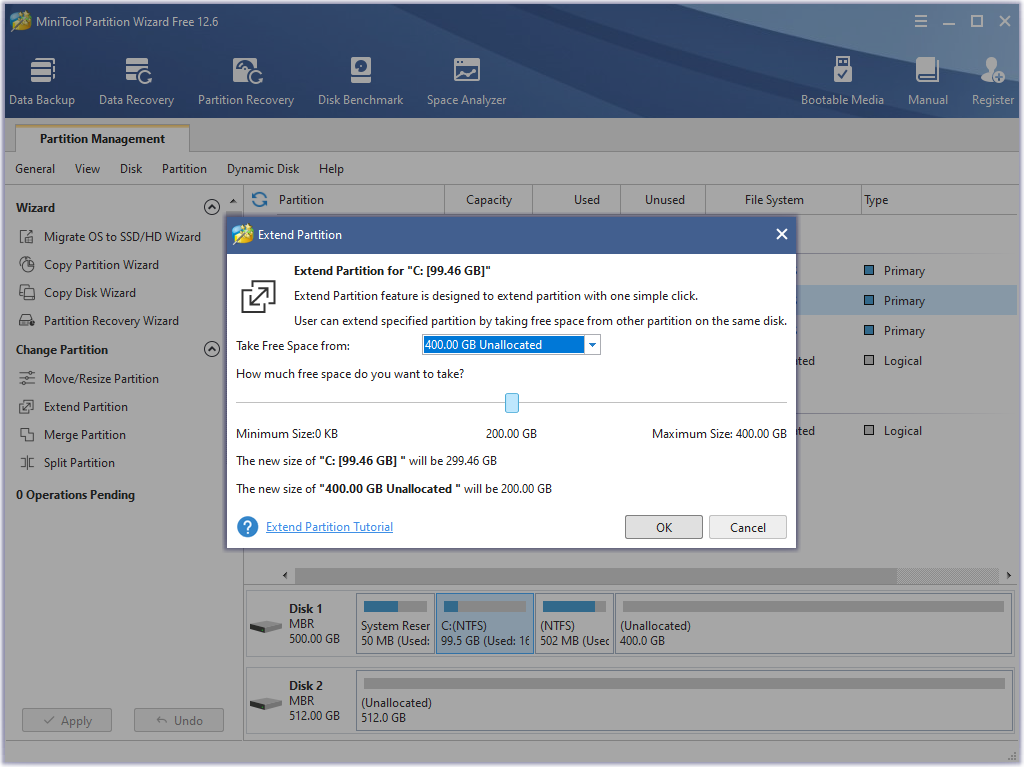
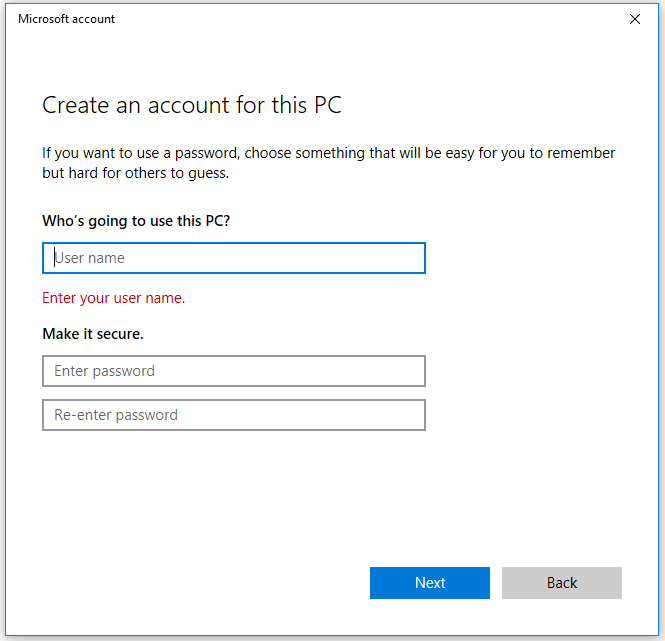
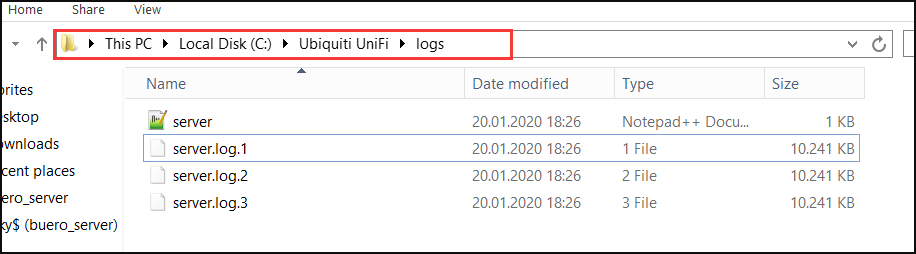
0 Comments