iPhone Won’t Connect to Wi-Fi Network is one of the most annoying problems for Apple users. As you just connect a phone to the Wi-Fi network and then enter the password. Then you find that the internet is not connected. Or you may find a message under the network name that says that there is no internet connection. So what is the final solution to this problem? Of course, like the many frequent and common iPhone problems, there are many solutions available.
But based on the error itself, you can define the steps for an appropriate solution. Therefore, we must first identify some of the reasons that may cause the iPhone Won’t Connect to Wi-Fi problem. Mostly, the problem is not with your phone at all. As the majority of suffers, the iPhone Won’t Connect to Wi-Fi problem is caused by a router or a poor connection. Where sometimes there are some errors in connecting the cables. Also, there may be a window press on the cable or there is an obstacle or something like that. In addition to the technical reason.
This is due to the fake internet service due to some maintenance work. Or maybe because of the storms and bad weather. Also, changing the service deadline is one of the most important reasons for the iPhone Won’t Connect to Wi-Fi. And other reasons may cause this problem. Based on that, today we will provide you with all the details about this problem. In addition to the final solution in how to fix iPhone Won’t Connect to Wi-Fi. So, follow the following details with us in order to know the appropriate solution.
Why My iPhone Won’t Connect to Wi-Fi Network
Often, the main reason, as we mentioned above, is either a fake connection, due to the fault of the network itself. Or it may be other simple reasons related to some routine steps. In addition to some adjustments in settings and updates. Where the step for the iPhone Won’t Connect to Wi-Fi Solution is very easy. You will not need much time or effort. Also, you are not obligated to go to an iPhone repair center and pay the money. As we will provide you with some free and simple steps.
Which will contribute to solving the problem of the iPhone connected to Wi-Fi, but no Internet. The first thing you will start doing is forcibly restarting your phone. Because this step will lead to the disposal of the recorded data. In addition to returning the commands and rerun the system and the software again. In addition to checking the network and phone settings. Where you can restore network settings to solve the problem. Also, you can reset your phone settings.
So you can get rid of this annoying problem. You can also try enabling and disabling Airplane Mode. This step can help in solving the problem simply. Also, you can restore your phone by using DFU or iTunes mode. But usually, the problem is solved once it occurs, adjusting network settings and restarting the router. There are many other reasons for this obstacle. We would have followed in the following to find out the steps for the final solution.
How to Fix My iPhone Won’t Connect to Wi-Fi Network 2021
Check Your Connections & Cables
First, you will check connections and cables. Then make sure that there are no obstacles around the cables. Also, if you have any cable welds, you can check this as well. As there may be some obstacles preventing the router from having a good internet connection. So check cables and connections first.
Make Sure that Wi-Fi and Router is On
Also one of the other things that the user forgets. It is making sure that the Wi-Fi is enabled, in addition to making sure that the router is connected to power. Of course, it is one of the obvious steps. In order to be involved quickly in solving the problem as soon as possible.
Reboot Your iPhone
If you finished doing the previous steps. Then restart your phone forcibly. This step helps to refresh your phone’s data. In addition to the commands and the program system. All you have to do is press the volume up button and the volume down button continuously. Besides pressing the main button.
Reset Network Settings
After your device reboots. Then check whether the problem is solved or still. If you are still facing the same problem then check and reset the network settings. As it is one of the basic steps to solve the problem of iPhone Won’t Connect to Wi-Fi. So, reset the network settings on your iPhone.
Enable and Disable Airplane Mode
Finally, you can use one of the steps that have worked for other users. You can enable and disable airplane mode on your phone. Which will help you to bother with this annoying problem. And connect to your Wi-Fi network again.
How to Fix My iPhone is Connect to Wi-Fi, But No Internet
In order for you to know all the steps and details. In addition to the best way to solve my iPhone problem, it is connected to Wi-Fi but no internet. Then you can click here.
Conclusion
My iPhone is connected to Wi-Fi, but no internet. Now you can get rid of this problem forever. As we explained all the necessary details and steps above. This will provide you with the best way to solve the problem of the iPhone Won’t Connect to Wi_Fi. Without the need to download any file or jailbreak your phone. Just some simple steps in the settings and the problem will be permanently gone. Share your opinion in a comment below.
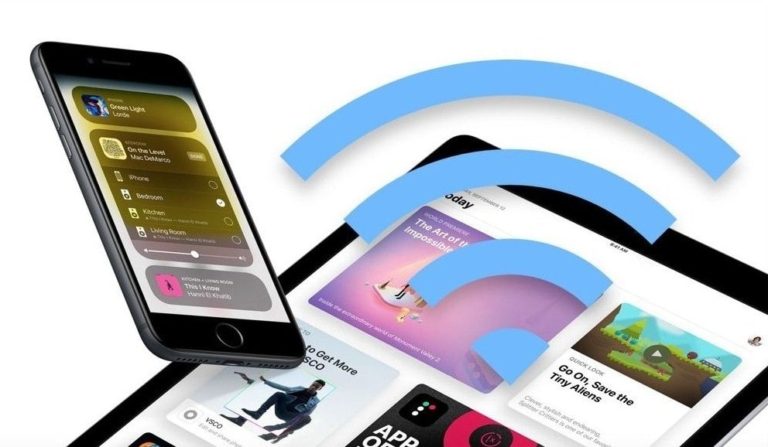

0 Comments