One can create a list of emails for mailing in Gmail. This is more convenient than having to type each and every email of the recipients separately. This is very helpful, especially to people who carry out businesses online. Below is a step-by-step procedure on how to do that.
How to Log in to Your Gmail Account
To check your Gmail account, open a web browser and type in http://www.gmail.com. Type in your Google account username and password.
Import Contacts
If you have not yet added your contacts to your Google Contacts, you can import them from a number of different sources, such as a CSV file, another email account, or your phone. Just click on “Import” from the left-hand sidebar and follow the screen prompts to import the contacts you need from the source you desire.
Create A Contact Group
On the Google Contacts page, click on the checkboxes next to the names of the contacts you’d like to include in your email list. Then click on the “Labels” button at the top. From the drop-down menu, click on “Create label.” Type a name for your contact group in the box that comes up, such as “Marketing Team” or “Family Members.” Click on “Save.”
How to Add Contacts to the Group
Once you have created the label (group), you can add more people to the label by just selecting them and hitting the label button again. A pop-up of labels will appear, and you will just select the label you created, and all of the people you selected will have that label.
Sending Emails To More Than One Person
To send an email to more than one person at a time, go back to your Gmail inbox and click on the “Compose” button in the left corner of the screen, just as we did before, to write a new email. Once in the Compose Mail section of Gmail, type in the name of the label (group) you created into the “To” field of your new email.
As you begin typing the label you created, Gmail will bring up a drop-down selection of labels. The name of the label you created should be displayed in the drop-down list. Alternatively, Gmail has also created an email address for the label that you could use. That email address would be the name of the label you gave that group, then the “@” symbol, and then “gmail.com.” So, if your new group is called classmates, the email to reach all of your old classmates would be [email protected].
Once you have composed the email and added the group to the recipient sales leads list, simply write the message, attach any necessary files, and double-check your email for mistakes before hitting the “Send” button to allow your email to be sent to everyone in the group.
Editing Details
When you need to add or remove contacts from your group or edit any details, just go back into Google Contacts, where your lists are stored. You can create multiple groups for different purposes, such as work projects, social life, hobbies, and interests.
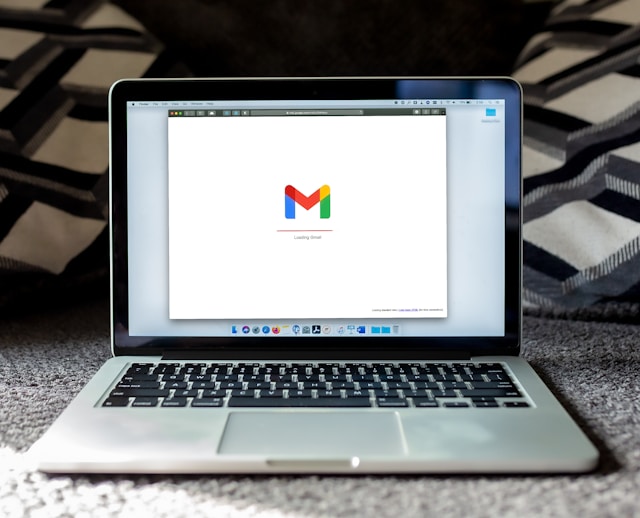
0 Comments