Outlook is a popular email client used by individuals and businesses to manage their emails, contacts, calendar events and more. Unfortunately, Outlook PST files are prone to corruption, which can cause users to lose access to important data.
Fortunately, there are 9 solutions available for recovering lost or corrupted Outlook PST files.
Solution 1: Using Inbox Repair Tool (Scanpst.exe)
The first solution is to use Microsoft’s Inbox Repair Tool (Scanpst.exe). This tool is designed specifically for repairing corrupt Outlook PST files and can be used with all versions of Outlook. To use this tool, simply open the Scanpst.exe file located in the Microsoft Office folder and select the PST file that needs repair. The tool will then scan the file for errors and attempt to repair them automatically. Once complete, you should be able to view your data again.
Solution 2: Outlook Archive Feature
Another solution is to use the Outlook Archive feature. The archive feature can be used to move older emails, contacts and calendar events from the main PST file into an archived PST file. This will reduce the size of your main PST file and make it less likely to become corrupted or damaged in the future. To use this feature, simply select “Archive” from the File menu in Outlook and follow the on-screen instructions.
Solution 3: Third-Party Software
The third solution is to use a third-party software program designed specifically for repairing corrupt Outlook PST files. There are several programs available that offer different levels of recovery options, including data extraction and repair capabilities. These programs are typically more expensive than the Inbox Repair Tool, but they will usually provide a greater level of success in recovering lost data.
Solution 4: Export Data to Other Formats
The fourth solution is to export your data to other formats such as TXT or CSV files. This will allow you to access the data without having to open the corrupted PST file. To do this, simply select “Export” from the File menu in Outlook and follow the on-screen instructions. Once complete, you should be able to view your data in any compatible program.
Solution 5: Recover Deleted Items from Backup Files
If a backup was created before the corruption occurred, then it may be possible to recover deleted items from those backup files. To do this, simply open the backup file in Outlook and select “Recover Deleted Items” from the File menu. Follow the on-screen instructions to restore any deleted data.
Solution 6: Use Third Party PST Viewers
The sixth solution is to use third party PST viewers such as Advanced PST Viewer or Kernel Outlook PST Viewer to view your corrupted PST file. These programs are designed specifically for viewing corrupt files and can be used with all versions of Outlook.
Solution 7: Backup Your Data Regularly
It’s important to remember that prevention is better than cure when it comes to data loss due to corruption. So, a seventh solution is to regularly backup your data using an external storage device or cloud-based storage service. This way, you can restore your data if the PST file becomes corrupted in the future.
Solution 8: Compact Your PST File
The eighth solution is to compact your PST file regularly. Compacting will reduce the size of the PST file and make it less likely to become corrupted in the future. To do this, simply select “Compact” from the File menu in Outlook and follow the on-screen instructions.
Solution 9: Rebuild Your OST File
If you are using an Exchange/Office 365 account with Outlook, then you may need to rebuild your OST file as a ninth solution for recovering lost or corrupted data. To do this, simply open Outlook and select “Account Settings” from the Tools menu. Select your Exchange/Office 365 account and then click the “Rebuild” button. Follow the on-screen instructions to rebuild your OST file.
Conclusion:
These are nine solutions you can use to repair a corrupted PST file or recover lost data in Outlook. Remember, prevention is better than cure, so it’s important to regularly backup your data and compact PST files where possible. If all else fails, then you may need to look at using third party software programs for more intensive repairs and recovery options.
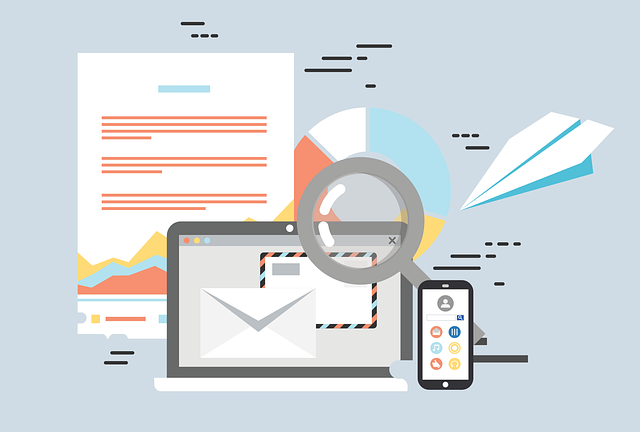
0 Comments