One of the best things about the Insta platform is sharing your photos with friends, family, and followers and seeing what they share with you in return. Whether following your favorite celebrities and brands online or seeing what your high school friends have been up to all these years, there are many great reasons to use Instagram. While most people will enjoy scrolling through their feeds, sometimes you might want to download specific content from Instagram so you can save it forever or repost it elsewhere.
However, Instagram doesn’t allow you to download content from public and private IG accounts. The exciting update is that there are several ways that you can try out to make this possible other than to save to archive. This article will teach you how to download any Instagram content for later viewing or sharing with others.
Let’s get started!
How To Download Instagram Videos
Each device allows you to download Instagram content using different methods. Moreover, Instagram offers four primary video formats, which include:
- Instagram Stories – these shortest video formats die out after one day (unless you reserve them to Instagram Stories Highlights).
- Instagram IGTV – these video formats live on your IG grid and feature their unique tab on your Insta profile.
- Instagram Reels – these short, vertical video formats work great if you want to reach new eyes, primarily through dedicated reel feeds.
- Instagram Lives – these unedited video formats are streamed in actual time. You can save and share them on your feed.
You can use top-rated third-party apps or websites such as Instastories.watch to download video Instagram online on any device. This method works exceptionally for saving high-quality video formats, including the 1080 p ones.
Here is how to use https://instastories.watch/en/video_downloader/ to download your favorite Instagram videos:
- Locate the IG video to download and copy that Instagram profile’s specific name/link. For instance, @fred.
- Paste that name/link into the page search box section and press “Enter” or “Search.”
- https://instastories.watch/en/fred/ page opens, allowing you to download your preferred video.
- Click on that preferred video. You’ll see a download option in your selected language.
- Get the video downloaded automatically by clicking that download button.
- You’ll get the downloaded video in the downloads folder on your pc or Android/iPhone gallery on your phone.
Other websites to consider include:
- Storiesig.me
- Instastories.watch
- SaveFromWeb.com
- Downloader4Insta.com
- W3Toys.com
- Blastup.com
How to Download Instagram Videos on PC
Screen Record
Movavi Screen Recorder gives you a hassle-free way to download Insta video formats on a PC. Here is how to use this Instagram video downloader:
Step One: Downloading And Installing Movavi Screen Recorder
The first step entails downloading this video downloader’s installation file and launching the program after finishing the installation process.
Step Two: Adjusting The Record Settings
- Check the sidebar and click the “Preferences” option
- Here you can choose the output folder, disable that countdown, hide that sidebar, etc.,
- Click “OK” after setting your preferences
- Select the “Screen Recording” option and click the position featuring video format on the IG page
NB: Enable all system sounds while recording. The recording panel’s system audio is green in an “on” mode. Also, remember to turn off the Mic and Webcam.
Step Three: Recording Your IG Video
- Press the available “start recording” icon.
- The downloader starts recording after that 3-second countdown.
- Press “stop” to complete the recording process.
Step Four: Saving To Your PC
- Press the “Export” icon
- Name the video file and choose your preferred output format
- Press “save”
Development Tools
The internet gives you access to several IG video downloader extensions if you’re a Google Chrome user. Follow these steps to download IG videos using a browser extension IG video saver:
- Search online for the IG video downloader extension tool and add it to your PC’s Google Chrome browser.
- Visit your Insta profile, open the video you want, and move the mouse cursor to the screen’s uppermost right corner.
- Press “download” to save that video to your PC.
Some top-rated video Instagram downloader browser extensions to consider include
- IG Media Downloader
- Video Downloader for IW
- Web App For Instagram with DM
- Acethinker’s Free Instagram Video Downloader
- IG Downloader
How to Download Instagram Videos on iPhone
Screen record
- Access your phone’s “Control Center” by swiping up from the device’s bottom side.
- Click the “Record” icon (circular button).
- The recording will start after the three-second countdown.
- Stop recording by opening the “Control Center” option and tapping that red circular icon again.
Safari
- Open the Insta app and copy the video link. You can get the link on the three-dot symbol in the upper right corner.
- Open Safari browser and go to Save Instagram site. Paste that link in the search bar section and click “View” for the next steps.
- Scroll downwards to get the download option. Click it, block the ad popup if present, and press “Download.”
- After finishing the download process, locate the video by clicking the magnifying glass portrait.
App
Here is how to use the Blaze app to download videos on iPhone:
- Download the Blaze app and launch it.
- Go to your IG profile and copy your preferred video’s URL
- Paste that URL on the Blaze app
- Click “download”
- Press “export video to camera roll.”
Other applications to consider include the following:
- Instagram Video Downloader
- Wondershare UniConverter
App
Here is how to use the Inshot app to download IG videos on Android:
- Download InShot Inc’s Video Downloader for Instagram from the play store.
- Install the app.
- Go to IG, check your preferred video and copy its link (the video must be from a public account).
- Open the InShot app and give it access to download the video.
- The app will automatically detect the copied link (if not, paste the link manually).
- After the download, click the pink “share” button and download the video by clicking the “download image” section.
Other applications to consider include the following:
- StorySaver
- Quicksave
How to download Instagram Reels
You can only use third-party apps or websites to download Instagram reels on any device. Here is how to use Instagram Reel Downloader to download the IG reel:
- Locate the IG reels to download and copy that Instagram profile’s specific name/link. For instance, @fred.
- Paste that name/link into the page search box section and press “Enter” or “Search.”
- https://instastories.watch/en/fred/ page opens, allowing you to download your preferred reels.
- Click on that preferred reel. You’ll see a download option in your selected language.
- Get the reel downloaded automatically by clicking that download button.
- You’ll get the downloaded reel in the downloads folder on your pc or Android/iPhone gallery and the downloads folder on your phone.
- And that’s all for Instagram reel download.
How to download Instagram highlights
You can only use third-party apps or websites to download Instagram highlights on any device. Here is how to use https://instastories.watch/en/highlight_downloader/ for Instagram highlights download:
- Locate the IG highlights to download and copy the specific name/link of that Instagram profile. For instance, @fred.
- Paste that name/link into the page search box section and press “Enter” or “Search.”
- https://instastories.watch/en/fred/ page opens, allowing you to download your preferred highlights.
- Click on that preferred highlight. You’ll see a download option in your selected language.
- Get the highlight downloaded automatically by clicking that download button.
- You’ll get the downloaded highlights in the downloads folder on your pc or Android/iPhone gallery on your phone.
How to download Instagram IGTV
You can only use third-party apps or websites to download Instagram IGTV on any device. Here is how to use https://instastories.watch/en/video_downloader to download your favorite Instagram IGTV:
- Locate the IG IGTV to download and copy that Instagram profile’s specific name/link. For instance, @fred.
- Paste that name/link into the page search box section and press “Enter” or “Search.”
- https://instastories.watch/en/fred/ page opens, allowing you to download your preferred IGTV.
- Click on that preferred IGTV. You’ll see a download option in your selected language.
- Get the IGTV downloaded automatically by clicking that download button.
- You’ll get the downloaded IGTV in the downloads folder on your pc or Android/iPhone gallery on your phone.
How to download Instagram stories
You can only use third-party apps or websites to download Instagram story on any device. Here is how to use Instagram Story Downloader to download IG story:
- Locate the IG story to download and copy the specific name/link of that Instagram profile. For instance, @fred.
- Paste that name/link into the page search box section and press “Enter” or “Search.”
- https://instastories.watch/en/fred/ page opens, allowing you to download your preferred IG story.
- Click on that preferred IG story. You’ll see a download option in your selected language.
- Get the story downloaded automatically by clicking that download button.
- You’ll get the downloaded story in the downloads folder on your pc or Android/iPhone gallery on your phone.
- And that’s all for Instagram story download or how to download Instagram stories on PC or any other device.
How to download Instagram Photos, Pictures, Images, posts
Using third-party websites such as https://instastories.watch/en/photo_downloader/ or https://storiesig.me/en/photo_downloader/ gives you a universal method for Instagram image download. Here is how to use https://instastories.watch/en/photo_downloader/ to download IG image:
- Locate the IG photo/image/picture to download and copy that Instagram profile’s specific name/link. For instance, @fred.
- Paste that name/link into the page search box section and press “Enter” or “Search.”
- https://instastories.watch/en/fred/ page opens, allowing you to download your preferred photo/image/picture.
- Click on that preferred photo/image/picture. You’ll see a download option in your selected language.
- Get the photo/image/picture downloaded automatically by clicking the “download” button.
- You’ll get the downloaded photo/image/picture in the downloads folder on your pc or Android/iPhone gallery on your phone.
- And that’s how to download images from Instagram.
How to Download Instagram Photos on PC
Screenshot
Here is how to download Instagram pictures on PC using the screenshot option:
- Navigate to the Insta image within your PC browser.
- On the start section, type “Snipping Tool” text into the search bar (Windows 10 users)
- Open that Snipping Tool
- Adjust the Snipping ‘Mode,’ check the menu toolbar and click ‘New.’
- Choose the image area to snip.
- Capture your snip, and click the ‘Save Snip’ option.
- Fill in all the details and click “save.”
- And that’s how to save Instagram photos.
Development tools
Here is how to use a desktop browser to download Instagram photo on a PC:
- Log in to your IG profile, locate the image to download, and open it in a new browser tab.
- Land close to the picture and right-click the mouse or the input device you’re using.
- Choose the “View Page Source” option.
- Go through that code until you come across a .jpg link (the first one).
- Copy that URL text featured between two quotation mars.
- Paste that URL to another new browser tab.
- Right-click to download the picture after it has loaded.
- And that’s how to save a post on Instagram using development tools.
How to Download Instagram Photos on iPhone
Screenshot
To download photo from Instagram via screenshot:
- Open the IG app.
- Locate the picture to save.
- Scroll to have the entire image displayed on the phone screen.
- Press the phone’s side power switch and volume-up button/switch simultaneously.
- Press the screenshot’s thumbnail that pops up at the screen’s bottom-left corner.
- Slide the photo sides to crop it to the actual image.
- Click “Done.”
- And that’s how to download Instagram posts.
Safari
For Instagram post download via Safari:
- Open your IG app, locate the image to download, and copy its link.
- Open the Safari app, paste that link and run it.
- Long press on the image and copy it
- Open the Notes mobile application and open a new note
- Paste the image on that new note as a draft (because you’ll delete it after download)
- Long press on that image, click the share option, and then save image button to download it to your iPhone
App
To save Instagram photos on Android via InShot Inc’s Video Downloader for Instagram:
- Download InShot Inc’s Video Downloader for Instagram from the play store.
- Install the app.
- Go to IG, check your preferred image and copy its link (the image must be from a public account).
- Open the InShot app and give it access to download the image.
- The app will automatically detect the copied link (if not, paste the link manually).
- After the download, click the pink “share” button and download the image by clicking the “download image” section.
Other apps to use to download Instagram images include:
- Inflact
- 4K Stogram
Conclusion
In general, using websites remains the most hassle-free way to consider when downloading Instagram videos and images on any device. For an exceptional experience, use https://instastories.watch/en/photo_downloader/ to download Instagram post or pictures/photos and https://instastories.watch/en/video_downloader/ to download Instagram reels or videos with sound.
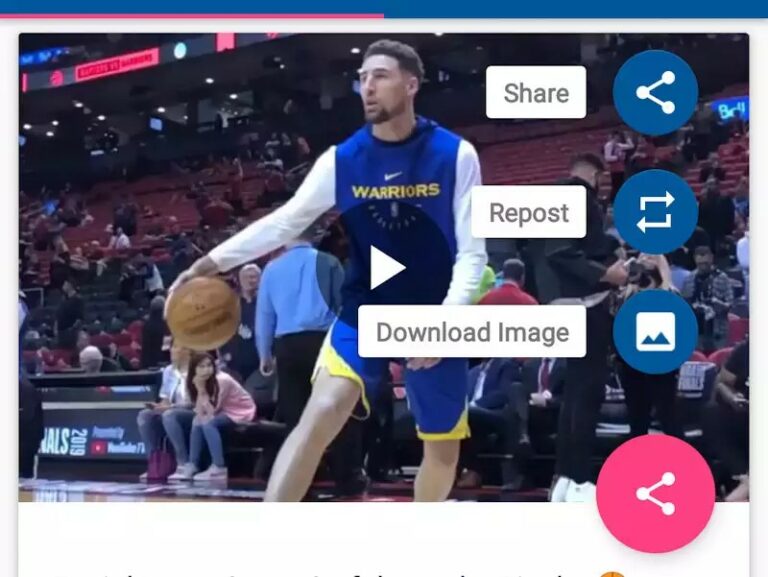
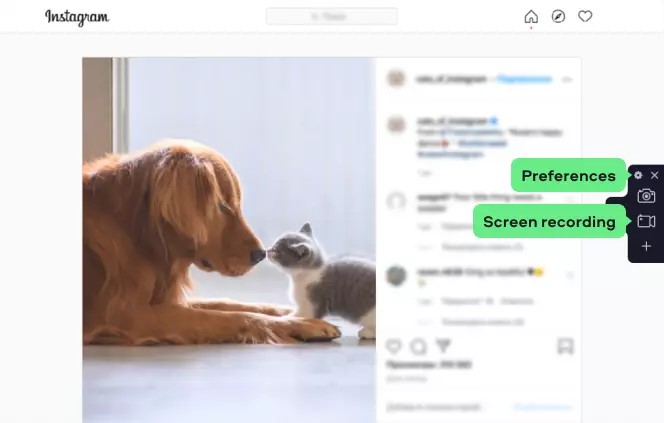
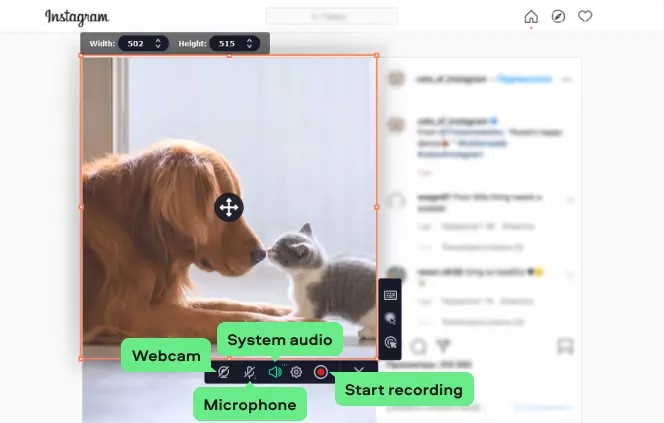
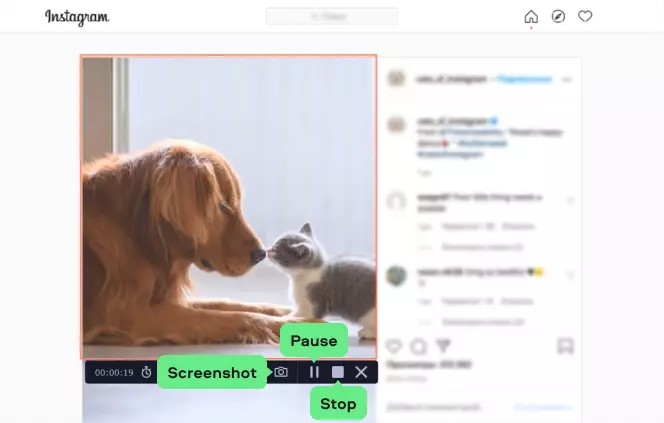
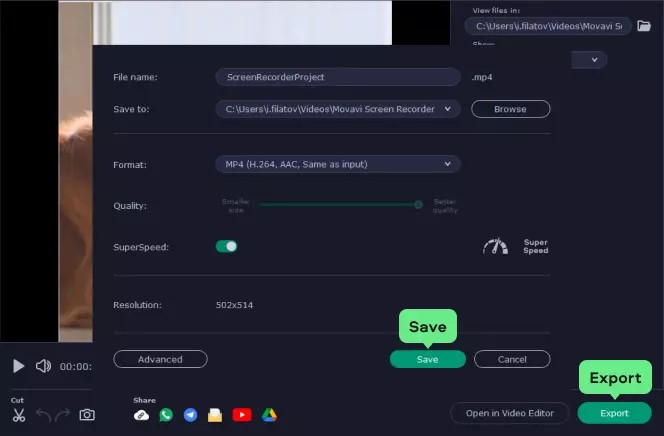
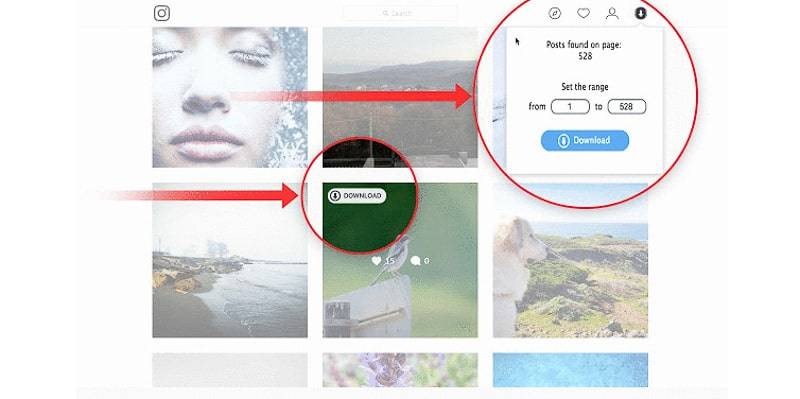
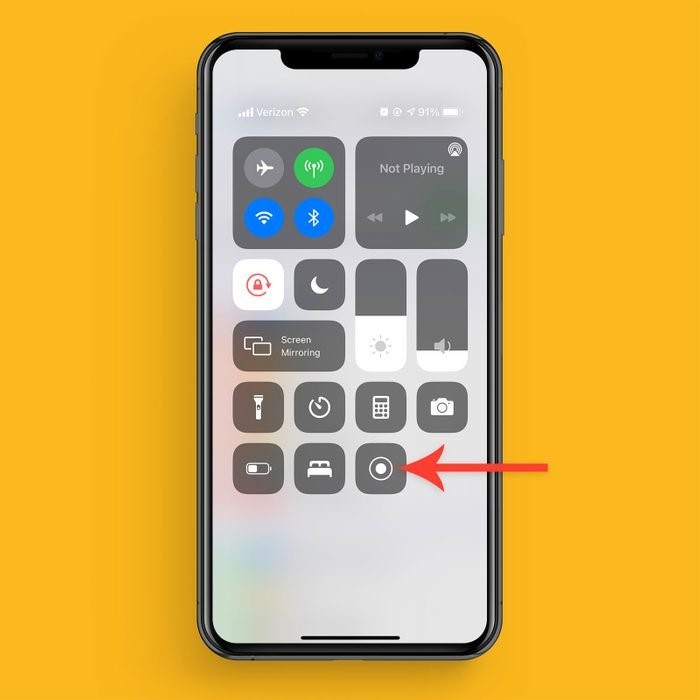
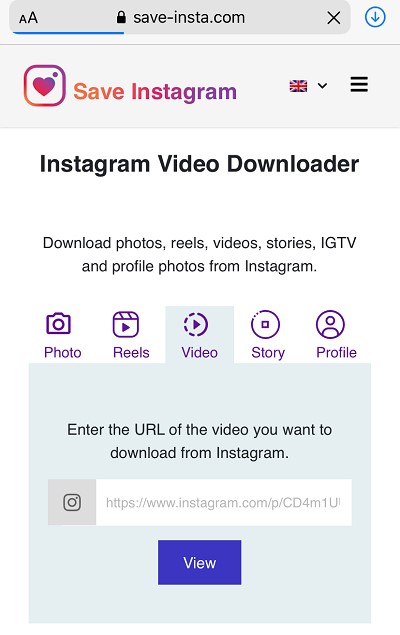
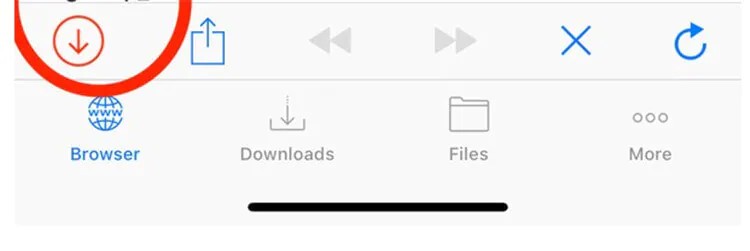
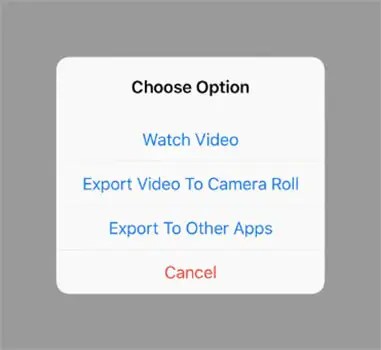
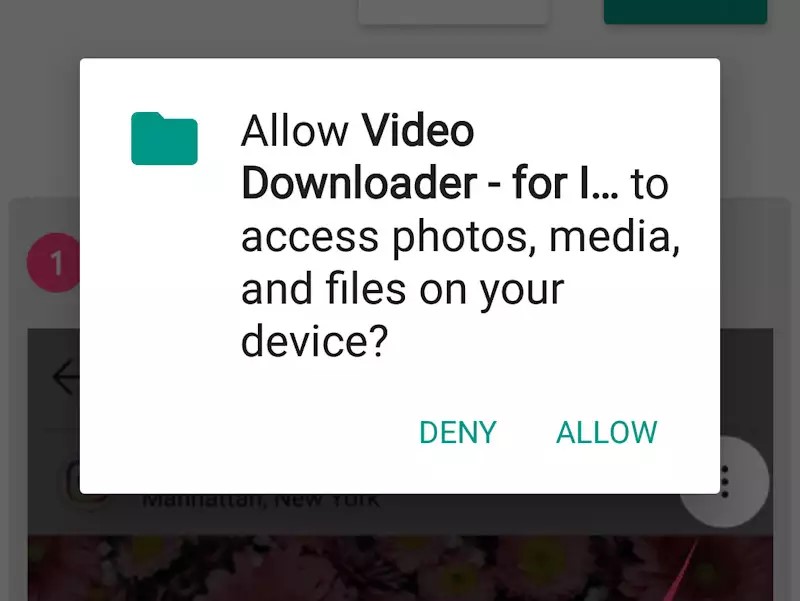
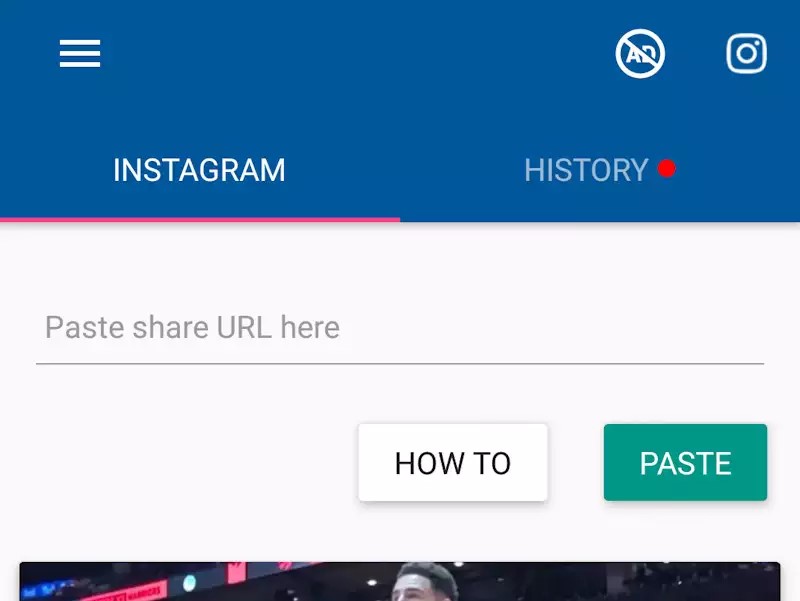
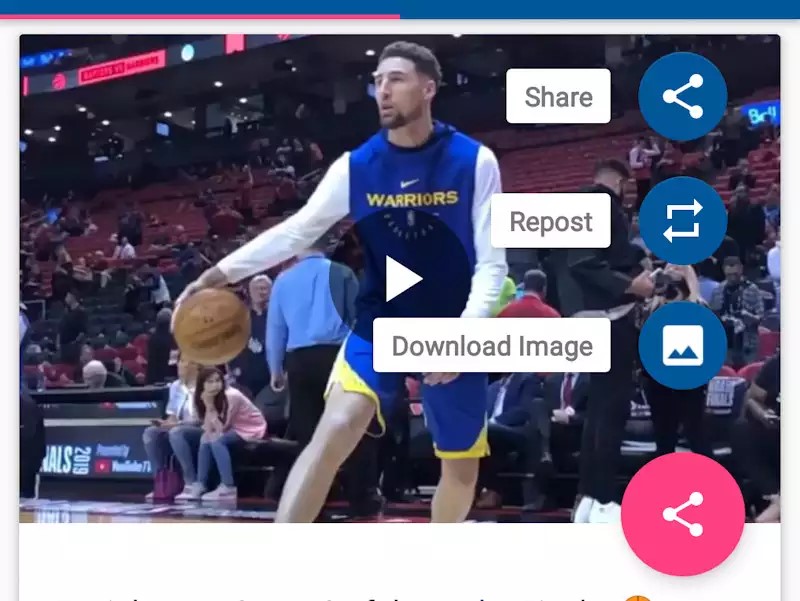
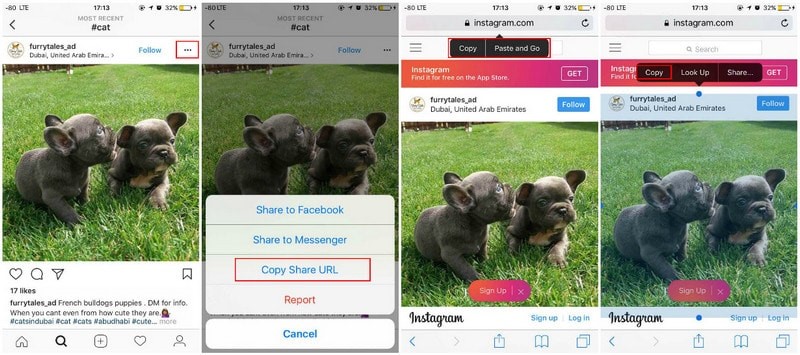
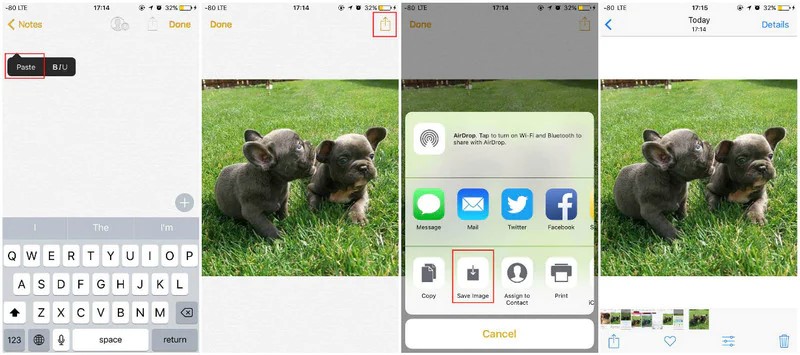
0 Comments