Over the past decade, the video content creation industry has grown massively, making the way for tech companies to introduce video editing apps on mobile. Some big companies like Adobe have introduced different editing apps for mobile devices which makes it easy for all the social media creators.
However, to edit videos on apps like Adobe Premiere Rush you need to get familiar with the tools first. Also, to get access to all the features of the app, you need to buy the premium version of the app which can cost you some money. This is why many people are looking out for an app that provides all the editing features free of cost. There is one name that provides all the basic and advanced level editing tools to users; Video Star.
Video Star is a free mobile video editing app that offers all the amazing editing features on your smartphones. As Instagram and TikTok creators are shooting most of the stuff from their smartphones so it is great to have a video editing app for mobile. With Video Star editor, you can trim, merge and add filters to your videos. There are different built-in filters and effects that you can use to produce high-quality content for social media. The app is available for mobile-only but we will tell you about how you can run it on PC later in the article. But, first, let’s tell you guys about some of the amazing features of Video Star.
Video Star Features
Nowadays, you can download different video editing apps from Play Store or App Store due to the wide range of video editors available at your disposal. However, some features of Video Star sets it apart from other video editing apps available on iOS and Android. Following are some of its features that you may not find in other mobile editing apps.
Importing High-Resolution Videos
The best thing about Video Star is that it lets you import high-resolution videos from your gallery. You can import 1080p videos from your gallery. 4K videos can be imported but the app will scale it down to 1080p. In many free video editing apps, you don’t get this option which makes Video Star better as compared to the rest.
Exporting Videos in 1080p
Just like importing videos in 1080p, you can export edited videos in 1080p resolution. Several free mobile editing applications don’t provide this option. Video Star lets you export videos in 1080p, 720p, and 360p which makes it stand out from the rest.
Variety of Effects and Filters
There are plenty of filters and effects that you can use in Video Star to give your videos a professional look. You can adjust the clips that are over-exposed or too bright for your liking. You can blur the background as well if you want to focus more on the object at the front. There are different filters like vignette, tint, grain that create a much better viewing experience.
Merging Clips
This feature is commonly available in most video editors. However, sometimes when you merge two clips, it reduces the video quality. In Video Star, you will not experience any drop in video quality when you merge two video clips.
How to Run Video Star on Windows
Video Star is a solely mobile app and you won’t find any PC version of the app. However, there is a way to use the app on Windows. With the help of an Android emulator, you can run Video Star on Windows or Mac-based PCs. There are many good Android emulators available on the internet that you can use to install Video Star on a PC. But, there is one emulator that provides a smooth Android experience on PC; LD Player. It is a free Android emulator designed for running Android games and apps on PCs.
To run Video Star on PC, you have to follow the instructions given below.
- Download and install LD player on your Windows or macOS based PC.
- Once you have installed the emulator, search for the game in the Play Store. If you cannot find the app in Play Store then you can download the APK file of the app.
- After installing the app in the Android emulator, you will be able to use the app on your PC.
There you have it! This is all you need to know about Video Star. If you have found this article useful then let us know.
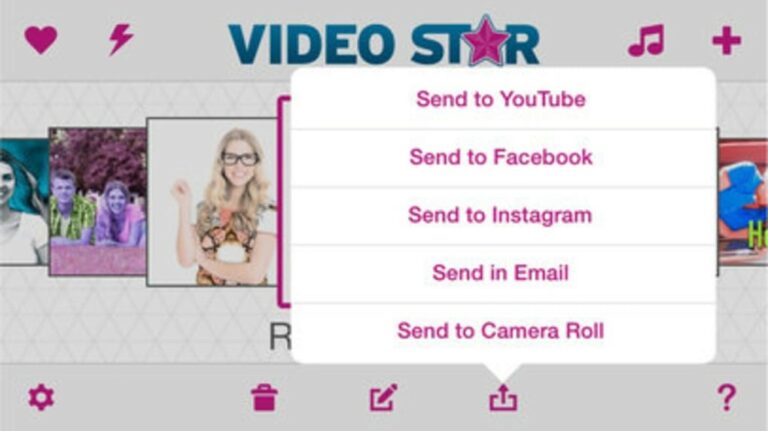
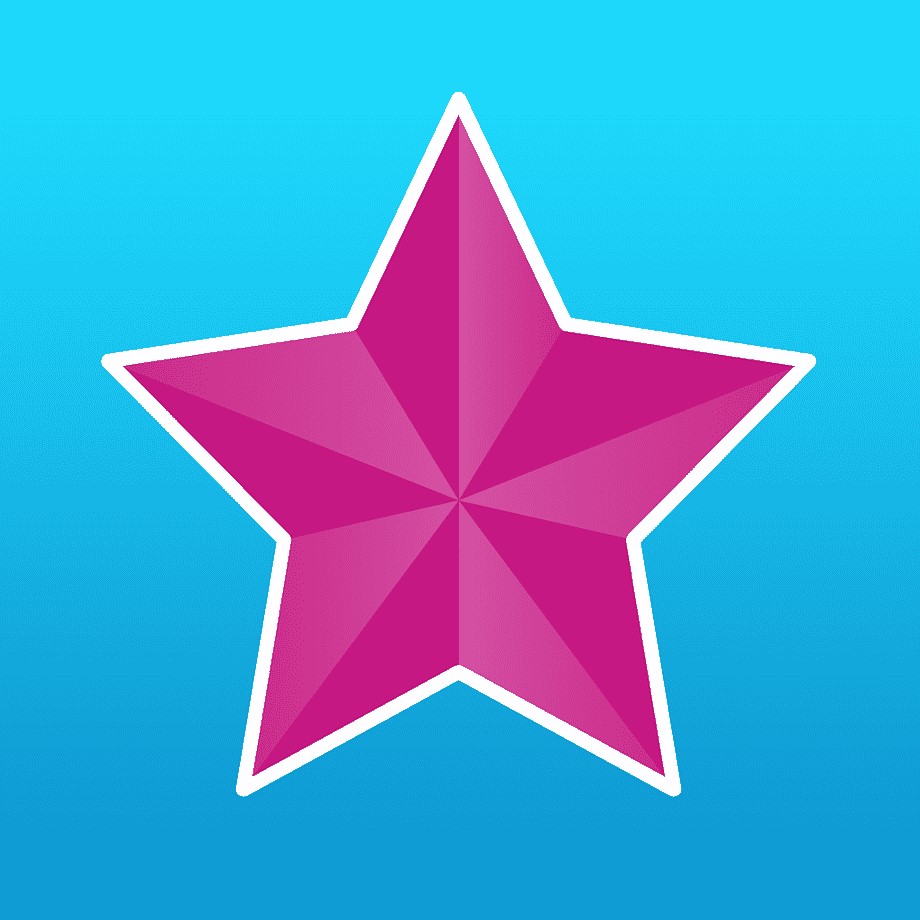
0 Comments