What Is the Best WhatsApp Transfer Software?
WhatsApp has become an integral part of our daily communication and the demand for reliable WhatsApp transfer software has grown significantly. Whether you are getting a new phone, upgrading your device, or just want to back up your chats, WhatsApp transfer software plays a vital role in ensuring the seamless transfer of messages, media, and other data. Let’s explore the key factors to consider when choosing the best WhatsApp transfer software.
- Selective Transfer Options: Look for a tool that allows you to selectively transfer specific chats, attachments, or media files, rather than requiring the complete transfer of all WhatsApp data.
- Backup and Restore Capability: The best WhatsApp transfer software should offer robust backup and restore features to ensure the safety of your chats and media files.
- Compatibility with WhatsApp Versions: Check if the software is compatible with the particular version of WhatsApp you are using, as WhatsApp often releases updates with new features and improvements.
- Cross-Platform Compatibility: The software should support cross-platform compatibility for transfer of WhatsApp data between different operating systems such as Android and iOS.
The Best WhatsApp Transfer and Backup Software – FoneTool
FoneTool is a state-of-the-art iOS data management tool designed for Windows users. The dedicated WhatsApp Transfer feature simplifies the process of transferring WhatsApp data directly from one iPhone to another. With a single click, you can transfer all messages and attachments from WhatsApp to the target iPhone. In addition to WhatsApp, FoneTool extends the ability to transfer a variety of data types, including contacts, photos, music, and more.
Highlight of Using FoneTool to Transfer WhatsApp Data with One Click:
- Comprehensive Data Transfer: Transfer all WhatsApp content, including messages, videos, and photos, to the target device with a single click.
- Direct iPhone-to-iPhone Transfer: Transfer WhatsApp data directly from one iPhone to another, eliminating unnecessary steps and simplifying the process.
- Encrypted Transfer: FoneTool uses encrypted protocols to protect the transfer of WhatsApp data, prioritizing user privacy and data security.
- Fast Transfer Speed: FoneTool is optimized for speed, enabling quick transfer of WhatsApp data between devices, saving your valuable time.
So, how to transfer your WhatsApp data using FoneTool? Here is a step-by-step guide on how to manager your WhatsApp chats and attachments.
Part 1. One-Click Transfer WhatsApp Data from iPhone to iPhone
The way to transfer your WhatsApp data is quite simple and easy. Let’s have a look!
Step 1: Link your iPhones to the computer through the USB cable > Run FoneTool on your PC and locate the WhatsApp Manager section on the home page.
Step 2: Head to the WhatsApp Transfer option > Verify both your source and target iPhone and click Start Transfer.
Step 3: Click the Confirm button when notes pops up > Enter your passcode to start the transfer if asked.
Once the transfer is complete, disconnect your device and continue to customize the settings on the target iPhone. In addition, if you need to transfer old iPhone to new iPhone (including WhatsApp data), you can use FoneTool’s iPhone to iPhone transfer mode.
Part 2. Backup Your WhatsApp Data form iPhone to PC
You can also proceed with the following steps to locally back up WhatsApp on your iPhone to your PC.
Step 1: Establish a connection between your iPhone and your PC using a compatible USB cable > Tap Trust on your iPhone to allow the computer to scan your device.
Step 2: Launch FoneTool on your PC > Navigate to WhatsApp Manager in the left pane > Choose Backup WhatsApp and click Get Started under to initiate the process.
Step 3: Enable Backup Encryption for your WhatsApp data > Designate a storage path according to your preferences and click Start Backup.
The Bottom Line
As the world’s leading instant messaging app, WhatsApp lacks a built-in solution for cross-platform transfers. To bridge this gap, it has proven easy to transfer WhatsApp data between devices using third-party WhatsApp transfer tools such as FoneTool.
FoneTool is not only a good WhatsApp transfer app but also an excellent iPhone backup and transfer tool. With the help of FoneTool, you can backup iPhone on Windows PC and transfer your data between iPhones and PCs with ease. Why not try it out? Download and use FoneTool now!

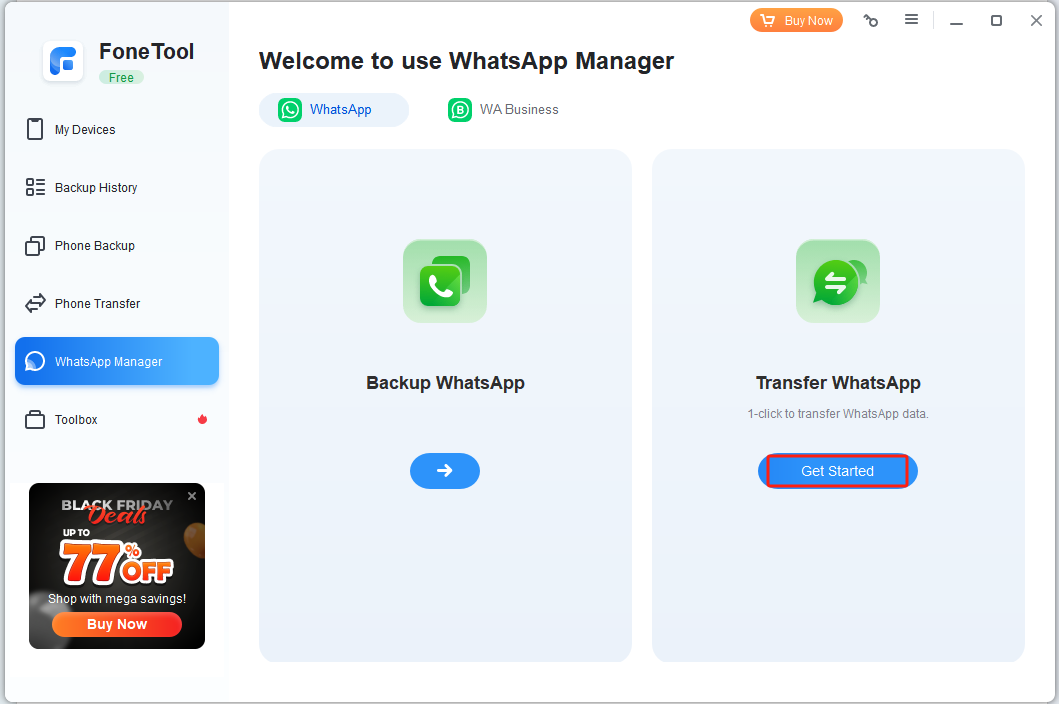
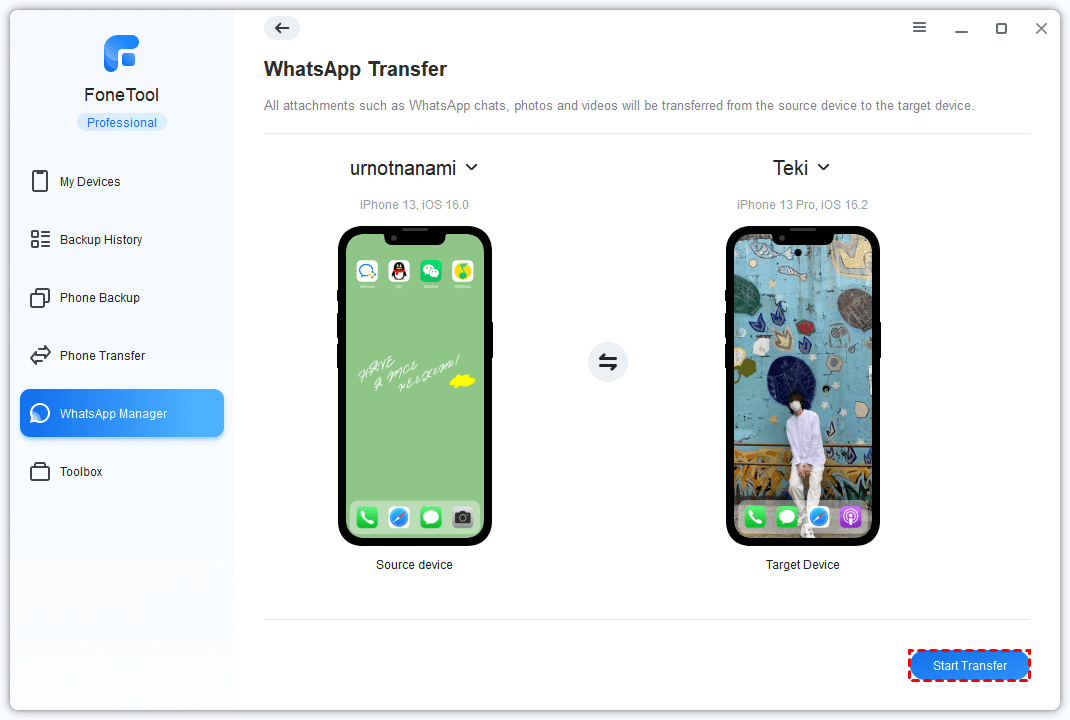

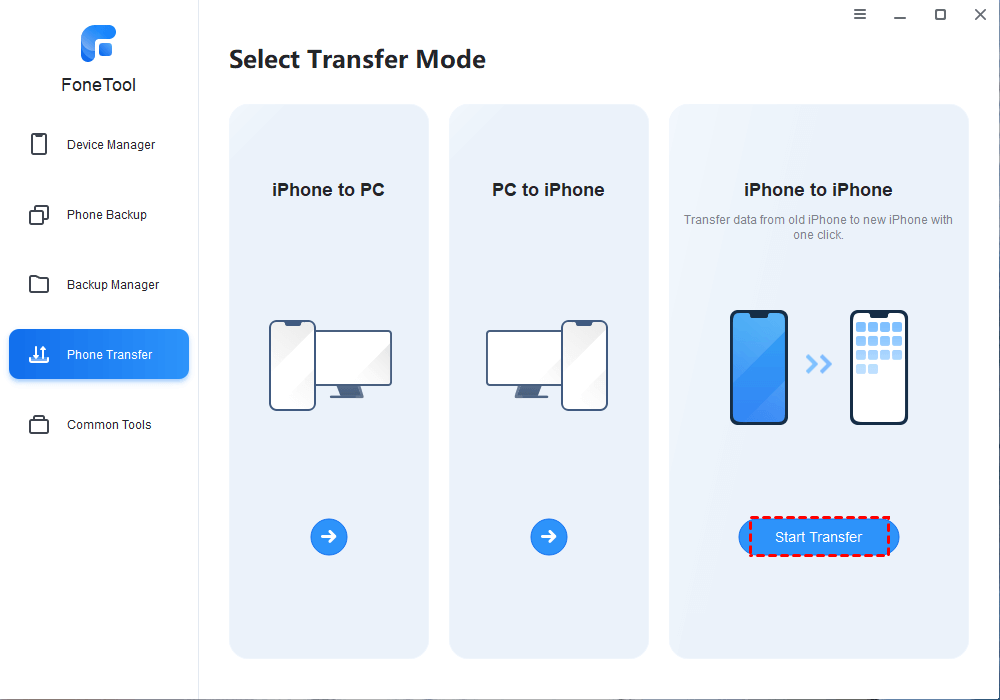
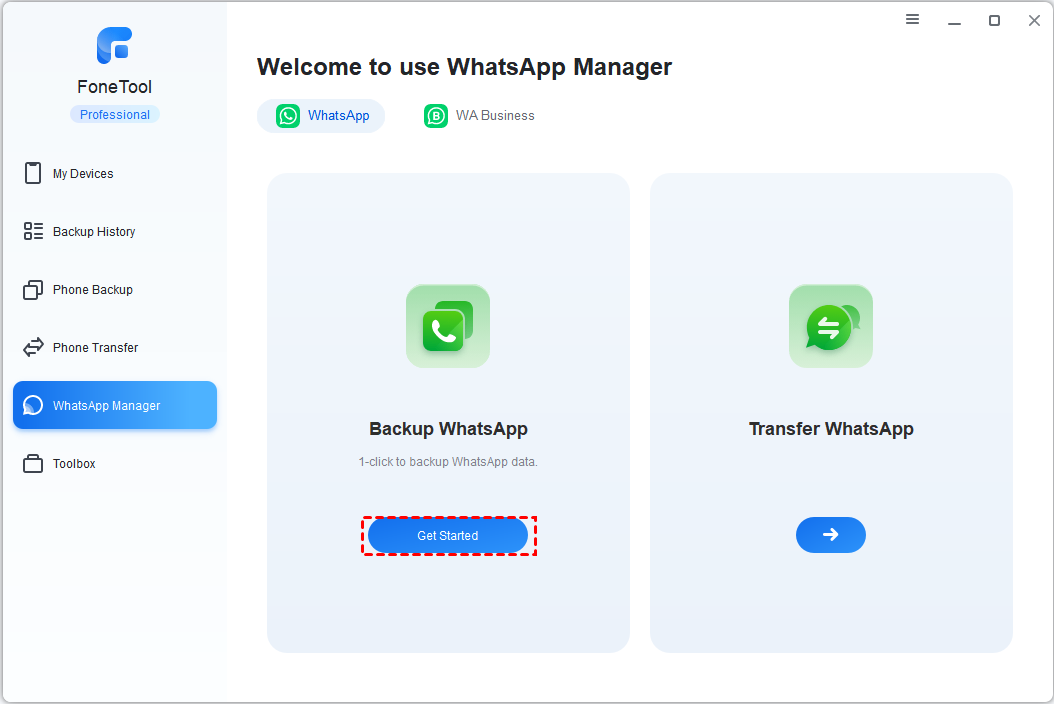
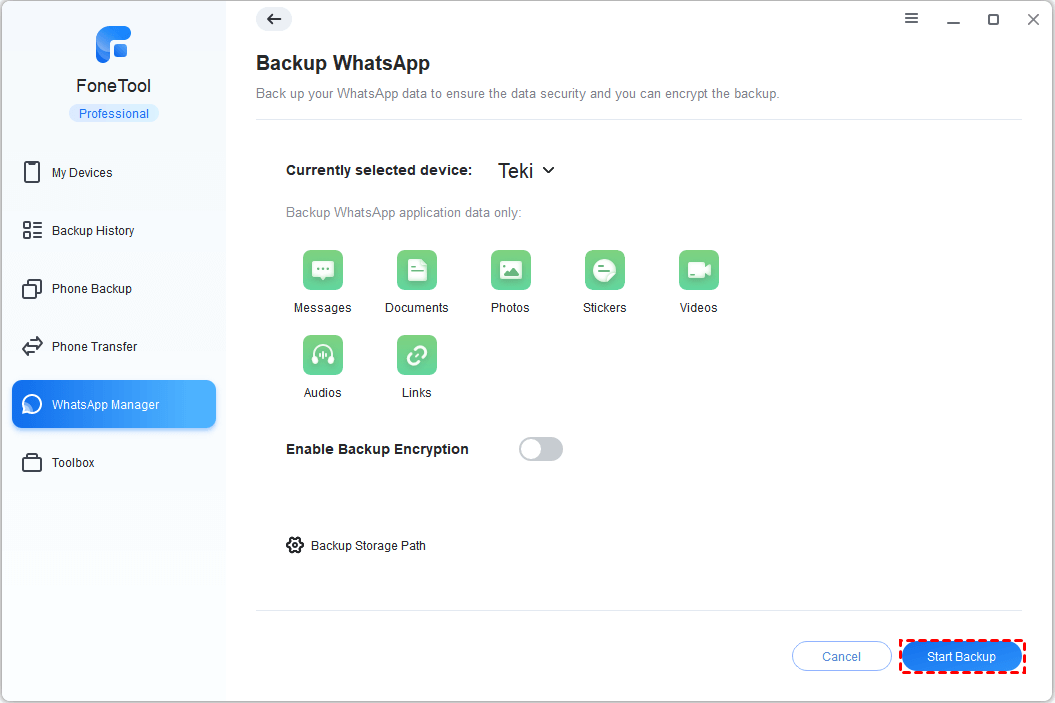
0 Comments