DLL stands for Dynamic Linked Libraries. It is a file format used to store procedures and multiple codes for Windows programs. DLL is a library that multiple programs can use. One of the common DLL errors you find in Windows 7 is the msvcp140.dll not found. Here is some important information about the msvcp140 dynamic linked library file.
What Is msvcp140 Dynamic Linked Library File?
The msvcp140 dynamic linked library file is part of Microsoft Visual C++ Redistributable Packages for Visual Studio 2015. It is needed to run programs that were developed in Visual C++. Some applications and games need the file in the application/game folder.
There can be several reasons for errors, such asmsvcp140.dll missing or not found. You could have accidentally deleted the file, or the DLL file has become corrupt, causing the error.
There are different ways to resolve msvcp140.dll related errors. The right solution depends on the cause of the error. For example, if the DLL file is missing, copying the DLL file to the application folder might be enough. Here are some solutions to resolve msvcp140 dynamic linked library file-related errors.
Solution One – Reinstall Problematic Application or Game
If you get the DLL missing error when you try to run a specific application, you need to reinstall the application, reinstate the DLL file in the application folder, and the error will be resolved. For best results, uninstall the application first and then reinstall the application.
Alternatively, you can also download the msvcp140 dynamic linked library file from the Internet and place it in the application folder. However, you need to download the file from a trusted source, or you will end up downloading malware on your system.
Solution Two – Try Running SFC Scan
Windows comes with a System File Checker utility that can help resolve errors related to system files. This utility scans system files for their integrity and replaces any missing or corrupt files. Here are the right steps to run this scan on your Windows 7 system.
- You need to open the command prompt window with admins rights after clicking start. Type c:\windows\system32 in the Start Menu search box
- When the command prompt window opens, type the command given below-
sfc /scannow
- Press Enter on the keyboard
- The SFC will scan and repair any corrupt files or replace any missing ones. Allow SFC to complete its operation
- After the SFC scan is completed, try running the application and see if the DLL file missing error is resolved.
Solution Three- Reinstall Visual C++
As mentioned earlier, the msvcp140 dynamic linked library file is part of Visual C++, and reinstalling the Visual C++ package might resolve the DLL missing error. First, you need to uninstall the Visual C++ package installed on your Windows computer.
- Open Control Panel and click Programs and Features
- Look for the Visual C++ package in the programs list
- Right-click Visual C++ package and click Uninstall
- After the Visual C++ package is uninstalled, go to the official Microsoft website
- Download and install vc_redist.x86.exe (32-bit) and vc_redist.x64.exe versions from the website.
- Restart your Windows computer and see if the DLL missing problem has been resolved.
To sum up, DLL missing errors are not fatal errors and they will only prevent you from running an application or game that needs the file. These errors will not affect the normal functioning of Windows PC.
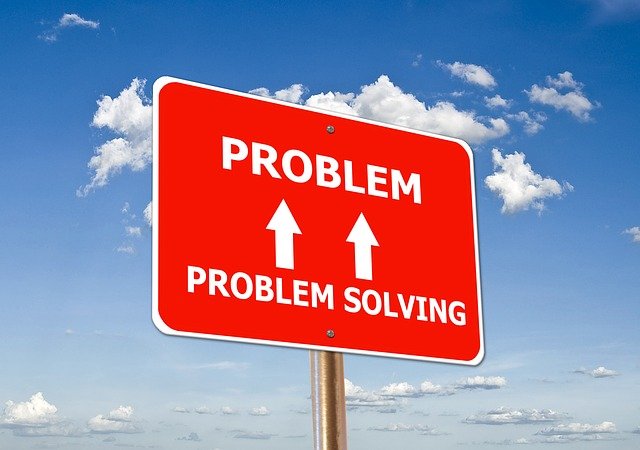
0 Comments