How to Turn on Airdrop? Airdrop is one of the best services available for MAC and iOS systems. This service allows you to wirelessly transfer all files between iPad, iPhone, and MAC devices. Also, this service provided by Apple for “Macintosh” and iOS systems, is a very unique service. You can easily transfer files from the Macintosh computer to iSO-supported devices with ease. Besides the ability to transfer files, you can also transfer videos, pictures, and music files. Besides sending and receiving documents and websites. But How to Turn on Airdrop on different devices such as iPhone iPad and Mac. This is what we will talk about today. As we will answer any questions about “How to Turn on Airdrop” and “How to use it”. Whether it is on Mac or iSO devices. Follow us.
What Is Airdrop And How To Use It
As we explained above, This service is a feature provided by Apple to facilitate the wireless transmission of files. This transfer is supported by Mac and iSO devices. But before “OS X Yosemite” and under the “OS X Lion” and “Mavericks” system, the service protocol in the iOS system was relatively different from the service protocol in the Mac system. Therefore, both systems were not interoperable.
But with OS X Yosemite and the following versions of the iOS AirDrop protocol supported. The service turned on the iOS and Mac systems with ease of transfers. Besides the emergence of several ways about How to Turn on Airdrop on various systems. In addition to the newer Mac computers 2012, which works with Wi-Fi and Bluetooth. This is the answer to the question “How to use it?”. Where to use this service, you will need Bluetooth and Wi-Fi. For Bluetooth, it manages broadcasts and discovers negotiations on connections. As for Wi-Fi, it facilitates data transfer points.
Some Advantages And Features Of This Service
- The use of the service is completely free. As you will not need to pay any cent for the wireless service provided by this service.
- There are no registrations or accounts. The ease of use for this service is not limited to the user interface. Also, you will not need to fight a battle with complicated registration steps. This is because Airdrop does not need any registration processes.
- Easy and fast user interface. As the use of this service to transfer and receive files does not require experience or professionalism. Besides, you can do that with just one click.
- Transfer all kinds of different files. Through this service, you can transfer photos, music files, and videos. In addition to the ability to transfer and receive maps sites and documents.
- High speed and efficiency. Airdrop is characterized by its high speed in transferring and receiving data and files. As you will not have to look at long times to transfer or receive different files.
- Support for many operating systems. This service supports many operating systems such as iPhone, iPad, and Mac. And about How to Turn on Airdrop on different operating systems, we will explain this to you later.
How To Turn On Airdrop For iPad And iPhone
- In the first step, you will scroll up from the bottom edge of your device. In order to run the “Control Center”.
- After that, you will hold press the Wi-Fi button.
- And now you will click on Airdrop.
- In this step, you will click on “Everyone” or “Contacts Only” to start Airdrop.
How To Turn On Airdrop For Mac
- In the first step, you will run Finder on your Mac device.
- And now in the right navigation bar click on Airdrop.
- In this step, you will select “Off” to disable Airdrop. Also, you can select “Only Contacts” to enable only your contacts from Airdrop. Or “Everyone” to let everyone Airdrop you.
How To Block This Service With Screen Time For iOS Systems
- First, you will run the “Settings” on your device.
- Click on the “Screen Time” below.
- And now you will press Turn Screen Time.
- Click “Continue” on the on-screen instructions.
- When prompted, you will select “This is My iPhone”. Then click on “Content & Privacy Restrictions”.
- In this step, you will click on the allowed Apps.
- You will press the Airdrop On / Off switch.
- When the switch turns gray, Airdrop will be turned to off.
How To Troubleshoot Airdrop On Mac
- You will toggle Wi-Fi and Bluetooth or restart it to reset the connection.
- To free up Wi-Fi and Bluetooth connections, you will turn off the hotspot.
- In order to remove any opportunity for the contact not to match, you will temporarily switch to “Everyone”.
Conclusion.
Now you can easily perform the best experience in transferring and receiving files wirelessly. Whereas with Airdrop you can do this easily and simply. Besides, this service works on many different operating systems, such as IOS, iPad, and iPhone, in addition to Mac. And as we explained above How to Turn on Airdrop on iPad and iPhone. And How to Turn on Airdrop on Mac. We also introduced some of the features and advantages of the Airdrop service. This indicates the speed and efficiency of the service in transferring photos, music files, and video clips. In addition to transferring and receiving documents, maps locations, and other data. You can now try a unique and wonderful experience in wireless data transmission and reception. Besides many other topics on our page. Also, you can find the best photo editing apps with all the details from here. Share your opinion in the comments.
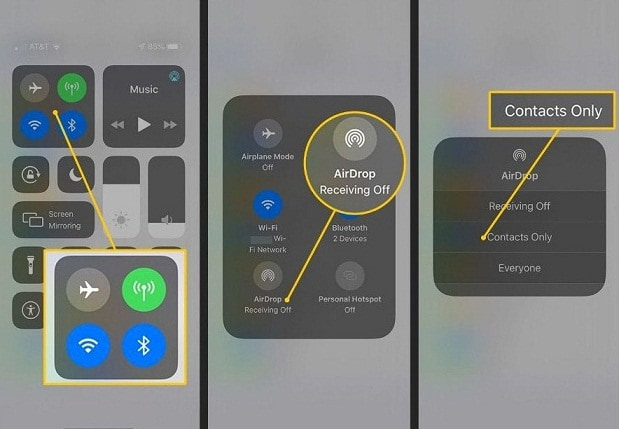
0 Comments