ColorNote notepad notes enables you to create lists and notes in one place quickly. This is a wonderful app also allows you to backup your private notes and send them to any other devices, You can use colornote notepad notes on your pc and works on any Windows operating system such as Windows 7, Windows 8, Windows 10, iPhone or Android. Do not worry if you switch between the devices, you can easily get your Backup. The nice thing about colornote notepad notes is that it’s FREE and you will not need to pay any money.
[alert-success]READ ALSO: what happens when you block, delete someone on snapchat[/alert-success]
There are many features provided by colornote notepad notes for users
- Create your own lists and text notes.
- You can name and color your notes.
- Organize your notes and place them in colored groups.
- Putting sticky notes on your screen.
- setting a time reminder on your notes.
- Secure your notes with a password.
- Send and receive notes between most devices.
- Sending notes via multiple methods such as messenger, SNS, SMS, etc.
- Store notes in the archive.
- Keep your data from being lost by using backups.
- Search the Internet for a specific word in your notes.
- Ease of searching for notes using keywords.
You can download colornote notepad notes from google play store, Microsoft store or from colornot.com.
[alert-success]RAED ALSO: How to download videos from youtube & facebook HD[/alert-success]
how to use colornote notepad notes
- You can add a note by pressing the “+” button. To add items in a checklist, press the “Add Item” button in the editing mode, enter the item and press “OK”, Press the “NEXT” button if you want to add other items. To change the color of the notes, click on the box on the top right hand side and choose the color you prefer.
- In order to use the backup service, you have to register to the online backup service so that you can access your notes via any other devices so it will be easy to transfer your notes between different devices when you switch between devices. To sign up just go to “settings” then press “online backup” and hit “sign up” button.
- To synchronize notes between the phone and the pc or tablet. Go to menu hit “Sync” then sign in with your pc or tablet.
- When you want to set a reminder on a note Open a note and hit the reminder icon from the menu, choose your reminder type from “all day” or from “quick settings”. To creat a note and put it on a calendar tap the “calendar” press “add” from the pop-up box, select “Text note” after that the note will appear in the bar.
- if you want to put a sticky note on your screen by following this steps: go to your home screen and press with hold on empty space, select “widget” option, choose your ColorNote notepad notes widget and choose the note to put into a sticky notepad note.
- You can search for notes by using a specific word just hit the search icon from the menu, enter your keyword and choose the note you want from list.
- to send the notes to your friends via multiple methods such as messenger, SNS, SMS, etc or Email.
How to send colornote notepad notes to your pc, Mac or tablet
To send colornote notepad notes to your windows pc or tablet follow the steps below:
- Open colornote notepad notes on your phone.
- Open the note you want to send.
- Select the vertical dots menu and choose “send”.
- Select “send as attachment”.
- Choose “Gmail”.
- Fill the details and press send symbol.
- Open the Gmail from your pc or tablet.
- You will receive a message with attachment.
- Open the file or download it in your pc, Mac or tablet.
Note: you can use send to Google drive, Email or Bluetooth.
[alert-success]RAED ALSO: the longest & highest snap streak on Snapchat 2018[/alert-success]
How to Send Colornote Notepad notes to iPhone by Using PC or Mac
- Download colornote notepad notes app.
- Go to your colornote notepad on pc and open it.
- Login by using your Email and your notes will be sync.
- Select the note you want to send.
- Go to iCloud.com.
- Login with your iTunes phone account.
- Create a new note and paste the note content from your Gmail.
- The note will be sync to your iOS.
- Open notes from your iCloud account.
How to Send Colornote Notepad notes to iPhone by Using your android
- Open colornote notepad notes app from your android.
- Select the note you want to send.
- hit the vertical dots menu and choose “send”.
- Select Email “Message option”.
- Enter your phone number and send the message.
- Open the message from your iPhone.
- Copy the message content.
- Open notes app from your iPhone.
- Go to iCloud notes and press the “edit” button from the bottom.
- Paste the note content and press “done”.
finally You can now send and receive notes via different devices. We hope that we have provided useful information to our readers and hope to leave your questions and comments below and we will respond to your comments as soon as possible.
[alert-success]RAED ALSO: how to fix error code 491 on google play (100% working) with tablet, ZTE[/alert-success]
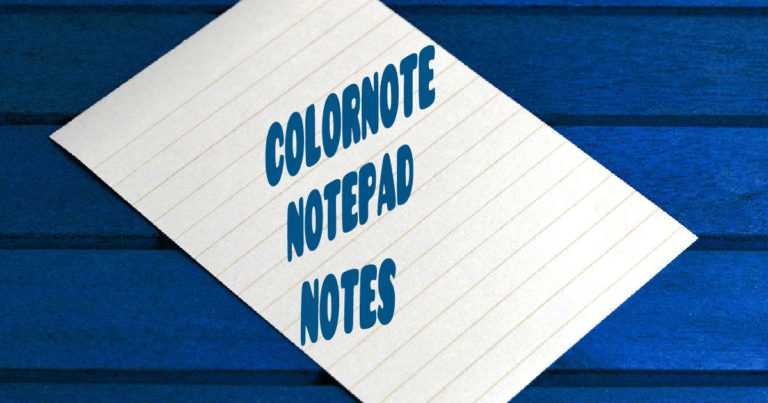
0 Comments