how to take a screenshot on iPhone 6/6 Plus
If you own the new iPhone 6 or iPhone 6 Plus and want to know how to take a screenshot, the screenshots in iPhone are very useful if you want to share something on your iPhone with anyone else.
To take a screenshot of your iPhone, follow these steps:
Press and hold the power or Sleep / Wake button then press the home button.
The screenshot image will be automatically saved in the camera album. While taking the picture the screen will flash and you will hear the sound of the shutter. You do not have to use the finger you registered with your touch ID or it will be activated. Simply just use the other finger.
How to take a screenshot with only one hand on iPhone 6 and iPhone 6 Plus by Assistive Touch.
In order to capture a screenshot with one hand you must turn on the feature of Assistive Touch Accessibility, follow the instructions below:
- First press the Menu button on the animated screen.
- press the device and then more then the screenshot.
Now the screen will flash and you will hear the sound of the camera too and the picture will be saved automatically in the Photo Album folder.
How to take a screenshot on the iPhone 8/8 Plus or the iPhone 7/7 plus.
To do this, follow the same steps above. Taking a screenshot of iPhone 8 and iPhone 8 plus is the same as iPhone 6/6 plus.
How to take a screenshot on iPhone X.
Take a screenshot on iPhone X slightly different from iPhone 6 because the iPhone X does not contain the home button but you can use the Side button. To do this, follow the instructions below:
- Press and hold the button on the right side of the device.
- At the same time press the Volume Up button.
Now the screen will flash and you will hear the sound of the camera too and the picture will be saved automatically in the Photo Album folder.
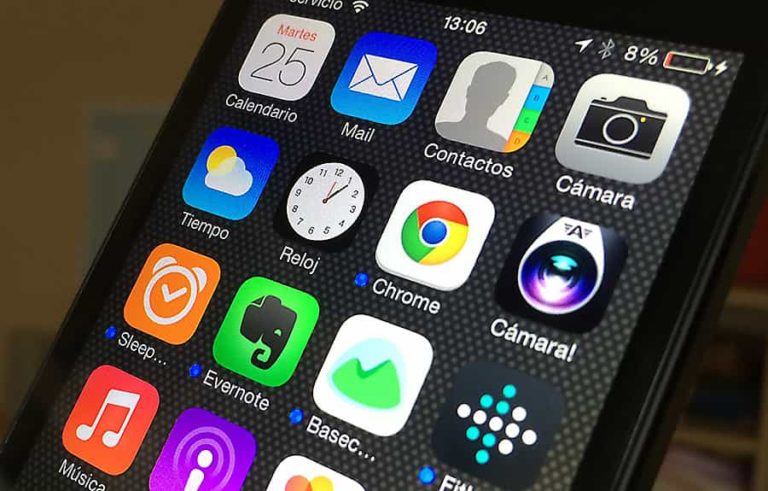
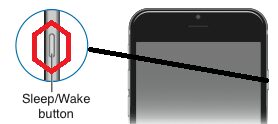

0 Comments