How to Fix My iPad is Disabled? Did you enter the passcode more than once, which led to the iPad is Disabled? Then don’t worry about that. As we will provide you today with the best solution to get rid of this annoying problem. One of the users might forget his iPad passcode. Which leads to an attempt to enter the nearest code more than once. And in the event that the maximum attempts are exceeded, which is 10 attempts as a maximum.
Then you will find an alert “iPad is Disabled Connect to iTunes“. This is what is known as the iPad is a Disabled problem. Where some iPad users suffer from this defect from one point to another. Which is very annoying sometimes. Since you might think that the matter is complicated and there is no solution for that. But it is completely different. Where there are many solutions and simple and easy steps. That you can do it yourself. So you can easily bypass this bug.
Based on that, today we will provide you with everything you need about the iPad is Disabled problem. In addition to the most reasons that lead to this defect. Which is simply centered on incorrect attempts to enter a passcode for your iPad. It could be due to forgetting the passcode as the main reason. However, you can easily restore your iPad. So follow us in the following for more details and other information. Which will help you in planning and repairing the iPad is Disabled.
How to Fix My iPad is Disabled (Guide)
Why is My iPad is Disabled?
There are not many reasons that can lead to this error. Where the factors that lead to iPad Is Disabled. Concentrated in attempts to enter the passcode more than once in an incorrect way. In spite of that, Apple gives you more opportunities in the beginning. Where you can enter the passcode once or twice without any problems. But when you start to exceed the number of 3 attempts. Then your iPad will start to wear for a certain amount of time.
Where you can try entering the passcode 9 times. Without the need to restore your iPad via iTunes, any cloud, or even a DFU mode. You will only have to wait 60 minutes for it to start trying to enter the passcode again. But if you exceed the maximum limit of 10 attempts. Then an “iPad is disabled connect to iTunes” message will appear on the screen. Which means you need to take back your iPad or iPod. So what is the solution?
Simply to fix the iPad Is Disabled problem, there are 3 main ways. The first way you can restore your iPad is through iTunes. Which we will mention in the next in detail. Also, you can try restoring your iPad by iCloud. Also, we will explain to you below. Plus, the ability to restore your iPad via DFU mode easily. Besides some other simple steps. Which can help you to repair iPad Is Disabled with the least effort. So follow us more in this article in the next to learn more final steps.
How to Fixing and Restoring the iPad is Disabled Error
First Back Up Your iPad
In the beginning, and before you take any step, you must first make a backup copy of your iPad. In order to avoid losing any data while restoring your iPad. Restoring a failed iPad will delete the data. So if you have some pictures, media, or apps that you do not want to lose. Then you can back up all data before taking any step.
Remove the Face ID Passcode on Your iPad
After you backup your iPad device. Then you can delete the destination face ID code for your iPad. Which is one of the most important other activation steps. Which will contribute a large percentage to solve the problem of iPad Is Disabled quickly. Therefore, we recommend removing the destination passcode for your iPad.
Restore Your iPad Using iTunes
Once a message appears stating that your iPad is disabled. Then you will find that you are required to connect your iPad to iTunes. Where you can restore your iPad device again. Which is one of the main ways to restore your device easily. Therefore, you must connect the iPad to iTunes to be able to bypass this problem.
Setting Up Your iPad By DUF Mode
Also one of the other important steps that you can take. To use DFU mode to recover your iPad or iPod. Where it is considered the best alternative to iTunes to solve the problem of iPad Is Disabled. In addition, the method has been successful with a large percentage of other users. Based on that, you can restore the iPad by DFU.
Restore Your iPad Using iCloud
Also one of the other major steps that help solve the defect. Is to restore your iPad via “Find” in iCloud. Where you can log in to Find easily. Then, simply start recovering the disabled iPad. Which is one of the basic solutions to solve many iPad and iPod problems.
Conclusion
Did you enter your passcode on the iPad more than once incorrectly? Did you see a message stating that you have connected your iPad to iTunes? Then you can solve this problem now easily. As we have provided the ultimate solution to fix the iPad Is Disabled problem. In addition to an explanation of why My iPad Is Disabled and the best way to bypass it. Just follow the previous article and do the steps above to solve this defect as soon as possible.
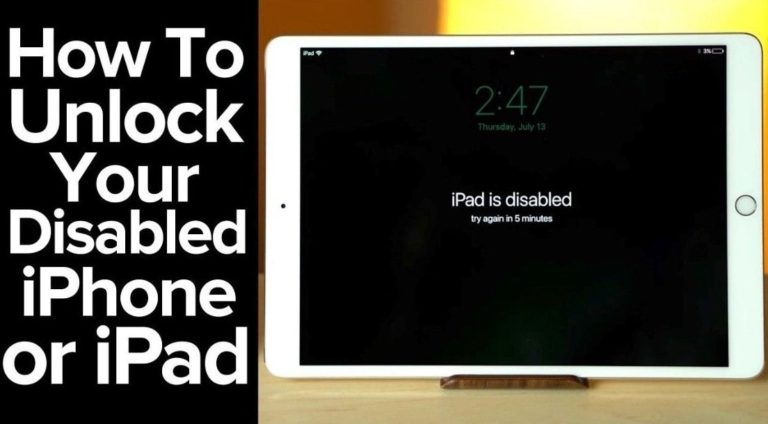

0 Comments