There are a lot of mundane tasks that can be finished faster if you use a modern approach. It means using up-to-date technologies and services. What is more, even such standard tasks as document scanning can be improved with new technology.
There can be many reasons why you need to scan a document. It can be some business files or corporate communications. You can simply want to keep an interesting recipe, etc. No matter the reasons, iOS devices allow scanning any documents easily.
If you want to keep every document you plan to use on your device, scanning it is a must. The iOS developers offer the Document Scanner that helps get flawless scans. The program scans the document once deleting any defects. Thus, you get a clean scan with proper edges and coloring.
How to Scan Documents with iOS Devices
The algorithm for scanning documents with iOS devices is pretty simple. It does not take an IT specialist to complete a task. On the iOS 11 or later versions, the in-built feature in Notes allows quick and clear scans.
If you need more options offered by the iPhone, use the iPhone as a scanner. What is more, you can find advanced scanner applications as well. With the chosen advanced app, you can scan PDF docs and other file formats effortlessly.
If you need to scan a selected document, follow a simple guide step-by-step:
1. Open the Notes application on your iPhone or iPad.
2. Create a new note in the application.
3. Find and tap the “Camera” button to begin with the scanning.
4. Next, tap the “Scan Documents” button.
5. Put your document for the camera to see it.
6. Use the automated scan in Auto mode or take a scan manually.
7. If capturing a scan manually, choose the background and the color theme.
8. Click the “Camera” button to make a scan.
9. Adjust the edges of the scan to have a clear and flawless shot.
10. Press the “Keep Scan” button to finalize your task.
You can “Retake” the scan if needed. You can take several scans in a row if needed as well.
Advanced Application to Scan Documents
If you need to scan documents on an iPhone, you should use a relevant advanced application. Once you choose the Scanner app, you get a bunch of benefits. The app is aimed at helping with fast scanning. It also brings more options for users. Thus, if you need to scan documents, you can always select the app with improved possibilities. You do not need to use the only Notes app and follow the traditional scanning routine.
The Scanner app offers the following options for users:
1. Quick and Convenient Scanning
The app allows scanning of any format of documents. Moreover, you can easily convert the document into the wanted format as well. It includes PDF, TXT, and JPEG formats. You get instant results once using the application. The prompt processing and quick correction make the process really fast.
2. Efficient Text Recognition and Conversion
The app allows converting text into a needed image. Also, it helps recognize text in images and turn it into textual format effortlessly.
3. Available Effective Object Counter and Ruler
The application offers additional options like object ruler and counter. Thus, you can measure any object effectively with this iOS app.
4. Fast and Convenient Document Sharing Option
Once using an iPhone with the installed application, you can keep and share your scans with other people. You can also print your scans if needed by using convenient Wi-Fi printers.
Conclusions
If you need to scan certain documents with iOS devices, the entire procedure is pretty easy. You can use the Notes app to scan the files. In such a case, you will be able to get a clean scan. What is more, it never takes much time to use an iPhone for scanning documents. If you search for additional scanning options, you may need to download and install a specialized scanning application.
The Scanner App is one of the top applications that add additional features. You get a great scanning app with extra text recognition and conversion options and sharing features. Moreover, the app offers storage and maximal safety for your documents. Besides, with the iOS scanning app, you always get clear scans with properly defined edges.
Also, you get an opportunity to work with any preferable file formats. You can scan different types of documents and convert them into the wanted formats easily. The entire scanning routine becomes really effortless.
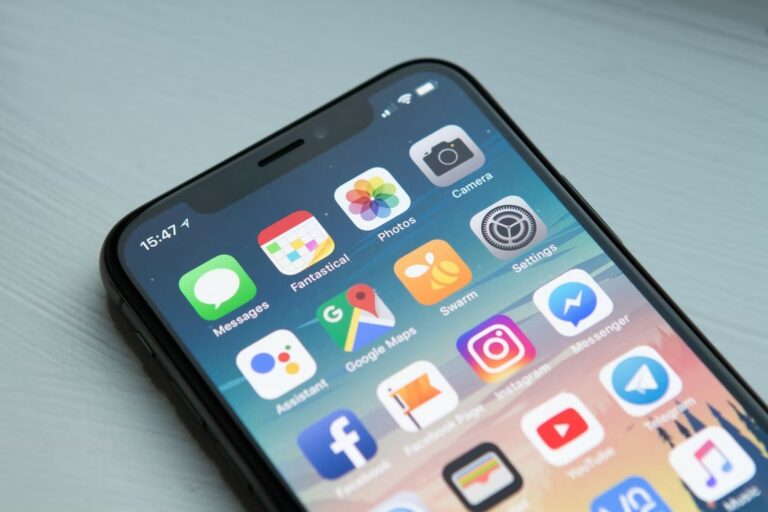
0 Comments