Windows offers tons of useful security & privacy features to keep you safe. It not only helps you avoid security threats caused due to cyberattacks, but it also protects you from curious onlookers. In this article, we have discussed ways to help you protect your personal information on your Windows 10 system.
Use Strong Passwords:
Using strong passwords is one simple yet most effective step that helps you protect your personal information effortlessly. It not only keeps your data safe from cyber threats, but it also helps you secure your data from curious onlookers. Here, we suggest you should create at least 8 characters long alpha-numeric password. It should comprise letters, numbers, and special characters. To create and store your passwords, you can also use third-party password manager tools for instant results. These tools help you store all your passwords in secure vault where you need to remember only master password to unlock this app. Furthermore, you should also sign in to Windows, apps, and services using strong password instead of PIN. To do this, go to Settings > Accounts > Sign in options. Here, create a strong password by clicking on Change button under Password option.
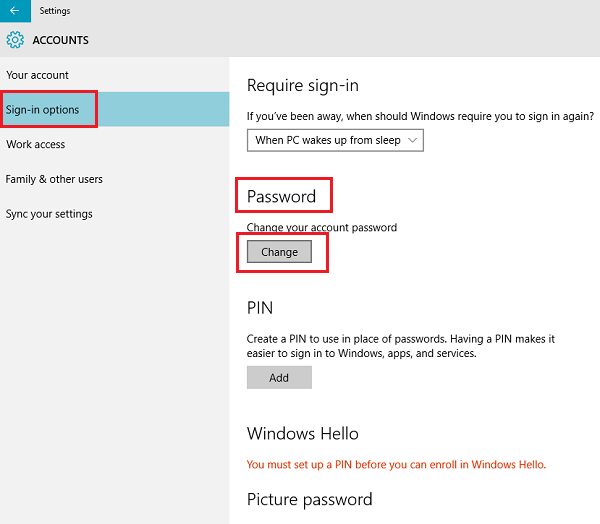
Use Identity Theft Protection Services:
The best identity theft protector tools help you keep your identity traces secure from various malware threats. These smart identity protection software work on advanced techniques and help you safeguard your private information confidential. While searching for identity traces on your system, it scans files & folders, Windows Registry, web browsers, and other important locations. Once it finds identity traces on your PC, it helps you store them in secure vault for better protection. These tools also offer features like million-dollar insurance to help you recover losses caused due to identity theft.

Create a Local Account:
Using local account is best practice to keep your privacy and security intact. Using Microsoft account with administrator privileges for daily tasks could cause you trouble in case when your system is under malware attack or the password is compromised. Here, the criminals could tweak your system settings unnecessarily as they have access to the main account with administrator privileges. Thus, we suggest you should create a local account with necessary permissions for day-to-day activities. To do this, go to Settings > Accounts > Sign in with a local account instead.
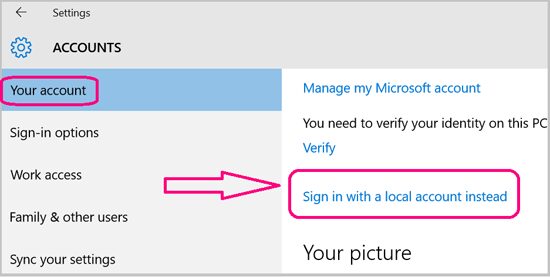
Don’t Connect to Open Network:
The next precaution you should follow is to avoid connecting to any random network especially free Wi-Fi hotspots. Open network in the form of free Wi-Fi sounds like lucrative deal but it brings certain security challenges. Here, cybercriminals could breach your system security with a small piece of malicious code on open network in the lack of security mechanism. Thus, it is best advised to use password protected and encrypted network to avoid possible security threats. Here, you should also create a strong password for your network for extra protection. You can also tweak system settings to only connect to suggested open Wi-Fi hotspots automatically. To do this, go to Settings > Network & Internet > Wi-Fi. Here, toggle on “Connect to suggested open hotspots” option.
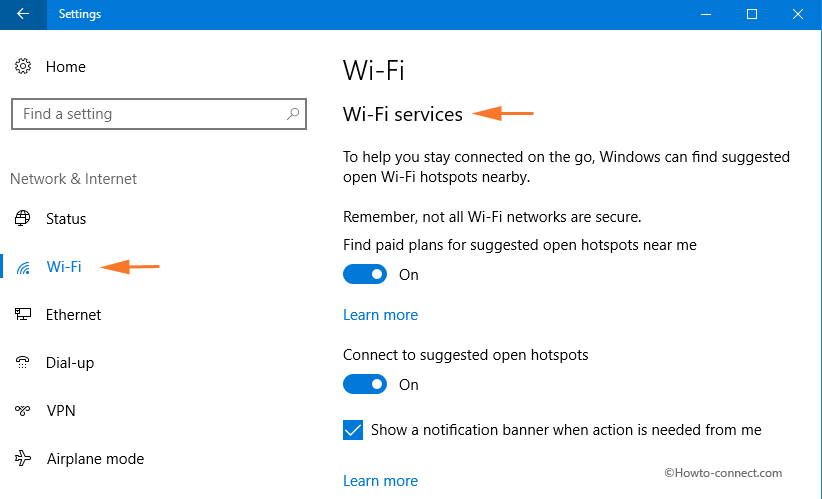
Update Software:
Outdated software brings a lot of security threats including threat to your data security. Here, cybercriminals try to breach your system security with known loopholes in old software. Thus, you should keep your system software up-to-date to avoid security threats. To do this, you can install all software updates that you receive on regular intervals automatically. In case you have missed on these updates, then you can do it manually as well by visiting system settings. To update the software manually, follow these steps.
- Right-click on Start menu icon and select Settings.
- Select Update & Security.
- From left-panel select Windows Update.
- Now click on the “Check for Updates” button in the right panel. It will scan and find all available updates for you that you can install on your PC.
Note: In addition to the software update, you should also consider updating apps & programs on your PC for better performance and security.
So, these are the best security steps you can follow to keep your personal information protected on Windows 10. In addition to above mentioned steps, if you know more such tips & tricks, then feel free to comment below.
Metadata: Windows offers tons of useful security & privacy features to keep you safe. In addition to these built-in features, you can also try third-party security tools for enhanced security. Let’s discuss more about it here.
0 Comments