In a world where virtual connections have become the norm, Omegle serves as a gateway for people to have conversations with different people from all across the globe. Whether you’re looking to make friends or have a random encounter, Omegle has offered a unique online experience that many people have come to enjoy.
However, like any other online platform, it has issues or technical errors and glitches. One of the most frustrating issues while using Omegle is when “Error Connecting To Server” pops up. If this has happened to you and you need help solving this issue, this guide is here to help you.
In this in-depth guide, we discuss nine tried-and-tested methods that will help you resolve this issue as quickly as possible. So, without any further ado, let’s dive in.
How To Fix The Issue Of “Error Connecting To Server”
Here are nine ways through which you can resolve this problem. Let’s go over each method in detail:
1) Check To See If Omegle Is Do
There are certain situations which are beyond your control. It may be the case that Omegle’s server is down, which causes your web browser to display the error message. You can use various online tools to check the status of the Omegle website. You can use the DownDetector to check whether Omegle is working. These sites will tell you if Omegle is facing a server issue. If so, you must wait for the company to back up the website and be fully functional.
2) Check Your Internet Connection
You should ensure a stable internet connection when you have a server issue. You can go about it in various ways: restart your modem/router, which helps fix your connectivity issues. Alternatively, refresh the page or wait a while before connecting to a chat on Omegle again. Consider using an Ethernet Cable for a more stable and reliable connection.
3) Turn Your VPN On Or Off
If Omegle has blocked your IP address, connecting to a new chat may be challenging. If that’s the case, get unbanned from Omegle with a VPN. If Omegle has blocked your default IP address, you can use a VPN to reaccess it. A VPN masks your IP address and encrypts your internet traffic. So, if your default IP address is banned, you can use a VPN to hide it and gain access to Omegle.
There are also cases where turning the VPN on or using proxies causes server issues. You can also disable them to see if that fixes the problem. Sometimes, they interfere with Omegle, which causes server issues.
4) Use A Different Web Browser
Your web browser might have technical issues which could lead to server issues. You can temporarily switch to a different web browser to resolve the issue. Some browsers can work better with Omegle than others. If you encounter problems using Google Chrome, you can connect to Mozilla Firefox and check if Omegle works there. If it doesn’t, it means the previous browser had an issue. Browser extensions can also interfere with Omegle. Consider disabling them and see if that fixes server issues.
5) Connect To Another Network
You can also try and switch to another network to see if that helps. You can connect to a different WiFi or turn on your 4G/5G to create a hotspot on your Android or iPhone and then share it with your device. You can also use Omegle on your mobile browser. If you’re not getting a server on your mobile device, then it means there’s a problem with your internet connection.
6) Clear Cache & Cookies
Websites use cookies to save details about you, such as your login, authenticate your identity, make personalized recommendations, or remember items in a shopping cart. Sometimes, however, the cookies get corrupted, which prevents the website from reading your cookie’s data.
Another way to fix it is by clearing Omegle’s cookies on your web browser.
It deletes Omegle’s preferences on your browser, allowing the site to place a new cookie. Clearing cache and cookies removes outdated data, which helps fix server-related issues. Here’s how you can clear your cookies and cache on the different web browsers:
Google Chrome
- Open Omegle on Google Chrome.
- Select the padlock icon next to the URL and choose Cookies and Site Data. After that, choose Manage cookies and site data.
- Click on the trash can icon next to all the displayed websites.
- Close Google Chrome, reopen it and then start Omegle again.
Mozilla Firefox
- Open the Omegle website on Firefox.
- Click the padlock icon, which is located to the left of the address bar, and select Clear cookies and site data.
- Select Remove in the prompt to delete the cookies from your browser.
- Exit, reopen Firefox, and then relaunch Omegle.
Microsoft Edge
- Open Edge and then go to the Omegle website.
- Click the padlock icon on the left side of the address bar and select Cookies.
- Select Omegle from the list and then choose Remove.
- Click Done and close the panel.
- Close it, open Edge, and then relaunch Omegle.
7) Flush DNS Cache
DNS cache stores the IP addresses of different websites. These records sometimes get corrupt or outdated, so when your device attempts to connect to Omegle’s website, it may use incorrect records, leading to connection issues. If the DNS cache contains incorrect information, flushing it ensures that your device fetches the most updated DNS records from your ISP or public DNS servers, as they will most likely lead you toward Omegle’s servers. Switching to a different DNS server, such as Google DNS or Open DNS, can also improve connectivity issues.
8) Update Browser & System Software
Your web browser should be up-to-date and have the latest version installed. Outdated browsers can create compatibility issues. Your operating system should also have the latest version installed. The instructions for updating your web browser and system software vary between the operating systems (macOS, Windows, iOS, and Android).
9) Contact Omegle Support
Omegle support is a valuable resource for users who experience technical issues. Their support team can help resolve technical problems like “Error Connecting To Server” and other glitches. Omegle support also guides troubleshooting steps that are specific to your situation. You can reach out to the Omegle support team through various channels, some of the major ones including email, social media, and community forums.
Conclusion
Omegle has allowed people from all over the world to connect with random strangers worldwide and even form meaningful connections with them. Some people even prefer having random encounters with strangers as entertainment. It can be frustrating when you connect with others, but it gets disrupted due to server issues. This guide provides nine tried-and-tested tips and tricks to resolve your server issues immediately.

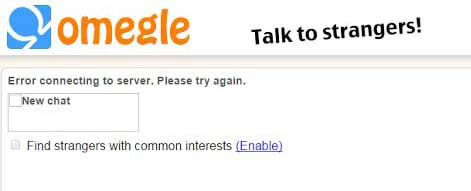
0 Comments