Drawing on photos can be fun, but sometimes we need to take it off. Whether it’s to clean up the picture or make it look more professional, we’ll show you how to do it easily using Object Remover—a free tool that uses smart technology to help you remove drawings from your photos automatically.
What is Drawing on an Image
Drawing on an image means adding doodles, sketches, or notes directly onto a photo. While it’s a cool way to personalize pictures, there are times when we want to get rid of these drawings to make the photo look better.
Object Remover: Free AI to Remove Drawing from Photo
Object Remover is a cool tool that helps you remove stuff—like drawings—from your photos without any hassle. It uses smart technology to figure out what needs to go and do it for you. And the best part? It’s totally free to use!
Whether you are a photographer or a newbie, you can use this AI drawing remover to get rid of annoying drawings or marks out of photos easily and semlessly. Just upload the picture, use the brush to select the drawing area that you want to remove. Then, click “Erase” and Object Remover will finish the task instantly. With it, you can make your photos look awesome without spending a ton of time editing them.
Get Started Removing Drawing with Object Remover
Ready to give this AI drawing remover a try? Just upload your photo, pick the drawing you want to remove, and let Object Remover do its thing. In no time, you’ll have a clean, professional-looking photo—no drawing required!
Let’s get started!
Step 1: Upload the picture to Object Remover by hitting the button “Upload an image” on the homepage. Your picture should be jpg or png format. To get the best result, make sure the picture has a good quality so that AI can detect and distinct the different elements in the picture.
Step 2: Object Remover offers you brush size and inpainting tools for your convenience. You can adjust the parameters of these tools to help you accurately select all removed items. Once the drawing part is selected, you will see there will be a blue mask on it.
Step 3: Click “Erase” to remove the drawing elements from the picture. That will last several seconds before you can preview the results.
Step 4: Preview the result and download the picture with a cleaner look.
Object Remover Pros and Cons
Pros:
- Automates the process of removing unwanted objects.
- The AI algorithms ensure precise and accurate removal of objects.
- Features an intuitive and easy-to-use interface.
- Remove various types of distractions, such as logos and watermarks.
- Offers both web app and mobile app.
- 100% free to use.
Cons:
- Online version doesn’t have an undo function. You may need to re-upload the image for processing if you select the area wrongly.
- Batch processing is not supported.
What Kind of Drawing Can be Removed?
Sketches and Doodles: Whether it’s hand-drawn sketches, doodles, or scribbles, AI can effectively identify and remove them from images.
Digital Art: AI can handle digital drawings and artwork created using graphic design software or drawing applications.
Line Art: Detailed line art, such as illustrations or line drawings, can be accurately detected and removed by AI algorithms.
Cartoons and Comics: AI is capable of recognizing and removing cartoon characters, comic strips, and other stylized drawings commonly found in illustrations or comics.
Symbols and Symbols: AI tools can detect and remove symbols, logos, icons, or other graphical elements that are considered as drawings within an image.
Any Other Items Can Be Removed by Object Remover?
People Remover:
Object Remover isn’t just for objects— it can also remove people from photos! Whether you want to erase someone who accidentally photobombed your picture or remove a crowd from the background, Object Remover can help. Just select the person you want to remove, and Object Remover will do the rest, leaving you with a clean and people-free photo.
Text Remover:
Say goodbye to unwanted text in your photos with Object Remover! Whether it’s a pesky watermark, distracting signage, or unwanted captions, Object Remover can erase text effortlessly. Simply highlight the text you want to remove, and Object Remover will seamlessly blend the area into the surrounding image, leaving no trace behind.
Clutter Remover:
Tired of clutter ruining your photos? Object Remover has got you covered! Whether it’s stray objects, debris, or any other unwanted items cluttering up your shot, Object Remover can clean it up in a snap. Just point out the clutter you want to remove, and Object Remover will magically erase it, leaving your photo looking neat and clutter-free.
When Will We Want to Remove the Drawing?
There are a few reasons we might want to remove drawings from a photo. For example, if we’re using the picture for something important, like a work project or sharing it online, we might want it to look clean and professional. Also, if the drawing doesn’t fit with the rest of the photo or takes away from what we want people to see, it’s better to take it off.
Conclusion
If you’re tired of struggling with unwanted drawings and distractions in your photos, Object Remover offers a simple and effective solution. With this tool, you can effortlessly remove drawings and other unwanted elements from your images without the need for complex editing skills or software installation.
Whether you’re a professional photographer or a casual user, Object Remover streamlines the editing process, allowing you to achieve clean and polished photos with ease. Say goodbye to unwanted distractions and hello to hassle-free editing with Object Remover—it’s your go-to solution for effortlessly improving the quality of your images.
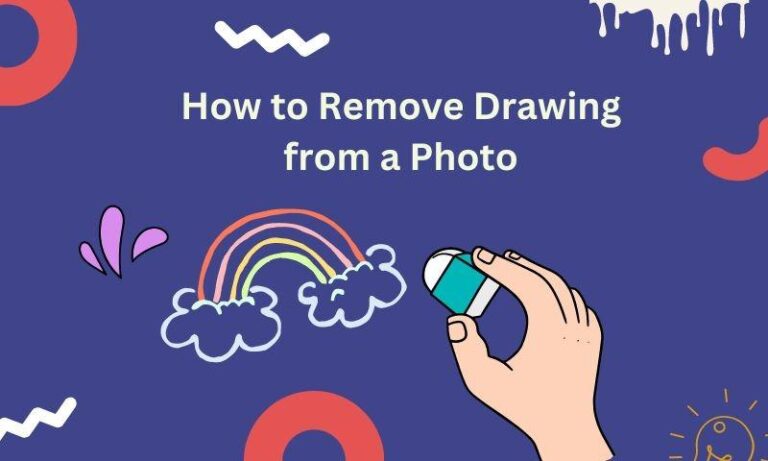
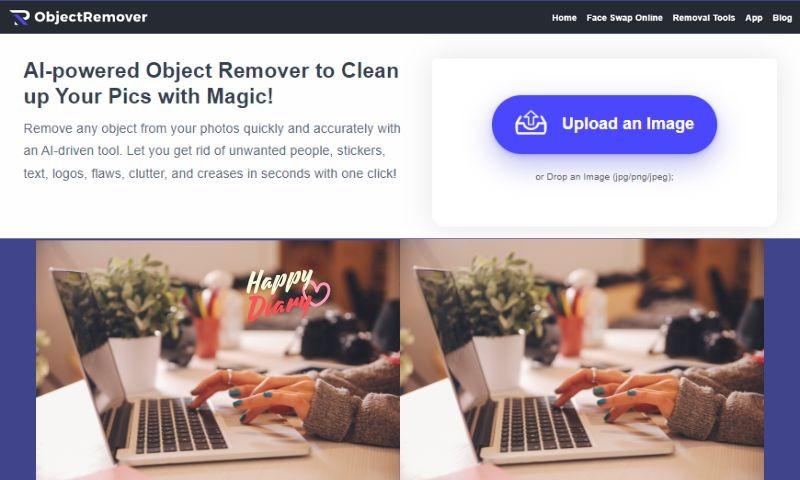
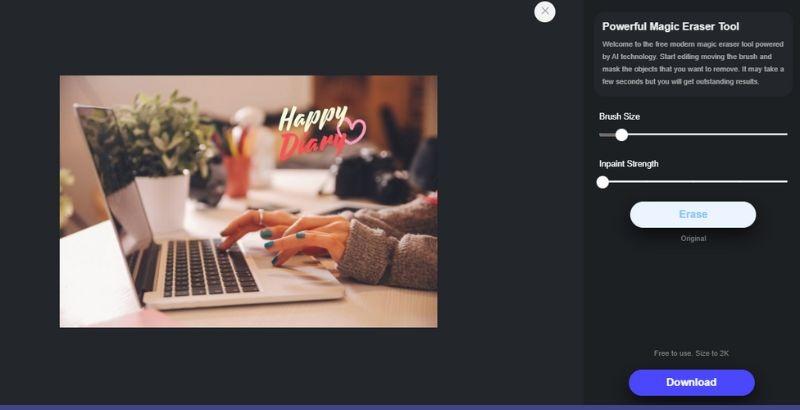
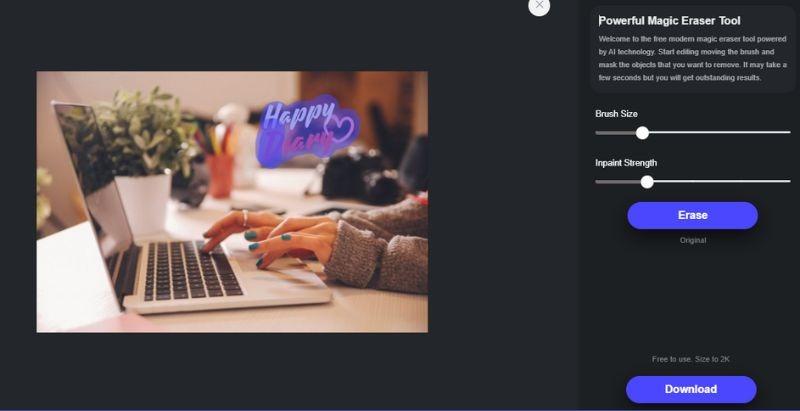
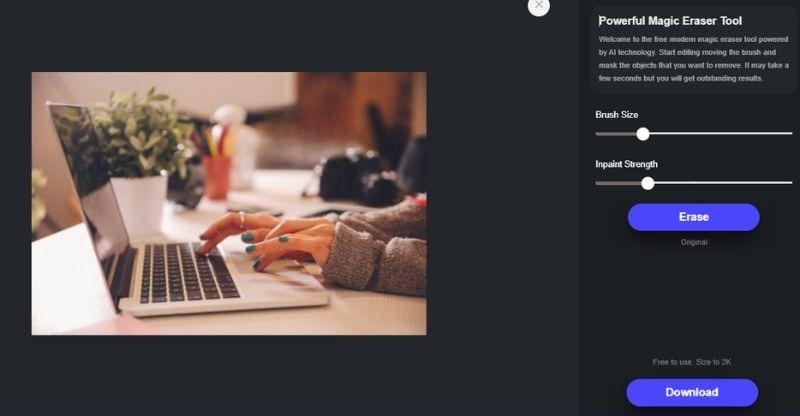

0 Comments