Meta Description
Do you have a corrupt SD card with essential videos? If yes, then keep reading. We will give you information on the best video restore software to help you recover your data.
Introduction
Secure Digital Cards (SD cards) are small devices commonly used for storage on different devices. SD cards aren’t perfect, as they tend to malfunction and corrupt some or all the information stored in the process. You may be faced with a situation where you need to recover data yourself. The good news is that, if you’re patient to take the time, you can get your most lost content back. Also, there are now many mature and free data recovery software that can quickly solve the problem.
Part 1: Reasons Why Videos Are Deleted or Lost in an SD Card
Although there aren’t many recognized causes for this issue, here are a few reasons:
- The SD card “looks” full even though there are no visible files because of invisible or hidden data.
- The SD card isn’t formatted correctly.
- The SD card reader you are currently using is broken.
- The SD card’s files are corrupted.
- There is a virus on the SD card.
Part 2: Can You Recover Deleted Videos from SD Card on Your Own?
Yes, videos deleted from SD cards on Windows PCs and Macs can be professionally recovered using video restore software, even if permanently removed.
Method 1: Recover deleted videos from SD card for free via Backup and Restore
Recovering deleted videos from your SD card for free using Backup and Restore is straightforward. If you’ve backed up your videos, follow these easy steps to restore them and prevent data loss.
Step 1: Go to Update & Security
Insert your SD card into your computer. Press the “Win” and “I” keys to open Settings. Now, in Settings, click on “Update & Security.”
Step 2: Choose Restore My Files
Within Update & Security, find and click on “Backup.” Navigate to the Backup & Restore tab and click “Restore My Files.”
Method 2: Retrieve deleted videos from the SD card using Attrib Command Prompt
If your videos disappeared from your SD card, they might be hidden rather than deleted. You can use Command Prompt to uncover and recover these hidden videos without using any video restore software.
Step 1: Open Command Prompt
Insert your SD card into your computer. In the search box, type “cmd.” Right-click on Command Prompt and choose “Run as administrator.”
Step 2: Type the Command
In the Command Prompt box, type: attrib -h -r -s /s /d drive letter:\*.* and Enter. Replace “drive letter” with the real letter of your SD card.
For example, if your SD card letter is F, the command would be: attrib -h -r -s /s /d F:\*.*.
Part 3: How to Find a Quality SD Card Video Recovery Tool
For video recovery from a bad SD card, picking good software can be overwhelming, choosing the right one can make all the difference.
Here are some criteria to look out for to ensure you pick the best video restore software for successful SD card recovery.
- Recovery Rating: Check for reputation, value, performance, usability, and capabilities. The ratings serve as a compass, guiding you to the most reliable solutions for SD card recovery.
- Operating System Compatibility: Top-notch SD card recovery software accommodates different operating systems. Getting a recovery tool compatible with Windows, Mac, and Linux is advisable, sparing users compatibility issues.
- Ease of Use: Prioritize software with user-friendly interfaces because you may not be a seasoned data recovery professional. Why complicate an already stressful situation with complex tools?
- Supported File Formats: Given that SD cards predominantly store images and videos, the software must support a range of formats. It must include JPG, PNG, GIF, AVI, MP4, and RAW formats like Canon’s CR3 or Red digital camera company’s raw video files.
Part 4: Best Method to Retrieve Deleted Videos from SD Card on Windows/Mac
There is various video restore software to recover lost or deleted videos from SD cards, but we’ll introduce the best to you. Wondershare Recoverit can help ease your recovery process. It boasts a success rate of 95% and has a simple user interface that suits both amateurs and professionals. Its latest version, Wondershare Recoverit V12, promises even more awesome features that can improve the capabilities of this recovery tool.
Recovering videos from your SD card using Wondershare Recoverit is easy! Just follow these simple steps:
Step 1: Open Wondershare Recoverit and Select SD Card
First, open the Wondershare Recoverit software on your computer. Look for the SD card you’ve connected to your system and select it where you want to recover your videos. Click on the “Start” button to begin.
Step 2: Scan Your SD Card
Now, Wondershare Recoverit will scan your SD card to find the videos you want to recover. While it’s scanning, you can see the files it’s finding. If you need to, you can pause or stop the process anytime.
Step 3: Preview and Recover Videos
Once the scanning is complete, you’ll see a list of files the software has found. Look at them to make sure they’re the videos you want. Choose the clips you want to recover and click the “Recover” button. This will save your deleted or lost videos to a location you choose on your computer.
Part 5: Tips to Keep Your SD Card Data Safe
Even though technology has made SD cards more durable, data loss can still happen. To prevent losing your important information on a SD flash drive, follow these simple precautions:
- Always eject the SD card safely from your computer. Don’t just pull it out. Use the eject option to avoid potential data corruption.
- Avoid storing too much data on your SD card. Leaving some space helps the card function properly.
- Reformat the SD card occasionally. It helps keep the card organized and can prevent potential issues with data storage.
- If you’re using the SD card in a camera, make sure to turn the camera off before removing the memory card.
- Keep your SD flash card away from extreme temperatures. High heat or cold can harm the card and potentially lead to data loss.
Conclusion
Hence, in short, safeguarding your videos from SD card mishaps is essential. While various recovery methods exist, Wondershare Recoverit is a reliable and user-friendly video restore software. Its 95% success rate, powerful features, and simple interface make it the ultimate choice for an SD card recovery tool on Windows and Mac.

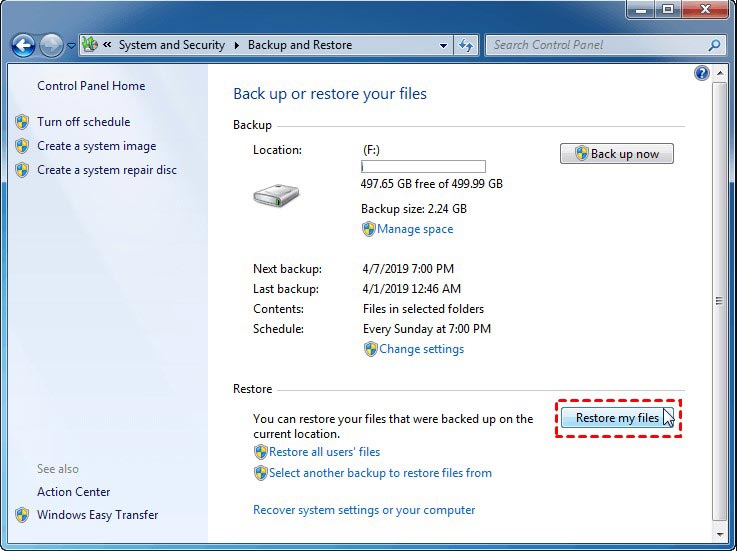
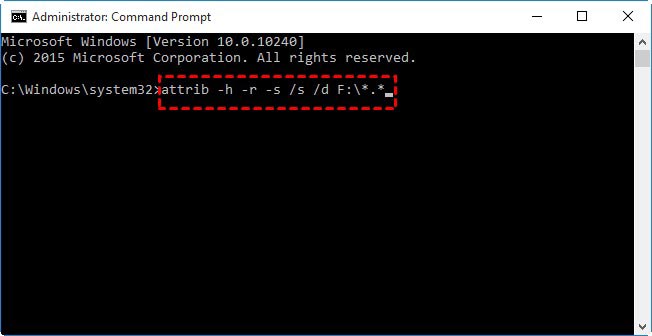
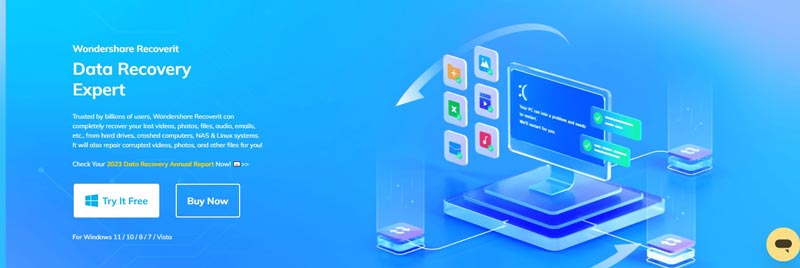
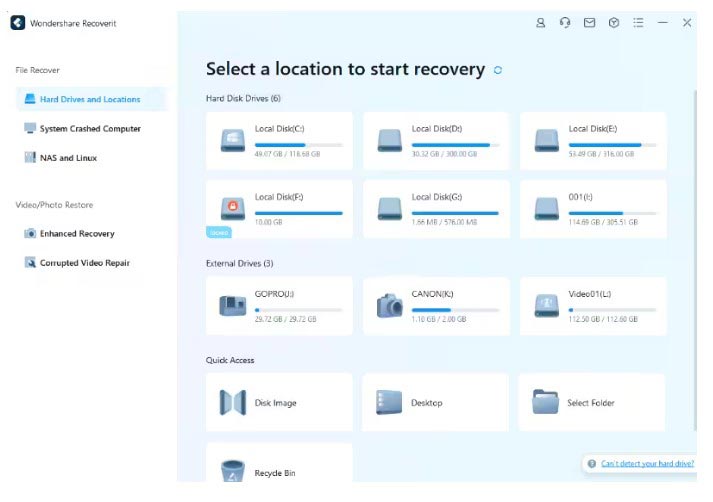
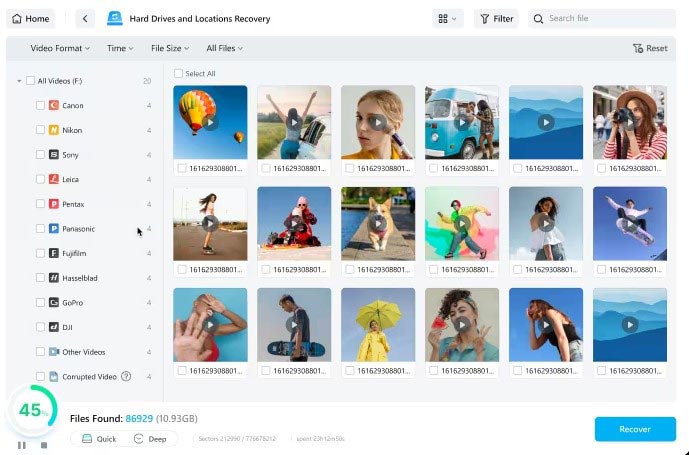
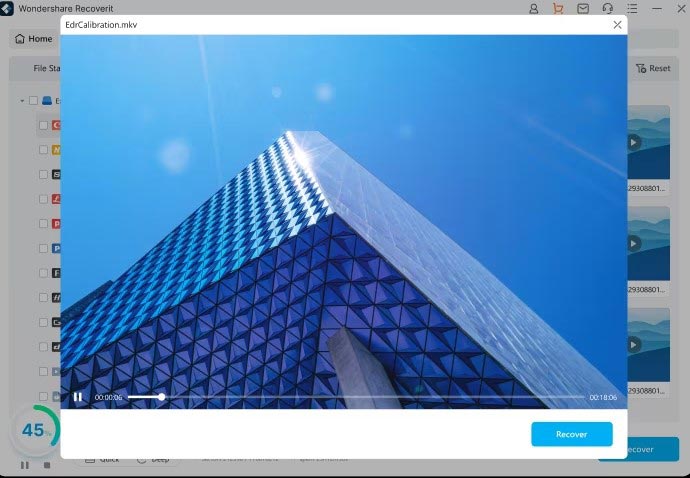
0 Comments