What is the best free remote desktop software?
In an era dominated by remote work and global connectivity, having reliable remote desktop software is crucial for seamless collaboration and efficient workflow. It enables users to access their workstations or computers remotely, allowing for seamless collaboration and increased productivity.
By harnessing the power of this technology, individuals and teams can work efficiently from any location. Yet, financial constraints often pose a significant hurdle for those seeking remote desktop software solutions. Fortunately, a multitude of no-cost remote desktop software options exists. This article serves as your guide to identifying the best remote desktop app free download.
AnyViewer: Best remote desktop software free download for Windows 10 & 11
AnyViewer is recommended as the best remote desktop software free download for Windows 10 and 11. This software ensures a lag-free experience, making it particularly suitable for tasks that demand high-performance capabilities. With a straightforward setup process and a user-friendly interface, AnyViewer caters to users of all skill levels, enhancing the remote work experience on Windows.
What features does AnyViewer have?
AnyViewer offers a variety of features that address the diverse requirements of remote access. Let’s delve into some of the primary features provided by AnyViewer:
- Unattended remote access
AnyViewer grants authorized individuals or administrators the ability to remotely access and control a computer or network without the need for physical presence at the accessed location.
- File transfer
AnyViewer makes file transfers between local and remote devices a breeze. Easily upload and download files, streamlining access and sharing of crucial documents and resources.
- Multi-session
Simplifying the management of multiple remote sessions is a forte of AnyViewer. Whether dealing with one or several home computers, the user-friendly interface allows seamless organization of multiple remote sessions, boosting overall productivity.
- Multi-monitor
Recognizing the significance of multi-monitor setups, AnyViewer facilitates smooth transitions between an all-monitor display and a single-monitor display when connected to a remote PC with multiple monitors. This flexibility empowers users to tailor their display preferences and enhance productivity.
- Remote management
AnyViewer excels in remote management tasks, offering one-click solutions for tasks such as locking, rebooting, or shutting down a remote computer. This feature ensures effortless control and issue resolution for remote computers.
- Mobile screen mirroring
AnyViewer enables the mirroring of iOS or Android device screens on a Windows PC. This feature provides a convenient and efficient way to showcase or share content from your mobile devices on a larger screen, enhancing collaboration and presentation capabilities.
- Enhanced Privacy Mode
Catering to professional and enterprise users, AnyViewer provides a Privacy Mode. Activating this mode disables the remote display and restricts remote mouse and keyboard inputs, ensuring privacy and granting complete control over remote activities.
How to grant Windows remote access with AnyViewer
Embarking on the journey of Windows and ios remote access with AnyViewer is a breeze. Follow these step-by-step instructions to get started:
Step 1. Download and Install AnyViewer
Visit the official AnyViewer website and effortlessly download, install, and launch AnyViewer on both your local and unattended computers.
Step 2. Log in to AnyViewer Account on the Remote Computer
Once the installation wraps up, open AnyViewer on the remote unattended PC. A login screen will greet you. Click “Log in” if you already possess an AnyViewer account. If not, hit “Sign up” and furnish the required information to create your AnyViewer account.
Step 3. Log in to the Same AnyViewer Account on the Local Computer
Sign in with the same account on your local computer. Computers logged into the identical account will automatically link to your specific AnyViewer account.
Step 4. Access the Unattended Computer from the Local Computer
Head to the Device tab and pick your desired unattended remote computer from the list. To connect, click the “One-click control” button.
Note: For iOS or Android users, the AnyViewer client can be downloaded. Log in with the same account to achieve unattended remote computer access seamlessly from your iPhone, iPad, or Android device.
Conclusion
In conclusion, the demand for reliable remote desktop software free download is met by AnyViewer, acclaimed as the top choice for Windows 10 and 11. It offers efficient Windows remote access, ensuring a lag-free experience and increased productivity in today’s globally connected landscape. Download now for streamlined remote collaboration.

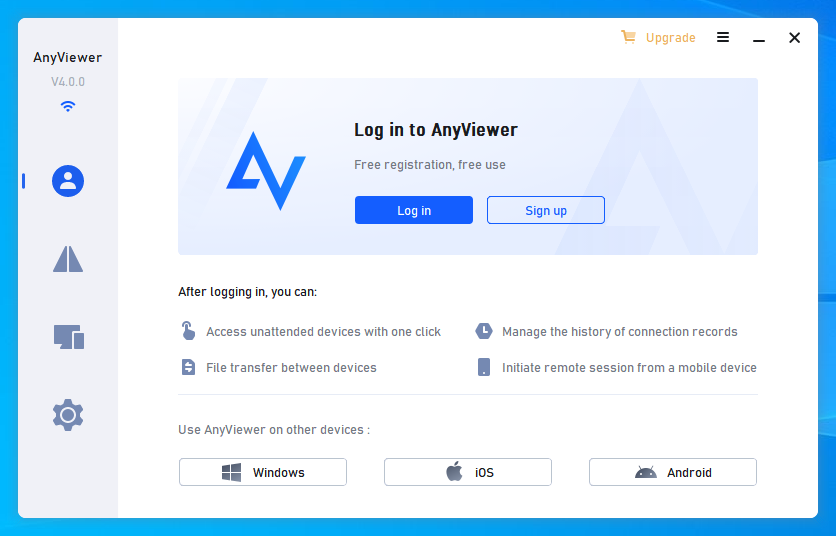
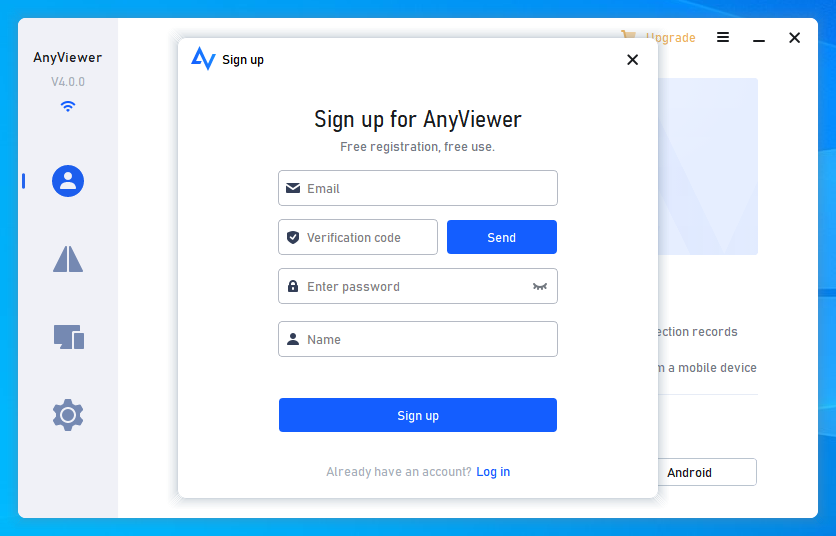
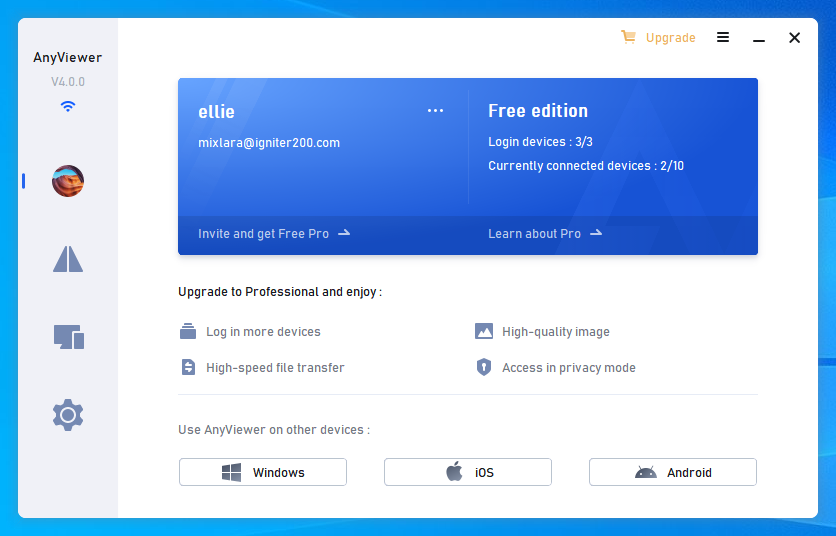
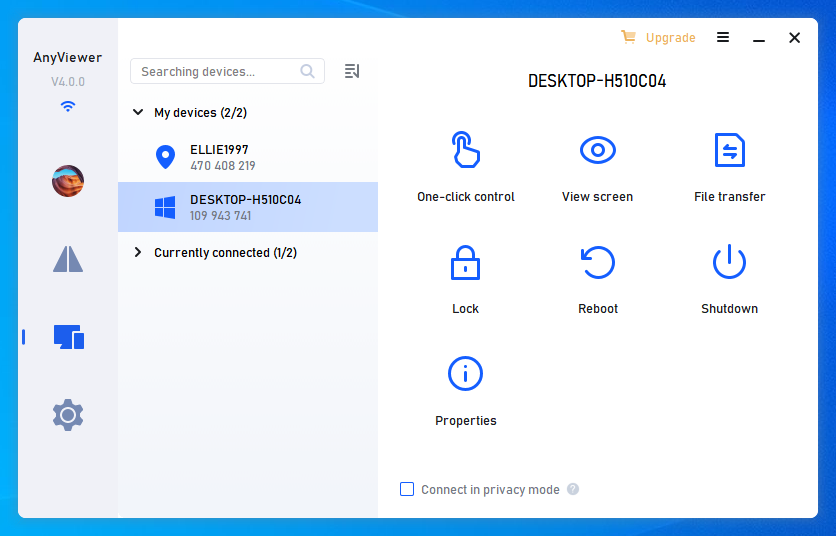
0 Comments