Can you do remote access on iPhone?
Of course. Users can use remote desktop software to remote access on iPhone. The ability to remote access your iOS devices or control another computer remotely is becoming increasingly important these days when it comes to working remotely. Whether you’re a busy worker who needs to have access to your work computer at all times, or an IT staff member who prefers to remotely fix issues with a client’s device from home, finding the best iOS remote access app is crucial.
And when it comes to that, AnyViewer is the best choice. It’s reliable and does a lot. Let’s see why AnyViewer is the top pick for iOS remote access apps.
How to choose the best iOS remote access
There are many iOS remote access apps available, but how should you choose? Don’t worry, this article will bring you the best iOS remote access apps. AnyViewer stands out as the only choice for you. It is a free, secure and fast remote desktop software with comprehensive features to meet the different needs of users.
With AnyViewer, you can remotely access computers or remote access Android devices with iOS devices. It can make your remote work easier. As long as you log into the same account on both devices, you can easily enable unattended remote access.
Why choose AnyViewer as an iOS remote access app?
Here are some of the standout benefits:
- Free Plan: Many users want to find free remote desktop software and AnyViewer will fulfill all your needs. It has a free plan for personal and commercial use with comprehensive features.
- Higher Compatibility: To make remote access more efficient, high compatibility is essential. AnyViewer supports different systems, such as Windows, Windows Server, iOS and Android. This ensures that you can remotely access your device with high efficiency.
- Higher Security: Security is a top concern for all users. Considering this, AnyViewer keeps your information safe by using a strong code system called 256-bit Elliptic Curve Cryptography (ECC) and two-factor authentication.
- User-friendly Interface: A simple and clean interface is important if you want easy remote access. AnyViewer is designed for users with an intuitive and simple interface that is easy to set up and operate. There is no need for a complex learning curve.
- Stable and Fast Connection: You will enjoy a stable and fast remote access connection experience by using AnyViewer. It has better connectivity technology that automatically connects users to the best servers for a stable and fast connection.
- High-Quality Video and Sound: For a better remote access connection experience, AnyViewer gives you very clear images and sound during your remote session. In addition, you can choose the different qualities you want.
- No Router or Firewall Setup: With AnyViewer, you can control two devices from different internet or other networks without needing to set up a router or firewall to perform port forwarding.
- Useful and Comprehensive Features: In addition to remote access, AnyViewer as an all-in-one remote desktop software has many other outstanding and comprehensive features. Such as file transfer, screen sharing, text chat, multi-sessions and more.
These are just some of AnyViewer’s benefits and features. There are many more surprises waiting for you to discover. Feel free to give it a try without hesitation.
How to use AnyViewer
You already know why chose AnyViewer as the iOS remote access app. Next, let’s get started with AnyViewer now.
Step 1. After downloading and running AnyViewer on your computer. Navigate to “Log in” and click “Sign up” to complete the preparation step.
Step 2. Download, install, and launch AnyViewer on your iOS device. Sign in to the same account on your iOS device. Then, go to “Devices” and choose the target device you want to access. Finally, click “One-click control” to enable unattended remote access.
Tips: To unlock more benefits, considering upgrade your account to a Professional or Enterprise plan:
- Expand the number of devices to your account for easy control with one-click control.
- Control multiple devices from one computer at once.
- Enhance security with Privacy Mode for remote access connections.
- Enjoy faster file transfer speeds and improved image quality.
- …
Conclusion
In conclusion, choosing the right iOS remote access app is important for efficient remote control and productivity. With the increasing importance of remote work, having the ability to access and manage your devices remotely is more essential than ever.
AnyViewer emerges as the top choice among iOS remote access apps, offering a free plan for personal and commercial use, higher security, and comprehensive features. Its free plan, high compatibility, robust security measures, user-friendly interface, stable connection and useful features make it stand out from the competition.
AnyViewer is a popular product, trusted by over 60 million users in the last six years. By choosing AnyViewer, users can enjoy seamless remote access experiences.
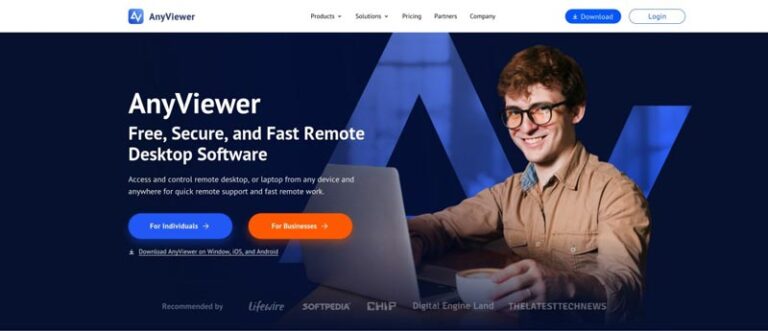
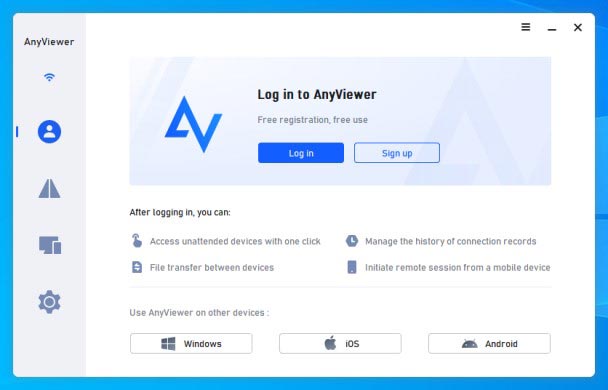
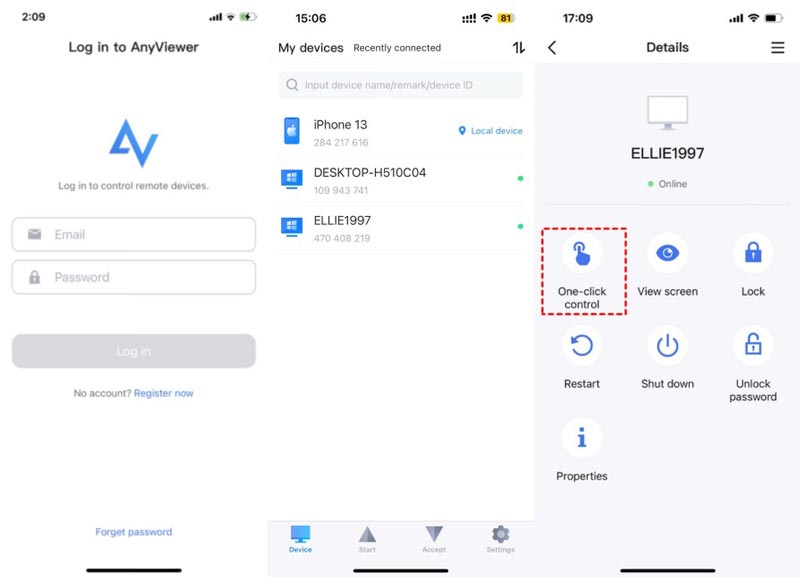
0 Comments