Need to transfer data to new iPhone without iTunes/iCloud?
You feels existed to unbox a brand-new iPhone, like iPhone 14 (Plus) / 14 Pro (Max). Data migration is the first thing you will do when you have a brand-new iPhone, because the old iPhone contains some important data, such as photos, videos, contact, music, messages, etc.
Conventionally, during the setup process, you will be given a choice to transfer data via QuickStart or backup and restore with iCloud/iTunes. However, you may not have enough storage space on iCloud, or feel complicated to use iTunes. Anyone, because of some drawback of the traditional ways, you want a alternative software to transfer data from old iPhone to new iPhone.
The best iPhone to iPhone Transfer Software
The best way to transfer iPhone data is to utilize FoneTool. It is the best iPhone transfer software, providing a secure way to transfer everything from iPhone to another iPhone easily. It was designed to simply iPhone data transfer. Anyone can easily move their photos, videos, contacts, app data, music, and other data between iDevices.
• Fast and stable transfer: You can successfully transfer data to a new iPhone in a super-fast speed.
• No Apple ID limit: FoneTool supports transfer data from one Apple ID to another. For instance, you can transfer music from one Apple ID to another.
• Selectively transfer data: Sometimes, you may not transfer all data. FoneTool enables you to selectively transfer photos, videos, contacts, messages, etc. to another iPhone.
• All-in-one iPhone manager: FoneTool is also a powerful device manager for iPhone. It integrates various features helping you to manage iOS data.
• Support all iOS devices: FoneTool comes with great compatibility with iOS devices. It supports iPhone 4 to iPhone 14/13/12/11/X, and iPad, iPad Air, iPad Pro/Air/Mini. Thus, you can also share data between iPhone and iPad.
• Transfer after setup process: The QuickStart only allows you migrate data during the setup process. FoneTool helps you to transfer data from iPhone to iPhone after setup.
How to transfer data from old iPhone to new iPhone with FoneTool
Connect both old and new iPhones to your Windows computer via a USB cable. Then follow the steps below.
Transfer everything from iPhone to iPhone
Step 1. Run FoneTool. Click “Phone Transfer” on the left pane and move mouse to the “iPhone to iPhone”. Click “Start Transfer”.
Step 2. When the program is launched. Make sure the source and target iPhones are in the right position. If you want to transfer some private data, please encrypt the operation.
Step 3. Click “Start Transfer” to start.
Just wait for the process to get finished. When the transfer is completed, all data from the source iPhone will be moved to the target iPhone. And apps will be automatically downloaded.
Notes:
1. The system version of the target iPhone should not be lower than the source iPhone.
2. If you have backup password of the new iPhone, the password will be saved to the target iPhone.
Selectively transfer data to new iPhone
The Selective Backup feature of FoneTool create a backup on your computer and restore to another iPhone to transfer. Here are how it works.
Step 1. On FoneTool, click “Phone Backup”. Choose “Selective Backup”.
Step 2. You can choose the icons to choose specific items.
Step 3. You can choose a Backup storage Path to choose a location saving the backup. Click “Start Backup”.
Step 4. When the backup is completed. Disconnect the source iPhone and connect the new iPhone. Then restore the backup to the new iPhone on the Backup History.
Conclusion
This is how to transfer data from iPhone to another iPhone. As you can see, FoneTool is an easy iPhone-to-iPhone transfer software. If you want to switch to new iPhone 14/13, it can be your best choice. And it also provides selective backup to partially transfer photos, videos, messages, contacts, etc. to new iPhone.
In addition, as a powerful iOS management software, FoneTool also helps you transfer data to computer. For example, if you have some very important pictures and want to backup them, FoneTool transfer photos from iPhone to flash drive or other locations.
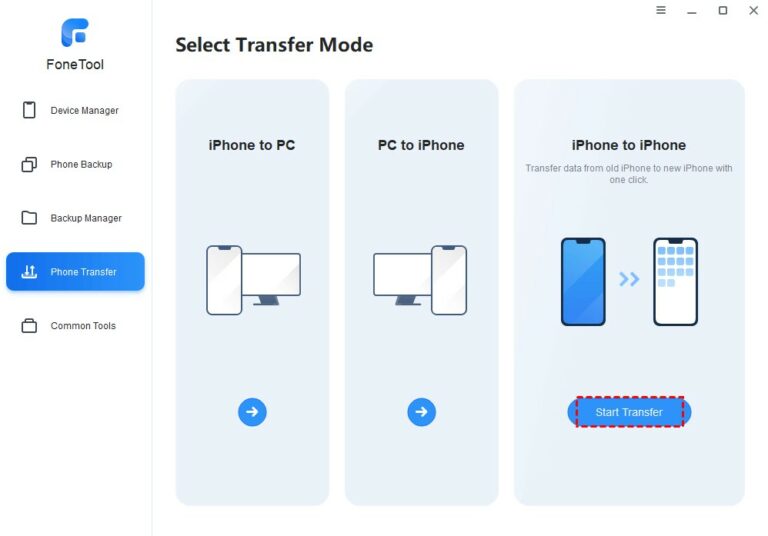
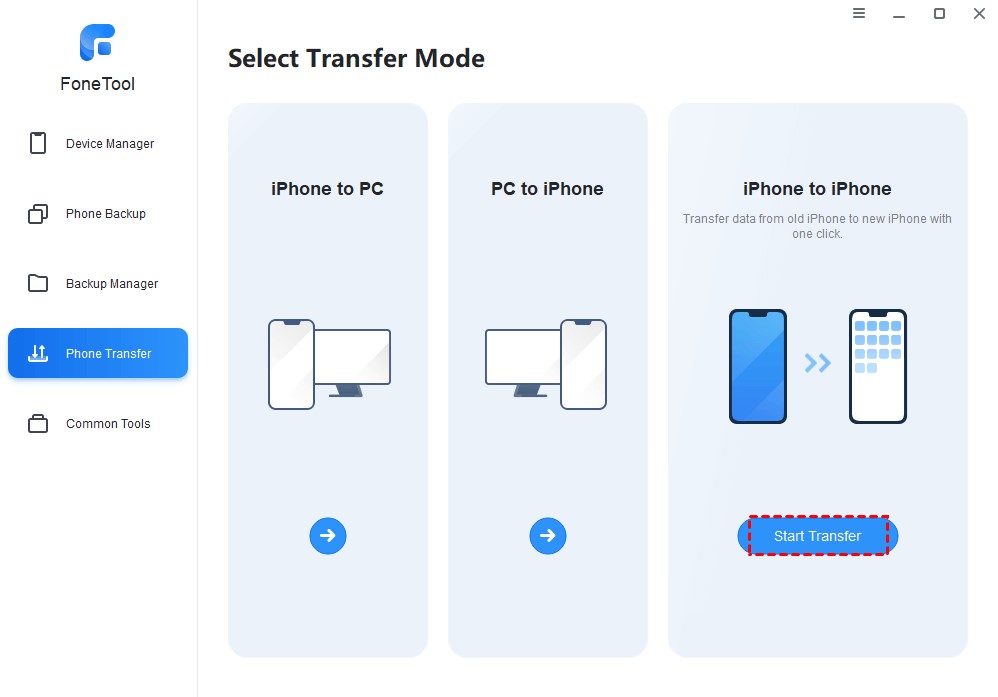
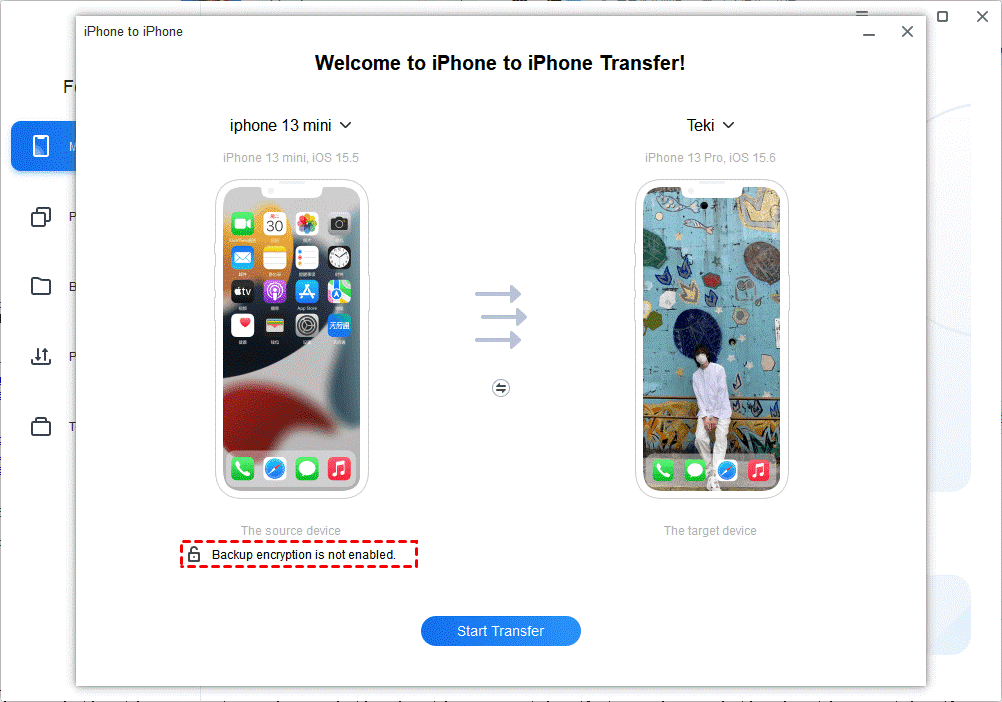
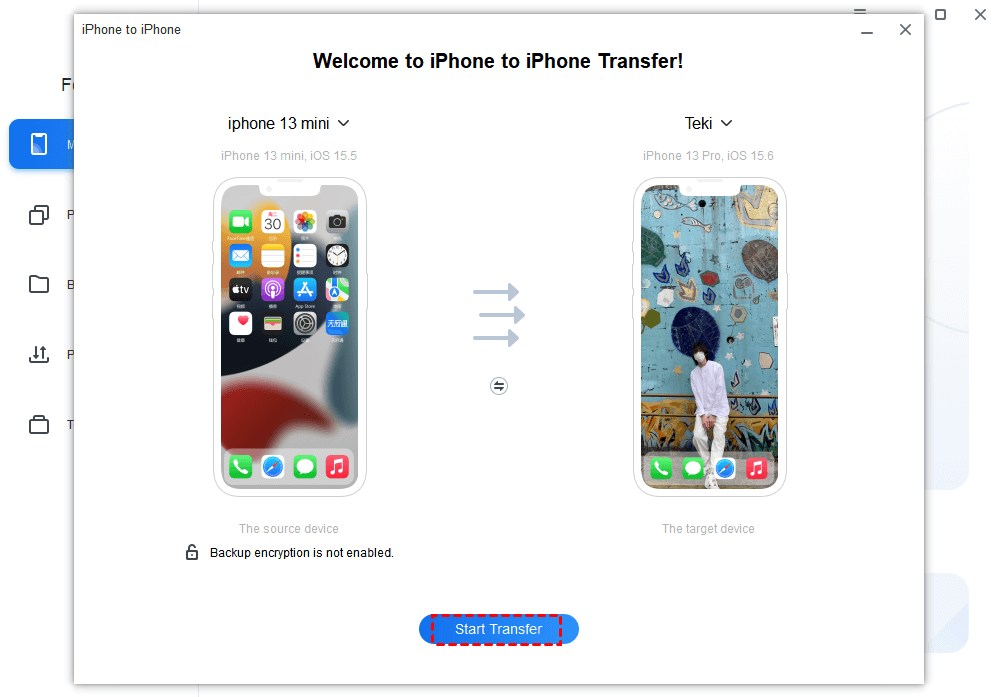
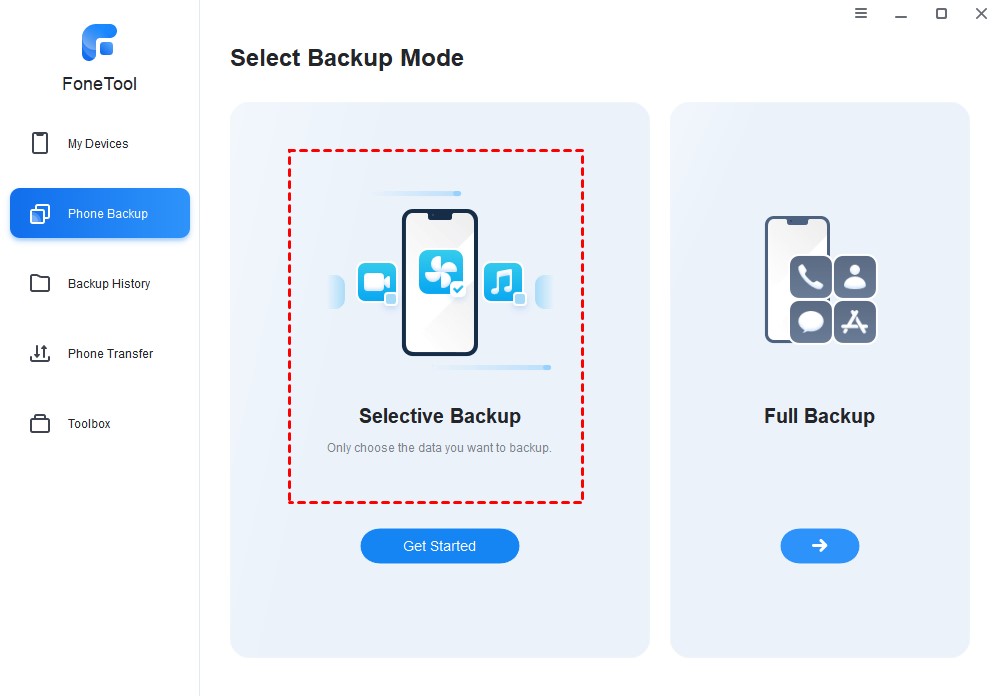
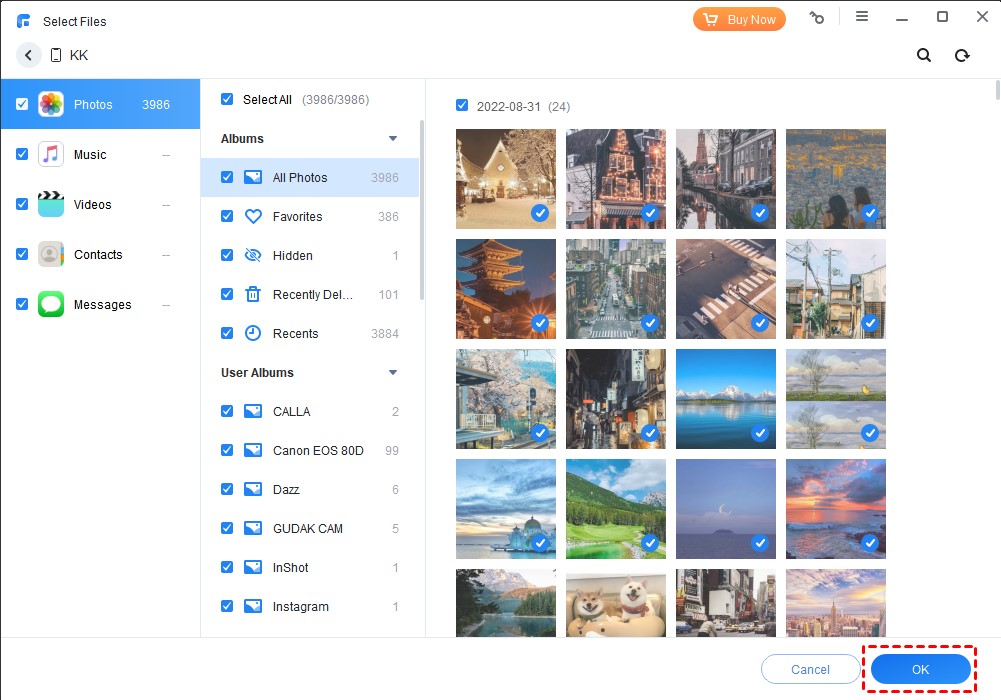
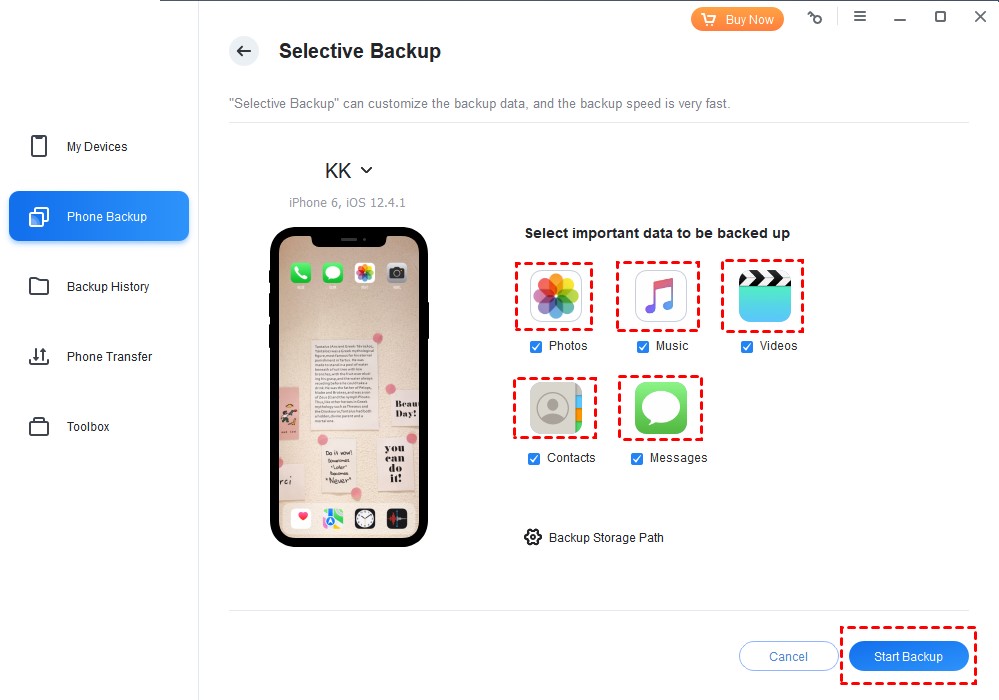
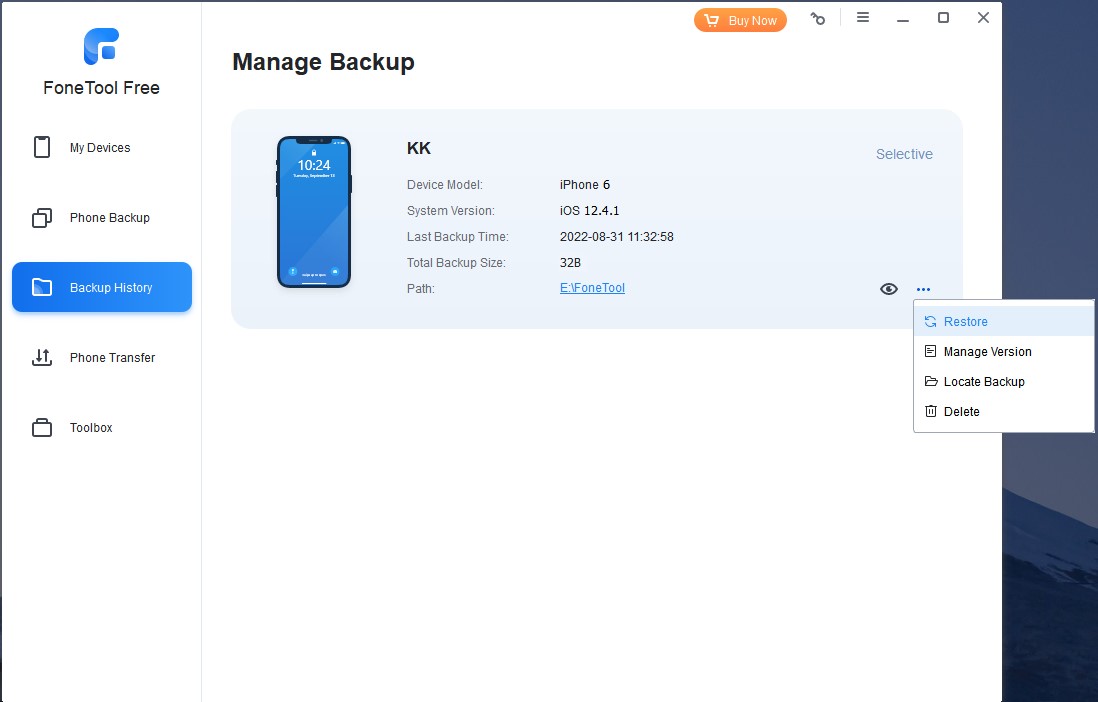
0 Comments