YouTube has become a go-to platform for entertainment, education, and everything in between. However, there’s nothing more frustrating than when your favorite video starts buffering, stutters, or stops altogether. These frustrating interruptions are commonly known as YouTube hiccups, and they can occur on smartphones for various reasons.
Luckily, there are several easy tips and tricks that you can follow to fix YouTube on iPhone and Android and get back to enjoying uninterrupted video content on your smartphone.
Check Your Internet Connection
If you’re experiencing buffering, stuttering, or other interruptions while watching YouTube videos, the first thing you should do is check your internet connection. Here are a few tips to improve your internet connection:
- Connect to Wi-Fi: If you’re using mobile data to watch YouTube videos, try connecting to a Wi-Fi network instead. Wi-Fi is generally faster and more stable than mobile data, which can reduce the likelihood of YouTube hiccups.
- Move closer to your router: If you’re already connected to Wi-Fi but still experiencing YouTube hiccups, try moving closer to your Wi-Fi router. The closer you are to the router, the stronger the signal will be, which can improve your internet connection.
- Reset your network settings: If you’re still having internet connection issues, try resetting your network settings. On an iPhone, go to Settings > General > Reset > Reset Network Settings. On an Android phone, go to Settings > System > Reset Options > Reset Wi-Fi, Mobile & Bluetooth. Keep in mind that this will erase any saved Wi-Fi passwords, so you’ll need to re-enter them.
Clear Your Cache and Cookies
Your smartphone stores temporary data in its cache and cookies are small text files that websites use to remember your preferences. Over time, these files can accumulate and slow down your phone, which can cause YouTube hiccups. Here’s how you can clear your cache and cookies on your smartphone:
- On an iPhone: Go to Settings > Safari > Clear History and Website Data.
- On an Android phone: Go to Settings > Storage > Cached data > Clear cache.
Keep in mind that clearing your cookies will also log you out of any websites you’re currently signed into, so you’ll need to re-enter your login credentials. However, this is a small inconvenience compared to the benefits of a smoother YouTube experience on your smartphone.
Update Your YouTube App
Developers release updates to fix bugs and improve performance, and using an outdated app can cause compatibility issues and performance problems. Here’s how you can update your YouTube app on your smartphone:
- On an iPhone: Go to the App Store, search for “YouTube,” and tap “Update” next to the app.
- On an Android phone: Go to the Google Play Store, search for “YouTube,” and tap “Update” next to the app.
Close Other Apps and Tabs
Running multiple apps simultaneously on your smartphone can slow down its performance. When you have too many apps open, they can compete for memory and processing power, which can result in poor performance. Here’s how you can close apps on your smartphone:
- On an iPhone: Swipe up from the bottom of the screen and swipe left or right to find the app you want to close. Swipe up on the app to close it.
- On an Android phone: Tap the Recent Apps button (usually a square icon on the bottom of the screen) and swipe left or right to find the app you want to close. Swipe up or tap the X to close the app.
Adjust Video Quality
If you’re trying to watch a video in high-definition but your internet connection is weak, the video may buffer or stutter. By adjusting the video quality, you can reduce the amount of data being transmitted and potentially reduce the likelihood of YouTube hiccups. Here’s how you can adjust your video quality on your smartphone:
- On the YouTube app: Open the YouTube app, tap on the video you want to watch, then tap the three vertical dots in the upper-right corner. Select “Quality” and choose a lower resolution, such as 480p or 360p.
- On the mobile website: Open the mobile YouTube website, tap the video you want to watch, then tap the gear icon in the lower-right corner. Select a lower resolution, such as 480p or 360p.
Restart Your Smartphone
If all else fails, restarting your phone may be the solution. Restarting your phone can clear out any temporary files, memory, and other data that may be causing performance issues. It’s a quick and easy fix that’s worth trying before resorting to more drastic measures.
Finally, If you’ve tried all of the above tips and you’re still experiencing YouTube hiccups, consider contacting YouTube support for further assistance.
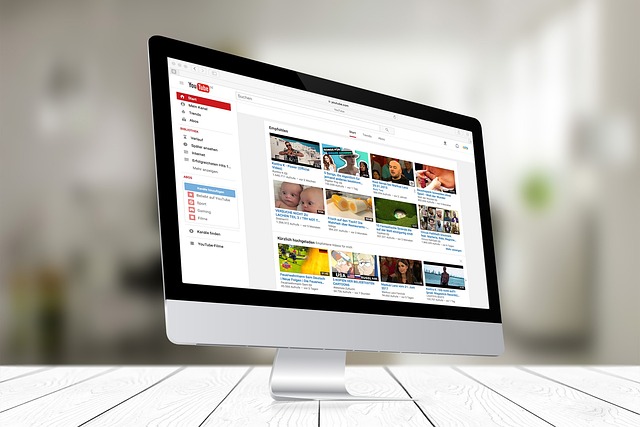
0 Comments