Reverse image search is a type of online search provided by the Google search engine. Where you can use an image instead of keywords. This means that a person will need to upload the image to use it to find similar images.
This feature is more than wonderful when you do not know the name of the image or even the item in the image or to whom this image belongs. By this feature, you can only upload the image and let the special search engine search for the image for you. This way, you will find all results related to the image and all similar images. In fact, the Google search engine you see on the desktop provides this service all the time.
Advantages of Reverse Image Search
In just a few seconds, you will get actual results. Just upload the image, and the search engine will do everything for you. It will save you a great effort in searching, especially if you do not know the name of the image or the item inside it. The following are the most important features that Reverse Image Search offers you.
Track who uses your Images
If you have a blog or you are a content creator then you definitely use images a lot. By this feature, you can find out who uses your images on the internet and steals your intellectual properties. Follow your legal actions against the offender or you can negotiate with him and make him add the original owner’s name to the image.
Knowing the original image
If you were a company that was buying millions of pictures from the internet. How would you be able to know if the pictures you were buying were original or reused before that? Through the Reverse Image Search feature. You can easily know that and will not fall into the trap of buying previously used images with copyright ownership.
The real person
If you are a user of social networking sites. Through this feature, you can know the truth of the person you are talking to on the chat. If he has an image, then you will easily upload his image in the search engine. In seconds you will know if this is his picture or it is a fake image of another person.
The image search feature that no user on the Internet can dispense with now is used by adults, and children and everyone who has a close relationship with the Internet. So if you have not yet started using this feature. I advise you to review yourself and start trying it right away. Below we will learn how to use the search feature Pictures in various ways.
How To Do A Reverse Image Search On Desktop?
- go to your browser and open google page then hit the “images” link on the top right of the page.
- look at the right-hand side of the search then click on the camera icon.
- now you can upload the image from your pc or enter the URL of the image you search (you can drag and drop the image into the search bar).
- hit the search button in seconds you will get all similar results with all images sizes and all sites that contain the same image.
How To Do A Reverse Image Search On Android?
to do The Image Search On Android you need to go to the desktop version.
- just type “images.google.com” in your browser.
- open the More menu in your Chrome at the top right on the three dots.
- click the desktop version.
- Click the camera icon and start to upload your image.
How To Do A Reverse Image Search On Chrome?
It is very easy to search for images if you are a Google Chrome user on your Android or iPhone, just follow the following:
- go to the image you want to search.
- press and hold on the photo, the options menu will pop up.
- press Search Google for the image.
How To Reverse Image Search On iOS iPhone?
If you want to do a Reverse Image Search on your iOS, this depends on the type of browser you are using. Below we will explain two methods on the iPhone, the first for a Chrome browser and the second for the Safari browser.
Reverse Image Search On iPhone By Using Google Chrome
- first, you have to install google chrome browser from the App Store
- from chrome go the image you want to search then press and hold
- you will see a pop-up options menu hit the “Search Google For This Image”
if you already have the image on your iPhone, just go to “images.google.com”, then “Request Desktop Site”, then hit the camera icon, and start to upload the image or you can put the image URL instead of uploading.
Reverse Image Search On iPhone By Using Safari browser
We all know that Safari is the default browser for the iPhone, but unfortunately, Safari does not support the feature of Reverse Image Search such as Chrome, but you can do this easily through the following:
- go to “images.google.com”.
- Click the share button at the bottom of the Safari window.
- hit the “Request Desktop Site”.
- hit the camera icon beside the search bar and upload the image.
FAQs
[sc_fs_multi_faq headline-0=”h3″ question-0=”What does it mean to Reverse Image Search?” answer-0=”Reverse image search is a type of online search provided by the Google search engine, where you can use an image instead of keywords.” image-0=”” headline-1=”h3″ question-1=”What is the best reverse image search engine?” answer-1=”Google is the best reverse image search engine” image-1=”” headline-2=”h3″ question-2=”How do I reverse Google Image Search?” answer-2=”simply go to your browser and open google page then click the images link on the top right, and click on the camera icon, and upload your image or enter the URL of the image you search.” image-2=”” headline-3=”h3″ question-3=”Does Google Image Search save images?” answer-3=”yes, google store any images you search and use it to improve services and products.” image-3=”” count=”4″ html=”true” css_class=””]
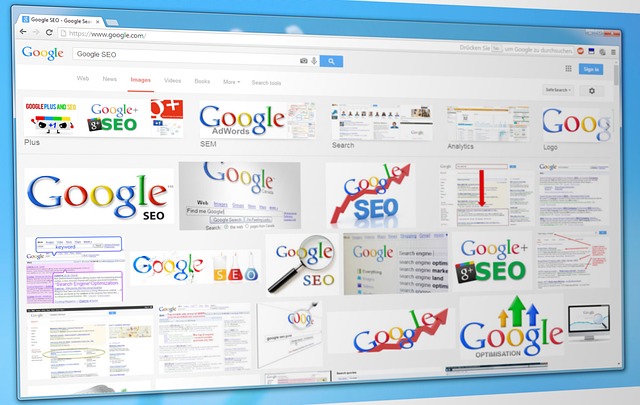
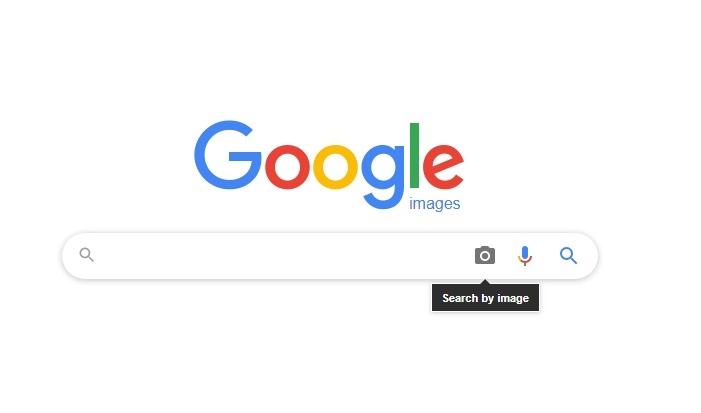
0 Comments