Is your Excel file gets corrupted or damaged due to some unforeseen reasons? Looking for an effective way to repair Excel file online? If it is so, then read this post till the end.
Microsoft Excel is a widely used spreadsheet software that is known for its powerful features and ability to handle large amounts of data. However, like any other application, Excel is not immune to corruption issues that can cause data loss or other problems.
Excel files can become corrupted for a variety of reasons, such as improper shutdown of the application, power outages, hardware failure, and software bugs.
However, there are some other reasons as well that can lead to Excel file corruption. Just scroll down this page to find other reasons told in STL Training in detail before fixing it.
Possible Reasons for Excel File Corruption
Improper shutdown: If Excel is not shut down properly, such as a system crash or power outage, the file may become corrupted.
Large file size: Large Excel files can become corrupted if they exceed the program’s maximum file size limit.
File system errors: Errors in the file system or file allocation table can also cause Excel files to become corrupted.
Virus or malware infections: Viruses or malware can infect Excel files and cause them to become corrupted or even deleted.
Hardware failure: Hard drive crashes, power outages, and other hardware failures can also cause Excel files to become corrupted.
Network issues: Network problems can cause Excel files to become corrupted when being accessed or saved over a network.
Software conflicts: Conflicts with other software on your computer can cause Excel files to become corrupted.
So, these are some of the possible causes that can lead to Excel file corruption. To prevent such corruption, it is recommended to save your work frequently and to make backup copies of your Excel files.
Additionally, you can try to repair corrupted Excel files online by using the below-mentioned online tools:
How to Repair Corrupted Excel Files Online?
#1: Repair Corrupted Excel Files Online Via Repair Toolbox
Repair Toolbox is a software program designed to repair corrupted or damaged files from various applications. It provides a range of tools and features to fix issues with files such as Microsoft Word, Excel, PowerPoint, Outlook, and others.
To repair an Excel file online using Repair Toolbox, follow these steps:
- Go to the Repair Toolbox website (https://www.repairtoolbox.com/repair-Excel-file-online.html).
- Click the “Select file” button and choose the Excel file you want to repair.
- Enter your email address in the “Email” field.
- Click the “Upload and Repair” button.
- Wait for the repair process to complete. This may take a few minutes depending on the size of your file and the speed of your internet connection.
- Once the repair is complete, you will receive an email with a link to download the repaired file.
- Click the link in the email to download the repaired file.
- Open the repaired file in Excel to verify that it has been successfully repaired.
#2: How to Fix Corrupted Excel Files Online Using Aspose.Cells Excel Repair Tool
Aspose.Cells Excel Repair is another helpful tool that allows users to repair corrupted or damaged Excel files.
This tool is also designed to help users to recover data from corrupted Excel files, whether the file was damaged due to software issues or hardware problems.
To repair an Excel file online using Aspose. Cells Excel Repair, please follow the steps below:
- Go to the Aspose.Cells Excel Repair website at https://products.aspose.app/cells/repair.
- Click the “Repair Now” button.
- Upload your Excel file that needs to be repaired by clicking the “Upload your file” button.
- Wait for the upload process to complete.
- Once the upload is complete, click the “Repair” button to start the repair process.
- Wait for the repair process to complete.
- Once the repair process is complete, you will see a preview of the repaired Excel file.
- Review the preview to ensure that your file has been successfully repaired.
- If you are satisfied with the preview, click the “Download” button to download the repaired Excel file.
- Save the file to your local machine.
Note – Aspose.Cells Excel Repair can repair many types of Excel files, such as – XLSX, XLS, XLSM, XLTX, XLT, XLTM, and XLAM. The service can fix common Excel issues such as corrupted data, missing content, and formatting problems as well.
In some cases, Excel files may be so severely corrupted that they cannot be repaired. In these situations, it may be necessary to recreate the file or restore a backup copy of the file.
Thus, it’s always a good practice to save your work often and to make backup copies to avoid any data loss due to corruption issues. Top of Form
Conclusion
Now, it’s time to conclude…!
It is quite frustrating to handle a corrupted Excel file. Hence, it’s important to repair Excel file online or manually.
But in this blog, I have presented two online tools that can help you to repair damaged Excel file online. So, you must try both the software to fix this issue.
Good Luck!
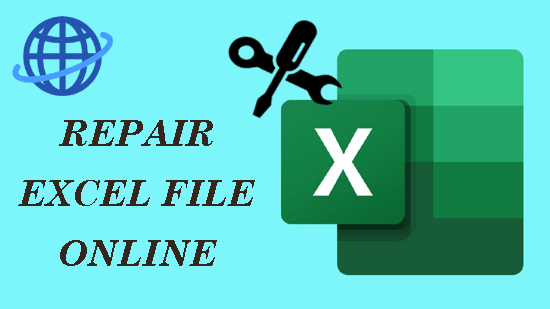
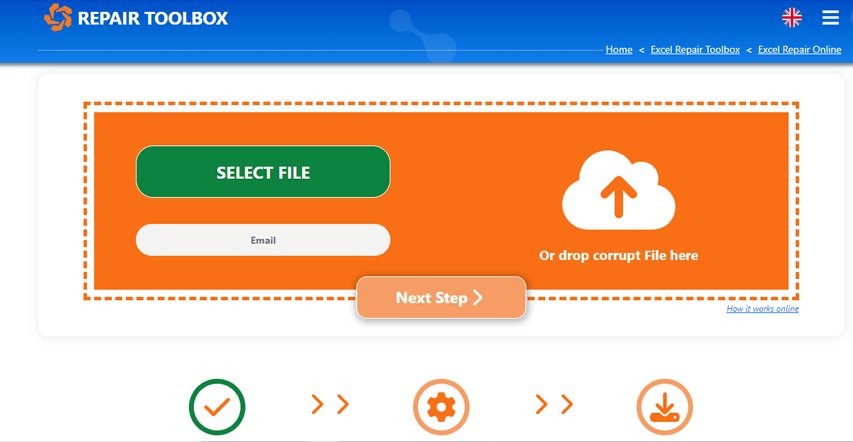
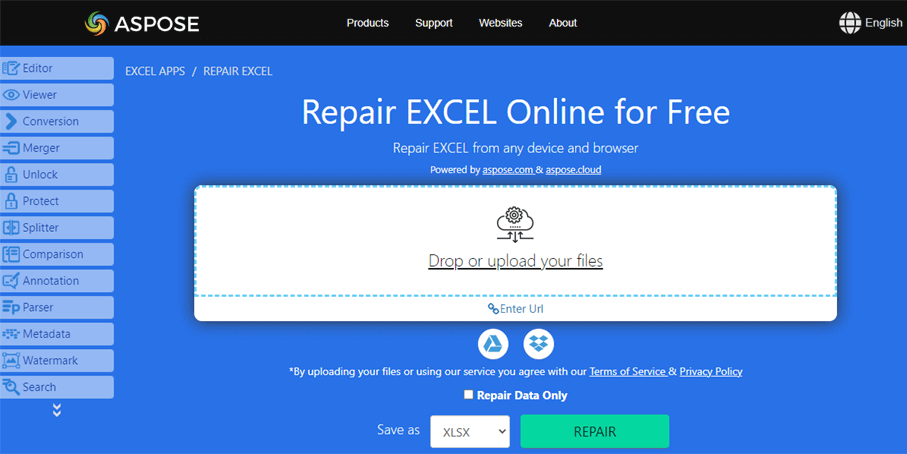
0 Comments