In the rapid technology development era, data is everything. Businesses increasingly rely almost entirely on data, from essential application data to sensitive customer information. Without a proper business data backup strategy in place, a corporation risks losing everything. If you are looking for a comprehensive and reliable enterprise backup solution, then follow on to read.
Why do you need enterprise data backup?
Backing up business data means making extra copies of important data and keeping them safe somewhere else. This way, if something goes wrong like a computer crashing, accidentally deleting files, getting hacked, or a natural disaster, the business can get back on track without losing too much.
Backing up data is super important for businesses. It’s like having a Plan B for when things go wrong. It helps them get back fast if something unexpected happens and keeps the business running smoothly. According to statistics, 60% of organizations that lose their data are forced to close within six months. Every minute counts. When data loss causes operational downtime, small organizations encounter an average cost of approximately $8,600 per hour until the issue is fixed. For major enterprises, that figure rises to $5 million each hour. Regardless of the size of the organization, it is critical to have plans in place for when disruptions arise.
Recommend: free powerful enterprise backup software
Although there are built-in ways to backup data for Windows backup like File History and Backup and Restore. Businesses comprehend complex backup environment and huge amount of data capacity. Hence, a well-performance business backup program called AOMEI Cyber Backup is recommended for you. This enterprise data backup solution works with all Windows PCs and servers on the network. The centralized interface eliminates the need to perform backups on each machine, saving you a significant amount of time and effort.
It has comprehensive functionality to assist you with corporate File Backup, System Backup, Disk Backup, Partition Backup, SQL server backup all databases. You may plan backup jobs for all client PCs and manage them centrally, which eliminates repetitive activities and reduces human error.It offers several features:
- Affordable features and pricing: Enjoy a low-cost solution without sacrificing functionality, delivering outstanding value for your money.
- Automatic backup of physical or virtual machines: Automatic backups for both real and virtual machines help to ensure continuous data protection.
- Flexible backup options: You can create incremental or differential backup to backup changes before last full backup.
Stepwise guide on business backup via AOMEI Cyber Backup
Now I will show you how to backup data via AOMEI Cyber Backup, before you start, please download this software and install it correctly on your computer:
Stage 1. The installation procedure of the centralized backup software:
Install AOMEI Cyber Backup on a single computer as the central console, then install the Agent program on client machines.
To acquire access of your clients’ computers, navigate to the “Agent” page and select “Add Agent.”
Once the clients have authorized these programs, you may create new backup tasks for their computers and manage them centrally.
Stage 2. Steps to create backup task for your small business:
Step 1. Go to Backup Tasks > Create New Task and choose the task you want to create. We take System Backup as an example.
Step 2. Click the system you want to back up and choose a destination for backup.
Step 3. (Optional) You can tick Schedule Backup to automatically backup your computer in daily/weekly/monthly schedule.
Note:
Backup Cleanup: This option helps you automatically remove old backups based on rule to save more storage space.
Notification: Enable email notification to receive email notifications when the task is abnormal or successful.
Schedule: You can automatically backup small business items on basis of Once/Daily/Weekly/Monthly. In the Advanced tab, you can choose scheduled backup mode as full backup, incremental backup or differential backup
Step 4. Then, click Start Backup to execute the centralized backup task.
Summary
AOMEI Cyber Backup is the most effective backup solution for small enterprises. With a simple interface and the flexibility to manage several client PCs, you can easily implement your secure business backup tasks without spending a lot of time or effort. Download it now and try its features!

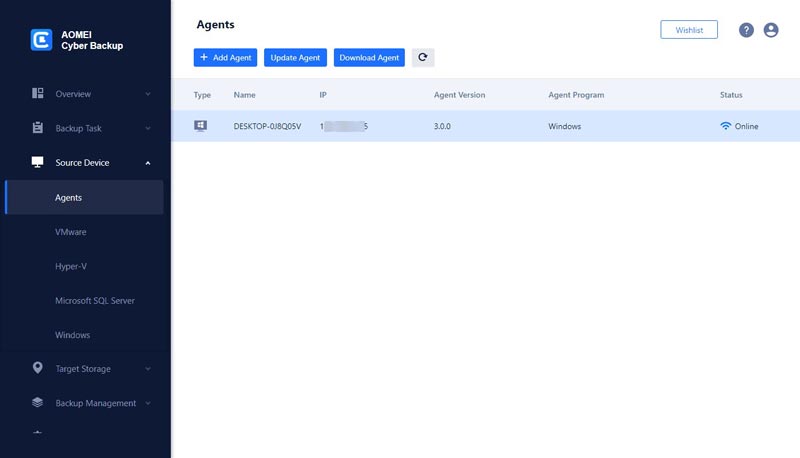
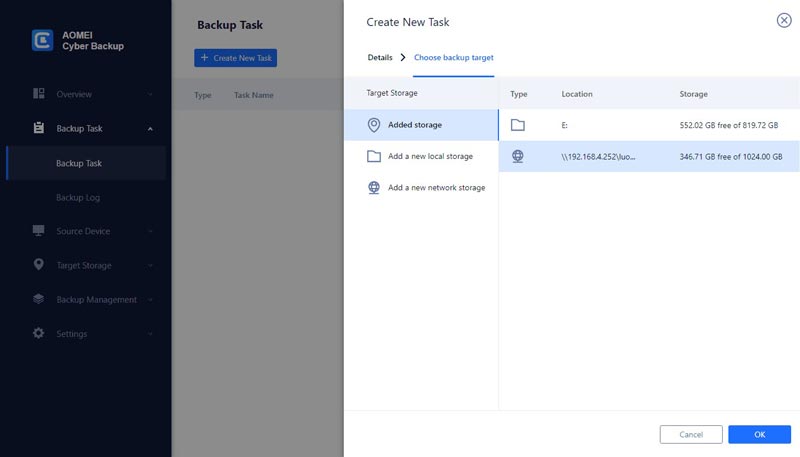
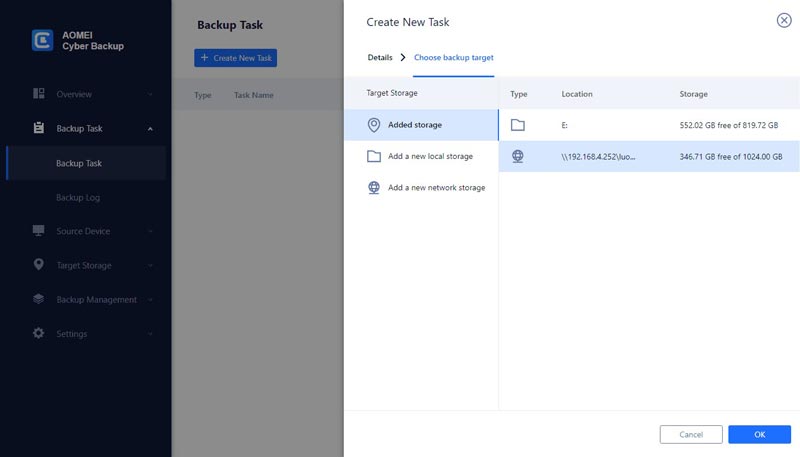
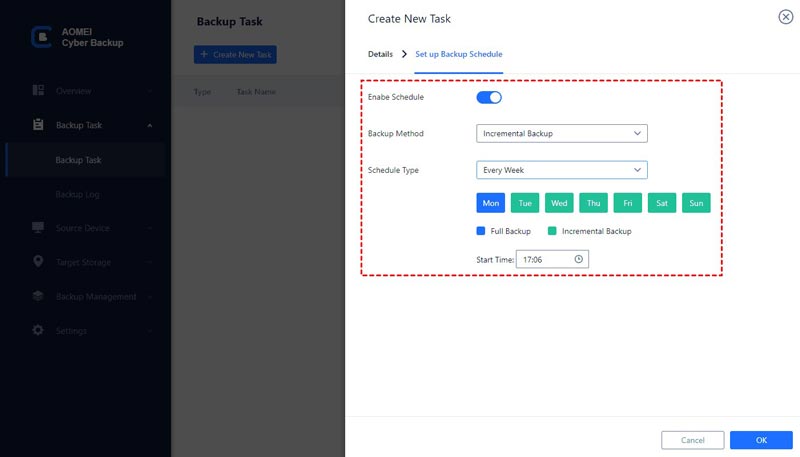
0 Comments