In today’s digital age, remote work and remote access have become increasingly common. With the help of remote desktop clients, individuals and businesses can access their computers or networks from anywhere in the world. These clients enable seamless and secure remote connections, allowing users to work remotely, provide technical support, or collaborate with team members effortlessly. This article will explore the best remote desktop clients available here and discuss their features, benefits, and factors to consider when choosing the right one for your needs.
What is a Remote Desktop Client?
A remote desktop client is a software application that enables users to connect to and control a remote computer or network from another device. It acts as a bridge between the local and remote machines, providing a user-friendly interface for accessing files, applications, and resources on the remote system. Remote desktop clients utilize various protocols, such as Remote Desktop Protocol (RDP) or Virtual Network Computing (VNC), to establish secure connections and transmit data between devices.
Benefits of Using Remote Desktop Clients
Using remote desktop clients offers several advantages for individuals and businesses alike. Here are some key benefits:
Flexibility: Remote desktop clients allow users to access their computers or networks from anywhere, providing the freedom to work or access files on the go.
Collaboration: Remote desktop clients facilitate collaboration by allowing multiple users to connect to the same remote computer simultaneously, enabling seamless teamwork and real-time communication.
Efficiency: With a remote desktop client, users can access their desktop environment and applications remotely, eliminating the need for file transfers or carrying multiple devices.
Security: Most remote desktop clients employ encryption and secure protocols to protect data during transmission, ensuring confidentiality and safeguarding against unauthorized access.
Troubleshooting and Support: Remote desktop clients enable IT professionals to remotely troubleshoot and support systems, reducing response time and minimizing downtime.
Top Remote Desktop Clients
When it comes to choosing the best remote desktop client, several options are available. Let’s explore some of the top choices:
1. Microsoft Remote Desktop
Microsoft Remote Desktop is a popular remote access tool that enables users to connect to Windows PCs or servers from any device. It offers a seamless experience with features like multi-session support, audio and video streaming, and secure connections using the Remote Desktop Gateway. View plans and pricing here.
2. AnyDesk
AnyDesk is a lightweight remote desktop software known for its fast performance and low latency. It supports cross-platform connectivity and offers features like file transfer, session recording, and online collaboration tools.
3. TeamViewer
TeamViewer is a versatile remote desktop client that caters to both personal and business users. It supports remote access, file sharing, online meetings, and even augmented reality-based remote assistance.
4. Chrome Remote Desktop
Chrome Remote Desktop is a web-based remote access tool that allows users to connect to their computers or provide remote support through the Google Chrome browser. It’s easy to set up and offers reliable connections.
5. Splashtop
Splashtop offers secure and high-performance remote desktop solutions for individuals and businesses. It provides features like multi-monitor support, file transfer, and remote printing, making it ideal for productivity-focused users.
6. RemotePC
RemotePC is a remote desktop software that emphasizes data security and privacy. It offers remote access, file transfer, and collaboration features, along with end-to-end encryption for secure connections.
7. NoMachine
NoMachine is a feature-rich remote desktop client that focuses on delivering a native desktop experience across platforms. It supports multimedia streaming, USB device redirection, and even lets you access your remote desktop from a web browser.
8. Parallels Access
Parallels Access is designed specifically for accessing remote desktops from mobile devices. It provides a touch-friendly interface and offers features like file sharing, desktop shortcuts, and a magnifying glass for precise control.
9. DWService
DWService is an open-source remote desktop solution that allows users to access and control their computers securely. It offers browser-based access, file transfer, and remote terminal capabilities.
Factors to Consider When Choosing a Client
When selecting a remote desktop client, it’s essential to consider the following factors:
Compatibility: Ensure that the client supports your operating system and devices, including desktops, laptops, tablets, or mobile phones.
Security: Look for clients that utilize encryption and secure protocols to protect data during transmission, such as SSL/TLS or SSH.
Performance: Consider the client’s performance, especially if you require smooth video streaming or need to work with resource-intensive applications remotely.
Features: Evaluate the features offered by each client, such as file transfer, multi-monitor support, collaboration tools, and ease of use.
User Interface: A user-friendly interface enhances the overall remote access experience, allowing you to navigate and control the remote system effortlessly.
Conclusion
Remote desktop clients have revolutionized the way we work and access our computers remotely. The options discussed in this article, including Microsoft Remote Desktop, AnyDesk, TeamViewer, Chrome Remote Desktop, Splashtop, RemotePC, NoMachine, Parallels Access, and DWService, provide reliable and secure remote access solutions. Consider your specific needs, such as compatibility, security, performance, and features, when choosing the best remote desktop client for your requirements. Enjoy the flexibility, efficiency, and collaboration possibilities that remote desktop clients offer.
FAQs
1. Is remote desktop client software safe to use?
Yes, most remote desktop clients prioritize security and employ encryption protocols to ensure secure connections and protect your data during transmission.
2. Can I use remote desktop clients on different operating systems?
Many remote desktop clients support cross-platform connectivity, allowing you to connect to remote systems regardless of the operating system they use.
3. Can multiple users connect to the same remote computer simultaneously?
Yes, several remote desktop clients support multi-session capabilities, enabling multiple users to connect and collaborate on the same remote system.
4. Do remote desktop clients require a high-speed internet connection?
While a stable internet connection is recommended for optimal performance, remote desktop clients can function over both high-speed and low-speed internet connections.
5. Can I access my remote desktop from a mobile device?
Yes, several remote desktop clients offer mobile apps or web-based access, allowing you to connect and control your remote desktop from smartphones or tablets.
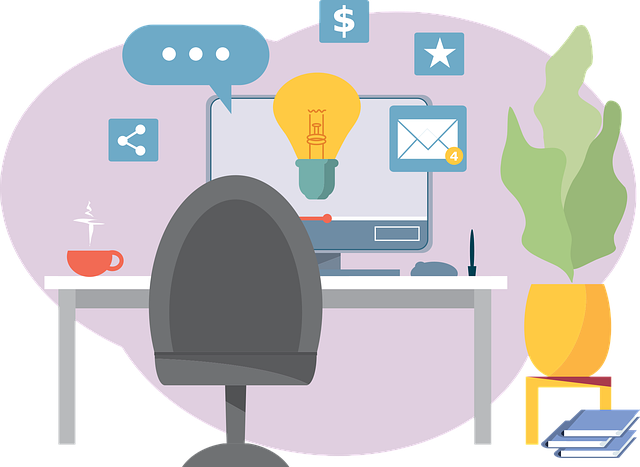
0 Comments