Running an e-commerce business requires juggling multiple tasks—managing orders, handling inventory, fulfilling shipments, and ensuring everything runs smoothly. If you’re a Shopify store owner and also using Amazon FBA (Fulfillment by Amazon), keeping these systems synchronized can be time-consuming. However, by automating your Shopify store with Amazon FBA, you can save hours of manual work, streamline operations, and avoid costly errors. In this step-by-step guide, we’ll walk you through the process of automating Amazon FBA with Shopify, focusing on how Bytestand’s powerful integration tools can help you simplify and optimize your fulfillment process.
Why Automate Shopify with Amazon FBA?
Before diving into the steps, it’s important to understand why automating Shopify with Amazon FBA can be a game-changer for your business.
- Time savings: Manually fulfilling orders from your Shopify store through Amazon FBA can be tedious and prone to errors. Automation allows you to eliminate the manual process, freeing up time to focus on other aspects of your business.
- Avoid errors: Automating the process ensures that orders are correctly routed and fulfilled through Amazon FBA, minimizing the risk of mistakes that can lead to delays or unhappy customers.
- Real-time inventory management: Automation helps keep your inventory levels synchronized across Shopify and Amazon, reducing the risk of overselling products that are out of stock.
- Seamless fulfillment: By leveraging Amazon’s robust FBA infrastructure, you can fulfill orders faster and more reliably, leading to improved customer satisfaction and repeat business.
Now, let’s look at how you can set this up for your Shopify store.
Step 1: Choose the Right Integration Tool
The first step in automating your Shopify store with Amazon FBA is selecting the right integration tool. Bytestand offers a reliable and easy-to-use solution designed to bridge the gap between Shopify and Amazon FBA.
Bytestand’s “FBA Shipping” app for Shopify simplifies the process by automatically routing orders from Shopify to Amazon for fulfillment. It allows you to:
- Sync your Shopify products with Amazon FBA.
- Automatically fulfill Shopify orders using Amazon’s vast fulfillment network.
- Update shipping statuses and tracking information in real time on Shopify.
You can find the Bytestand FBA Shipping app in the Shopify App Store and install it directly from there.
Step 2: Install and Set Up the Bytestand FBA Shipping App
Once you’ve chosen the Bytestand FBA Shipping app (https://bytestand.com/product/mcf-shipping/), it’s time to set it up. Follow these steps to get started:
- Install the app:
- Visit the Shopify App Store and search for Bytestand FBA Shipping.
- Click Install to add it to your Shopify store.
- Connect your Amazon account:
- After installation, you’ll be prompted to connect your Amazon Seller Central account to the app.
- Log into your Amazon Seller Central account and grant the necessary permissions for Bytestand to manage your FBA orders and inventory.
- Sync your products:
- The next step is to sync your Shopify products with the corresponding products in your Amazon FBA inventory.
- If your products are already listed on Amazon, Bytestand will automatically sync them. If not, you may need to create matching listings on Amazon to complete the sync.
- Ensure that the SKUs (Stock Keeping Units) in both Shopify and Amazon match exactly to avoid any syncing errors.
- Configure shipping settings:
- You can customize shipping rules, such as selecting which regions or countries will have orders fulfilled by Amazon.
- You’ll also be able to set delivery options, such as standard, expedited, or priority shipping.
- Enable automatic fulfillment:
- Once your products are synced and settings are configured, you can enable automatic fulfillment. This feature ensures that whenever a customer places an order on Shopify, it is automatically routed to Amazon FBA for fulfillment.
Step 3: Test the Integration
Before you start relying on the integration for all your orders, it’s a good idea to test the setup by placing a few test orders. This will help ensure that everything is working correctly and that orders are being fulfilled through Amazon as expected.
- Place a test order: Add one of your synced products to the cart and complete the checkout process as if you were a customer.
- Check Amazon FBA: After placing the test order, log into your Amazon Seller Central account to verify that the order was automatically routed to Amazon for fulfillment.
- Monitor Shopify: Check your Shopify dashboard to ensure that the order status, shipping, and tracking information have been updated correctly.
If everything is working smoothly, you can be confident that your store is now fully automated.
Step 4: Monitor and Optimize
Once you’ve successfully set up the integration, it’s important to monitor the process regularly and make any necessary adjustments. Here are a few things to keep in mind:
- Check your inventory levels: Ensure that your stock levels in Shopify and Amazon are always in sync to avoid overselling. Bytestand automatically updates inventory as products are fulfilled through Amazon, but it’s still a good idea to monitor this periodically.
- Review shipping performance: Monitor shipping times and customer feedback to ensure that Amazon is fulfilling orders on time and meeting customer expectations.
- Stay up-to-date: Keep the Bytestand app and your Shopify store updated to ensure you have access to the latest features and improvements.
Step 5: Troubleshoot Common Issues
Although automating your Shopify store with Amazon FBA is relatively straightforward, you may encounter occasional issues. Here are some common problems and how to resolve them:
- Inventory discrepancies: If your Shopify inventory isn’t updating correctly, ensure that your SKUs are perfectly aligned between Shopify and Amazon. Mismatched SKUs are a common cause of inventory sync issues.
- Fulfillment errors: Sometimes orders may not be routed correctly due to regional shipping restrictions or incomplete product listings. Double-check your shipping settings and product listings in both Shopify and Amazon.
- Delayed updates: If tracking information or order status updates seem delayed, verify that your internet connection is stable and that the Bytestand app is functioning correctly.
By regularly monitoring and addressing any issues that arise, you’ll be able to maintain a seamless fulfillment process.
Conclusion
Automating your Shopify store with Amazon FBA through Bytestand’s integration tools is a powerful way to streamline operations, save time, and reduce errors. With the right setup, you can leverage Amazon’s fulfillment infrastructure while still managing your Shopify storefront, giving you the best of both worlds.
By following these steps, you’ll be able to seamlessly sync your products, automatically fulfill orders, and keep your inventory up to date—allowing you to focus on growing your business and delivering great customer experiences.
Happy selling!
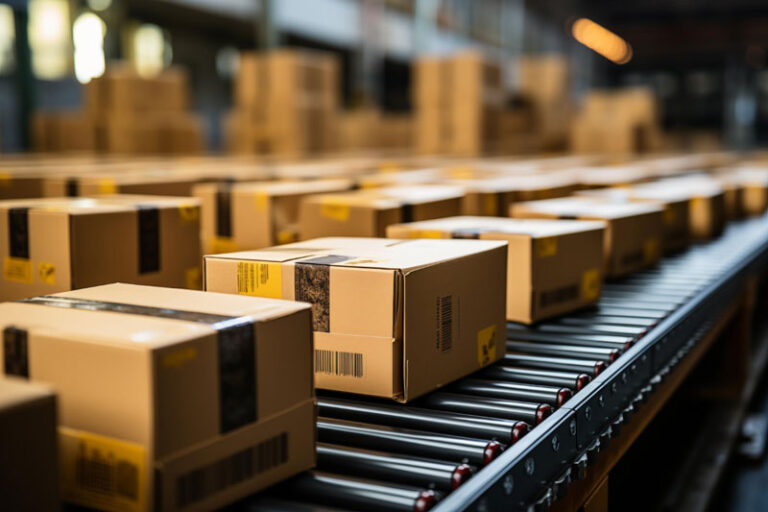
0 Comments